 Do you have the need for mirroring your iPhone 4S, iPad 2 or new iPad screen on your MAC or Windows PC? Do you want to capture a video of your iPhone 4S, iPad 2 or new iPad screen, e.g. for video tutorials or video presentations? If you answer at least one question with ‘Yes, I do!’ the Reflector app could be the app of your choice. Reflector mirrors an iPhone or iPad screen to a MAC or Windows PC screen via AirPlay and captures a video of your iPhone or iPad screen by demand. Reflector costs $14.99 for a single user license.The company behind Reflector developed AirParrot, too.
Do you have the need for mirroring your iPhone 4S, iPad 2 or new iPad screen on your MAC or Windows PC? Do you want to capture a video of your iPhone 4S, iPad 2 or new iPad screen, e.g. for video tutorials or video presentations? If you answer at least one question with ‘Yes, I do!’ the Reflector app could be the app of your choice. Reflector mirrors an iPhone or iPad screen to a MAC or Windows PC screen via AirPlay and captures a video of your iPhone or iPad screen by demand. Reflector costs $14.99 for a single user license.The company behind Reflector developed AirParrot, too.
After reviewing AirParrot (AirPlay mirroring from Mac / PC to Apple TV 2 and 3), Airfoil (Airplaying music and sounds from Mac / PC to AirPlay enabled devices and vice versa) and AirServer (AirPlay mirroring from iPhone, iPad or iPod touch to MAC or PC) on Windows 8, today I tested Reflector on my Acer Aspire 1810T running on Windows 8 Pro with Windows 8 Media Center installed. The result on Windows 8 is insufficient. More details later on.
Let us start with the key features of Reflector:
- Record: Easily capture the screen of your iOS device and save it as a video file for later review. Recording options are not available on all operating systems.
- iOS On Your Mac: View your iOS device on your Mac and continue using it while you’re mirroring.
- Password Protection: Control access to your Mac by setting a password to prevent unwanted connections
- Selectable Frames: Change the color of the device frame on your screen to match the actual skin of your device
Reflector preferences:
- Optimize For: This setting should be left untouched unless instructed to do otherwise by our support team. This setting allows Reflector to force a certain resolution to enhance performance. The “Any Device” setting automatically uses the best resolution for your device.
- AirPlay Name: This setting changes the broadcast name of your computer. This is the name that will show in your iDevice’s list of available AirPlay receivers.
- On Connection: Checking the “Launch Full-screen” option will launch any new inbound connections in full-screen mode.
- Current FPS: This indicates the quality of network connection. The number shown is your current frames per second. A connection must be established to see this.
FAQ can be found for MAC and for Windows.
But what are the results of testing Reflector on a Windows 8 system? The response time of actions on an iPhone 4S or new retina iPad (4th generation) transferred to the Windows PC’s screen is too long. Further more, the PC’s screen shuffles between two movements for a short while. On my YouTube Channel miApple.TV you can watch my video “Testing iOS AirPlay Reflector on Windows 8” conducted with a new iPad Retina 4th generation:
(miApple.me’s Original Source)
And last but not least, video screen capturing is not possible on Windows 8: After recording you can not save the file on your Windows 8 machine:
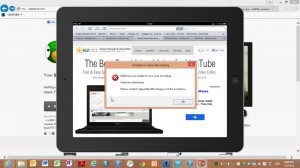
Summary: I personally can not recommend Reflector app 1.2.3 for Windows 8 Pro. The app has to be improved, especially the response time should be shorter and saving the records should be possible.
Stay tuned! 😉



4 Comments
Nice guide, thanks for sharing your experience. It’s not working properly. When i play the recorded video. The screen usually just go black after 20 seconds of watching it. i can hear the sounds. I used to capture my iPhone screen with acethinker iphone screen recorder, never had that problem.
Pingback: AirPlay Mirroring: Reflector 1.3.3 Running On Windows 8 And 8.1 - miApple.me
Pingback: AirPlay: Shairport4w Running On Windows 8 | miApple.me
Pingback: AirPlay: Reflector App 1.5.4 Running Perfectly On OS X 10.8.2 Mountain Lion | miApple.me