 Learn how to fix the issue ‘cannot connect MacBook to iPhone via bluetooth’. If you try for the first time to connect and pair your new MacBook Pro, MacBook Air or MacBook 12 inch to your iPhone (5, 5S, SE, 6, 6 Plus, 6s, 6s Plus, iPad air, iPad Pro) or any iOS device via bluetooth tethering, you probably got the message ‘Connection unsuccessful’ and ‘‘your MacBook’s name‘ is not supported’ on your iOS device and ‘Network is unavailable’ on your MacBook. I bet, you had already set up a Personal Hotspot on your iOS device before. And that’s the source of the problem. I will show you the fix in the following.
Learn how to fix the issue ‘cannot connect MacBook to iPhone via bluetooth’. If you try for the first time to connect and pair your new MacBook Pro, MacBook Air or MacBook 12 inch to your iPhone (5, 5S, SE, 6, 6 Plus, 6s, 6s Plus, iPad air, iPad Pro) or any iOS device via bluetooth tethering, you probably got the message ‘Connection unsuccessful’ and ‘‘your MacBook’s name‘ is not supported’ on your iOS device and ‘Network is unavailable’ on your MacBook. I bet, you had already set up a Personal Hotspot on your iOS device before. And that’s the source of the problem. I will show you the fix in the following.
The fix is working on Macs running on macOS 10.13 High Sierra, macOS 10.12 Sierra, OS X 10.11 El Capitan, OS X 10.9 Mavericks and OS X 10.10 Yosemite and iOS devices running on iOS 11, iOS 10, iOS 9 and iOS 8.
Situation: My new MacBook 12” (Early 2016) was unable to make Bluetooth tethering with my iPhone 6. Weird, my MacBook Pro 13” (Late 2013) always connects to this iPhone 6 via Bluetooth without any problems. I will guide you through the solution I found.
First, you should check if you set up Bluetooth correctly both on your iOS device and on your MacBook.
How to connect MacBook to iPhone with Personal Hotspot via bluetooth
Here’s how to set up a Personal Hotspot via Bluetooth:
- On your iOS device, tap ‘Settings‘ > ‘Bluetooth‘ on your iOS device and turn on ‘Bluetooth’.
- Tap ‘Settings‘ > ‘Cellular‘ / ‘Mobile Data‘.
- Tap ‘Personal Hotspot‘ and turn it on.
- Then select ‘Bluetooth and USB only‘ for connecting your iOS device via Bluetooth to your MacBook.

Fix cannot connect MacBook to iPhone via bluetooth_03_Turn on Personal Hotspot - Turn on Bluetooth on your MacBook: Click on the Apple Logo. Go to ‘System Preferences…‘ > ‘Bluetooth‘ and turn on Bluetooth to make sure that your MacBook is discoverable.
- Now you should see your iOS device under ‘Devices‘ as ‘not connected‘. Make a double-click on this iOS device for connecting via bluetooth. If the connection is successful you will see ‘connected‘.
- If the message ‘Connection unsuccessful – Please pair this device again‘ on your MacBook appears, then click on ‘Pair‘.

Fix cannot connect MacBook to iPhone via bluetooth_04_Pair MacBook.jpg - A window with ‘Waiting for “name of your iOS device” to accept pairing‘ with a dedicated 6 digit number should appear.

Fix cannot connect MacBook to iPhone via bluetooth_05_MacBook pairing code - On your iOS device, the ‘Bluetooth pairing Request‘ with the equal 6 digit number should appear. Tap on ‘Pair‘. If the connection is successful you will see ‘connected‘. Done!

Fix cannot connect MacBook to iPhone via bluetooth_06_iOS Bluetooth pairing request
Notes:
- After you set up Personal Hotspot, you can go to ‘Settings‘ > ‘Personal Hotspot‘ to turn it on or off and change your password.
- If you don’t see the option for Personal Hotspot, ask your carrier if you can use Personal Hotspot with your plan.
- If you’re using iOS 8 or later, you can use Instant Hotspot to share your cellular data connection without having to turn on Personal Hotspot first.
If you still cannot connect your MacBook to your iOS device via Bluetooth, then follow these instructions:
How to fix ‘Cannot Connect MacBook To iPhone Via Bluetooth’
If you set up your user account of your new MacBook with your Apple iCloud account, you probably got the message ‘Connection unsuccessful‘ and ‘‘your MacBook’s name‘ is not supported‘. The fix is really simple:
You have to change the Wi-Fi Password on your iOS device (you can change it back later again).
I’ve check this on my new 12 inch MacBook (Early 2016) running on OS X 10.11 El Capitan and my iPhone 6 running on iOS 9.3.1. But the fix should also work on macOS 10.13 High Sierra, macOS 10.12 Sierra, OS X 10.9 Mavericks and OS X 10.10 Yosemite and other iOS devices.
Here’s how to fix ‘Cannot Connect MacBook To iPhone Via Bluetooth’:
The work around to fix ‘Cannot Connect MacBook To iPhone Via Bluetooth’ is to change the Personal Hotspot password. Simple, but effective.
Stay tuned! 😉


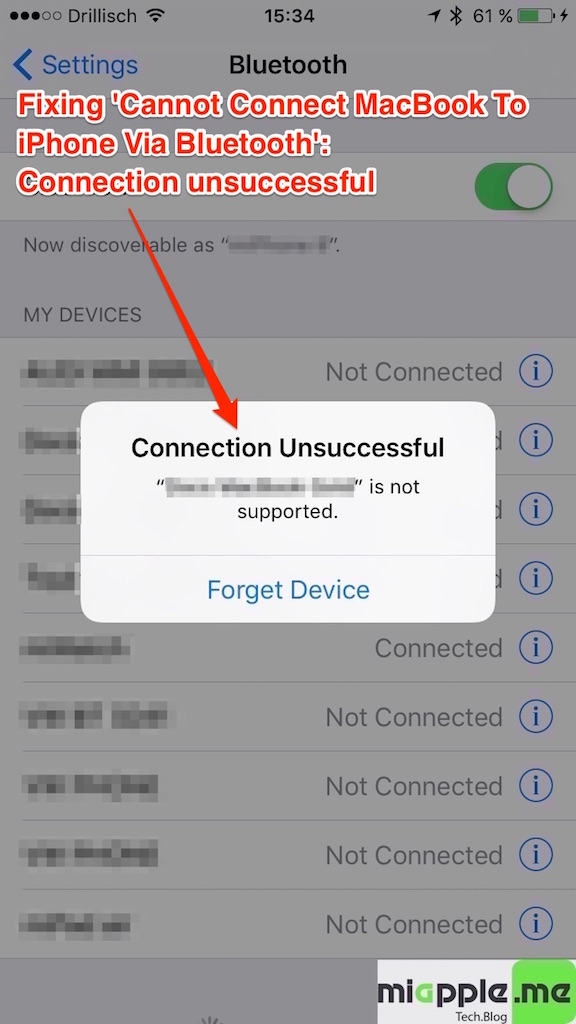
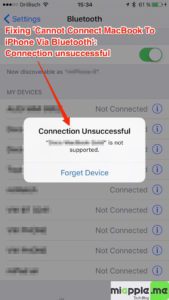
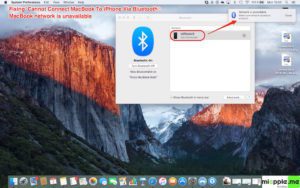
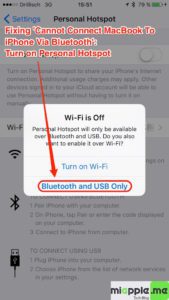
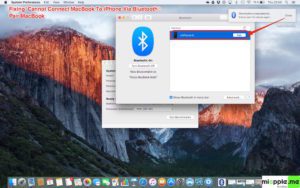
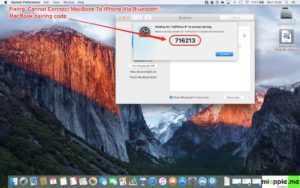
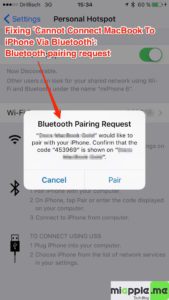
27 Comments
I don’t get it.
That’s just a tutorial for pairing.
Not fixing the problem when you can’t pair.
Every person here went through that entire scenarios *before* we went looking for the solution online.
The last bit about reseting the wifi password does not work.
Hi Just the facts,
did you use just a alphanumeric password? In most cases Apple devices do not like other passwords than alphanumeric ones…
Cheers,
Gee Are
Pingback: 5 Years Of Blogging: miapple.me - Tech.Blog's 5th Anniversary - miapple.me
i phone pairs but unpaired within a couple of seconds
I think its a phone prob for sure, my other iOS device connects immediately.
Doesn’t work
i am connected, but let me ask you, after pairing my iPhone 6s plus with the personal hotspot, my macbook is consuming my data plan by doing this?
Second this
Without mobile data (over WIFI) we can’t connect it..
none of these interventions work
for me IPhone 5S and MacBook Pro w/ El Capitan 10.11.6
Thank you for tackling this topic. I followed your directions, and am still not able to connect via Bluetooth. I am running a MacBook Pro (2015 Retina) with El Capitain 10.11.6 trying to pair an iPhone 5S OS X 9.3.5. I am connected to an office network in Tanzania working with Duke University abroad. WiFi is hard to come by, so I am hoping to use my MacBook as a connection for my phone, mostly for syncing photos and podcasts without using cellular data.
Fixing ‘Cannot Connect MacBook To iPhone Via Bluetooth’ https://t.co/7TjVUUavzR https://t.co/kCpJQRm9vu