 Unlocking a Huawei / Vodafone K3765-HV mobile broadband modem USB stick and enabling its voice functions is illustrated by using the software DC-Unlocker and updating to a firmware comprising voice functions on Windows 8.1. Finally, if the Huawei / Vodafone K3765-HV is unlocked and voice functions are enabled, this modem USB stick is utilizable as a GSM Gateway on FRITZ!Box models which are capable for mobile broadband modem USB sticks, e.g. on a FRITZ!Box 7390. I conducted the installation with the following set up:
Unlocking a Huawei / Vodafone K3765-HV mobile broadband modem USB stick and enabling its voice functions is illustrated by using the software DC-Unlocker and updating to a firmware comprising voice functions on Windows 8.1. Finally, if the Huawei / Vodafone K3765-HV is unlocked and voice functions are enabled, this modem USB stick is utilizable as a GSM Gateway on FRITZ!Box models which are capable for mobile broadband modem USB sticks, e.g. on a FRITZ!Box 7390. I conducted the installation with the following set up:
- Windows 8.1 Pro running on a Acer Aspire 1810T
- Huawei / Vodafone K3765-HV modem USB stick (Hardware version CD25TCPV, Chipset Qualcomm MSM6290, 7.2 Mbit/s via HSDPA, 5.75 Mbit/s via HSUPA) with micro SD slot for up to 8 GB and a hidden connector for external antenna (Specifications Huawei / Vodafone K3765-HV):
Source: miApple.me Source: miApple.me Source: miApple.me Source: miApple.me Source: miApple.me Source: miApple.me
- DC-Unlocker Client software (dc-unlocker_client-1.00.107)
- Mobile Partner for Windows (software version 23.009.05.03.1014, dated 2013-03-25)
The work around on Windows systems is as follows:
- Download and install Huawei Mobile Partner for Windows software: [wpfilebase tag=”file” id=6 /]
Source: miApple.me Source: miApple.me Source: miApple.me Source: miApple.me Source: miApple.me Source: miApple.me Source: miApple.me Source: miApple.me - Insert the SIM-card, connect the Huawei / Vodafone K3765-HV to your Windows 8 / Windows 8.1 PC and follow the installation procedure. Note: Work around for installation on Windows 8 and Windows 8.1.
- Download and install the latest DC-Unlocker software (version dc-unlocker_client-1.00.107)
- Start DC-Unlocker, select manufacturer ‘Huawei‘, select model ‘Auto detect (recommended)‘ and then click on the magnifier icon to run the DC-Unlocker detection: The detection results is that voice feature is ‘disabled‘ (11.126.03.09.00) and that the SIM lock status is ‘unlocked‘.
- Close Mobile Partner and DC-Unlocker.
- Download firmware update 11.126.03.09.00.B418, extract the ZIP file and install it as administrator.
Source: miApple.me Source: miApple.me Source: miApple.me Source: miApple.me - Restart DC-Unlocker, select manufacturer ‘Huawei‘, select model ‘Auto detect (recommended)‘ and then click on the magnifier icon to run the DC-Unlocker detection: Now the detection results is that voice feature is ‘enabled‘ and that the SIM lock status is ‘unlocked‘.
- If you need to unlock the K3765, buy credits (Prices). For unlocking this K3765 you need 4 credits (=4 EURO), paid per PayPal (or check the later mentioned cost-free option). Click on ‘Server‘ and login with your ‘user name‘ you created during buying credits and with the password which was sent to your email address after purchasing credits.
- Click on ‘Unlocking‘, select ‘Read Unlock Code and auto enter to modem‘ and click on ‘Do job‘.
- Click again on the magnifier icon to run the DC-Unlocker detection: Now the detection results is that voice feature is ‘enabled‘ and that the SIM lock status is ‘unlocked‘.
Cost-free alternative option to unlock the Huawei / Vodafone K3765-HV:
- Check and note your modem model and its IMEI number.
- Install Huawei Software ‘Mobile Partner’ to get your USB modem recognized on your PC. [wpfilebase tag=”file” id=6 /]
- Insert the unsupported SIM card in your modem and plug in to your computer.
- Follow all the installation procedures until to the last prompt to ‘Input the unlock code‘.
- For Huawei models get the unlock code from Huawei unlock code calculator or from Online Huawei Modem Unlock Code Calculator. You will get two codes – the unlock code and the flash code.
- Now copy the unlock code, paste it in where you are prompted to input unlock code and press ‘OK‘.
- Install DC Unlocker Client (Windows only) and check the unlock status.
Now your Huawei / Vodafone K3765-HV is unlocked and voice functions are enabled!
Note: Every time you plug the Huawei / Vodafone K3765-HV to your Windows PC again, the ‘Tap to choose what happens with that disc‘ will be displayed. Just ignored it, start ‘Mobile Partner‘, wait until your device is detected again and then click on ‘Connect‘.
Unlocking Huawei / Vodafone K3765-HV modem USB stick and enabling voice functions is simply done by using DC-Unlocker for SIM unlocking (costs are 4 EURO), or by the cost-free alternative option, and DC-Files for updating the firmware including voice functions (for free). This updated Huawei / Vodafone K3765-HV USB modem can be used as a USM modem GSM Gateway on FRITZ!Box models like a FRITZ!Box 7390.
Stay tuned! 😉










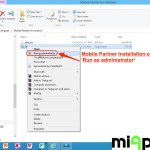







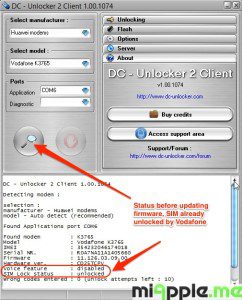


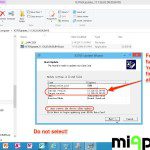

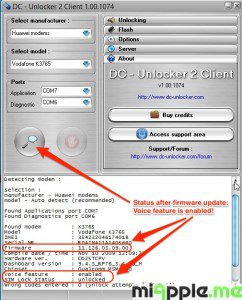
6 Comments
mobile partner data error
What is the advantage of using method 1 (euro 4) insteads of the costs free method 2? Thanks.
Hi Gordon Ko,
There’s no advantage at the moment, but it was the working solution I found firstly. Then I got the second one… 😉
Cheers,
Gee Are
Pingback: Installing Huawei / Vodafone K3765-HV On Windows 8 And Windows 8.1 | miApple.me
Pingback: FRITZ!Box: Setting Up A GSM Gateway Via A Mobile Broadband Modem Stick | miApple.me
Unlocking Huawei / Vodafone K3765 Modem USB Stick And Enabling Voice Functions http://t.co/47n5h0fnV9