 A Huawei / Vodafone K3765-HV mobile broadband modem USB stick is easily installed on Windows 8 and Windows 8.1. Just use the following work around to get your Huawei / Vodafone K3765-HV running on Windows 8 and Windows 8.1.
A Huawei / Vodafone K3765-HV mobile broadband modem USB stick is easily installed on Windows 8 and Windows 8.1. Just use the following work around to get your Huawei / Vodafone K3765-HV running on Windows 8 and Windows 8.1.
Finally, if the Huawei / Vodafone K3765-HV is unlocked and voice functions are enabled, this modem USB stick is utilizable as a GSM Gateway on FRITZ!Box models which are capable for mobile broadband modem USB sticks, e.g. on a FRITZ!Box 7390.
I conducted the installation with the following set up:
- Windows 8.1 Pro running on a Acer Aspire 1810T
- Huawei / Vodafone K3765-HV modem USB stick (Hardware version CD25TCPV, Chipset Qualcomm MSM6290, 7.2 Mbit/s via HSDPA, 5.75 Mbit/s via HSUPA) with micro SD slot for up to 8 GB and a hidden connector for external antenna (Specifications Huawei / Vodafone K3765-HV):
Source: miApple.me Source: miApple.me Source: miApple.me Source: miApple.me Source: miApple.me Source: miApple.me
- Mobile Partner for Windows (software version 23.009.05.03.1014, dated 2013-03-25)
- Vodafone Mobil Connect Lite (VMC Lite 9.4.3.17550, file setup_vmc_lite.exe)
The work around on Windows 8 and Windows 8.1 is as follows :
- Download and install the Huawei ‘Mobile Partner for Windows‘ software (version dated 12/05/2012).
Source: miApple.me Source: miApple.me Source: miApple.me Source: miApple.me Source: miApple.me Source: miApple.me Source: miApple.me Source: miApple.me - Insert the SIM-card, connect the Huawei / Vodafone K3765-HV to your Windows 8 / Windows 8.1 PC and wait until ‘Tap to choose what happens with that disc‘ is prompted. Then tap on it.
- Click on ‘setup_vmc_lite.exe‘ to start setup.
- The installation of VMC Lite is running on Windows 8 / 8.1.
- After the installation is finished, start Vodafone Mobile Connect. You will see all taps and functions greyed meaning you cannot select anything: Vodafone Mobile Connect is not running on Windows 8 / 8.1. However, the driver for K3765 had been installed.
- Now go to ‘Control Panel‘, ‘Programs and Features‘ and uninstall VMC Lite.
- After uninstalling go to ‘Control Panel‘, ‘Device Manager‘ and click on ‘Network Adapters‘: The driver for K3765 are still installed, even after uninstalling VMC Lite.
- Now run ‘Mobile Partner‘ and wait until the K3765 is detected.
- If the K3765 was detected, you will see your mobile provider name displayed. Click on ‘Connect‘ to establish a connection to the GSM network. If you will be not connected, go to the settings wheel, click on ‘Options‘, ‘Profile Management‘ and add a new one with the APN of your wireless service provider, your user name and password.
- Done! If your are connected you will see the ‘Disconnect‘ button and the clock time is running.
Note: Every time you plug the Huawei / Vodafone K3765-HV to your Windows PC again, the ‘Tap to choose what happens with that disc‘ will be displayed. Just ignored it, start ‘Mobile Partner‘, wait until your device is detected again and then click on ‘Connect‘.
Installing a Huawei / Vodafone K3765-HV mobile broadband modem USB stick on Windows 8 and Windows 8.1 is easily done by using the Huawei Mobile Partner software and Vodafone Mobile Connect Lite and uninstalling the later one.
Stay tuned! 😉











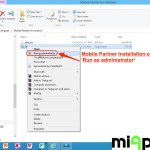







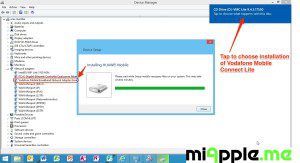
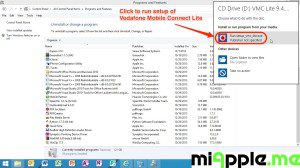
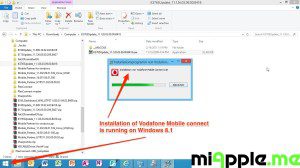
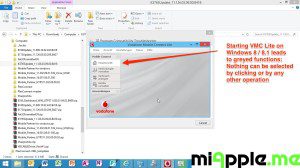
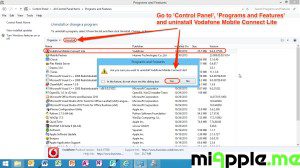

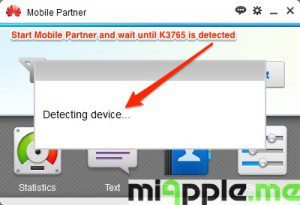
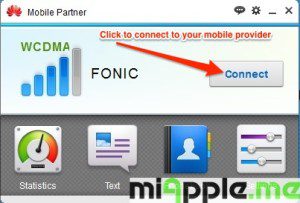
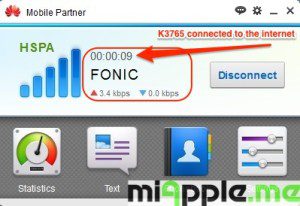
3 Comments
this is not working the data.bin file is missing !!!
Pingback: Installing Vodafone K3765-HV On Mac OS X 10.9.1 Mavericks | miApple.me
Installing Huawei / Vodafone K3765-HV On Windows 8 And Windows 8.1 http://t.co/AQLqRAXkmV