Sync iCloud calendars to android via a CalDAV client. Hold your Apple calendars up to date with a two-way synchronisation (not just a transfer!) of iCloud Calendards to android phone or android tablet, e.g. a Samsung Galaxy S10, S20 or S21. I sync my iCloud Calendars to android via the free Google Play Store app “Sync for iCloud (Calendars)” which works with an app-specific password for your iCloud account. “Sync or iCloud” runs perfectly on Android 10 and Android 11.
Most android devices do not have a built-in CalDAV client. Hence, there is the need to install a CalDAV client on android devices to sync iCloud contacts from iPhone, iPad or Mac. In the same manner, iCloud Contacts are synced with android devices via CardDAV protocol. You do not need to transfer iCloud Calendars to a Google Account or copy your iCloud Calendars to android phones!
- Sync for iCloud Calendar (free)
- SmoothSync for Cloud Calendars (Note: Problems with Samsung Galaxy S5 reported in description)
- CalDAV-Sync (Note: Problems with Samsung Galaxy S5 reported in description)
- DAVdroid – CalDAV/CardDAV Sync (Note: Problems with all Android 4.1 and all Samsung users, some android 4.4.2 devices and Samsung Galaxy S5 reported in description)
My decision was to use the free Sync for iCloud Calendar to sync iCloud calendars because of its also free CardDAV-companion Sync for iCloud Contacts and not to take the often recommended app SmoothSync for Cloud Calendars because of its Samsung Galaxy S5 limitations. Sync for iCloud (Calendars) offers:
- 2 way synchronization
- Connects directly to iCloud servers – no third party servers are used.
- 2 step authentication including a guide
- App specific password can be generated without leaving the app.
- Background synchronization
- Multiple accounts and multiple calendars
- Use your default calendar to manage events
- Create new calendars from the app itself
How to set up Sync for iCloud Calendards to Android Phones and tablets
1. Install Sync for iCloud Calendar from Google Play and tap on ‘Install‘.
2. Then ‘Accept‘ the app’s need to access your contacts and calendar.
3. After successfully installation, open Sync for iCloud Calendar and tap on ‘Add Calendar Account‘.
4. Select ‘Sync for iCloud Calendar‘ as account.
5. Fill in your iCloud user name (Apple ID / iCloud email) and your iCloud app-specific password.
6. Select the iCloud calendars via taping on the link.
7. iCloud Family calendar is also supported and can be selected.
8. Fill in the contacts account name, e.g.’iCloud Calendars‘.
Notes:
- This tutorial was performed on a Samsung Galaxy S5 mini (SM-G800F) running on android 4.4.2 KitKat. The successful set up was reviewed in January 2021 using a Samsung Galaxy S10 plus running an android 10 and android 11. Setting up the CalDAV client to sync iCloud Calendars is very similar for the other apps.
- Sync frequency: Changes made on the android Phone are synced immediately to iCloud and vice versa within some minutes.
- If you want to set up manually CalDAV : The iCloud CalDAV calendar server is p06-caldav.icloud.com. If ‘p06-‘ doesn’t work go to icloud.com calendar web app click on the sharing symbol, make the selected calendar public (just for a moment, undo after that) and you will see a link like ‘webcal://p0X-calendarws.icloud.com/ca/subscribe/…‘. Note the underlined ‘p0X’ and you have your iCloud CalDAV calendar server: p0X-caldav.icloud.com.
- If you need more tweaks to get iCloud functions synced on an Android Phone, have a look at these “iCloud-to-Android”-tutorials:
Syncing iCloud calendars with android devices works seamlessly by using a CalDAV client. Sync for iCloud Calendar is a free CalDAV client app that does what it should without any problems. What CalDAV client are you using? And what kind of android device do you have? Let us know and comment!
Stay Tuned! 😉


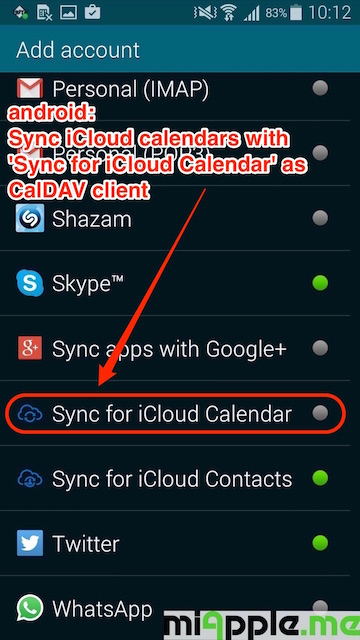
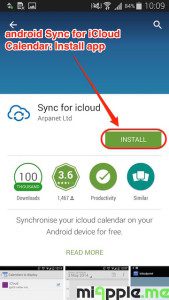
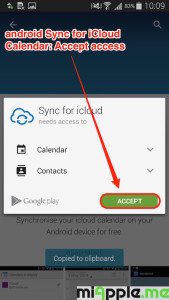
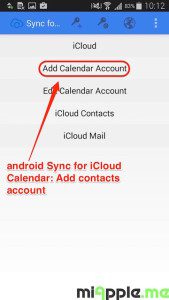
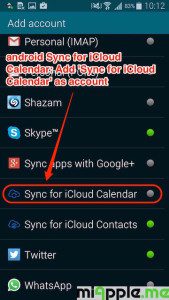
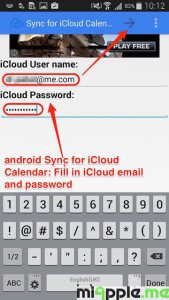
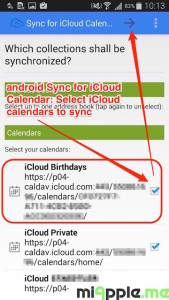
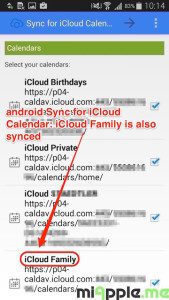
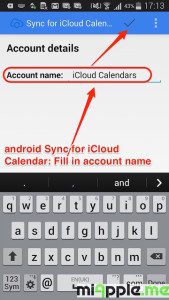
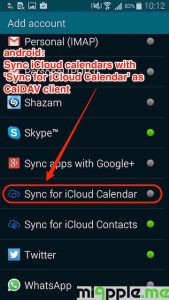
5 Comments
Pingback: iOS: How To Sync Android Photos To iCloud Photo Library And Photo Stream - miapple.me
Pingback: Android: How To Sync iCloud Notes With Android Phones And Tablets - miApple.me
Pingback: Android: How To Sync iCloud Reminders With Android Phones And Tablets - miApple.me
Pingback: Android: How To Sync iCloud Contacts With Android Phones And Tablets - miApple.me
Android: How To Sync iCloud Calendars With Android Phones And Tablets http://t.co/sTCtTHJBpP