![]() Sync iCloud contacts to android via a CardDAV client. Hold your Apple contacts up to date with a two-way synchronisation (not just a transfer!) of iCloud Contacts to android phone or android tablet, e.g. a Samsung Galaxy S10, S20 or S21. I sync my iCloud Contacts to android via the free Google Play Store app “Sync for iCloud Contacts” which works with an app-specific password for your iCloud account. “Sync or iCloud contacts” runs perfectly on Android 10 and Android 11.
Sync iCloud contacts to android via a CardDAV client. Hold your Apple contacts up to date with a two-way synchronisation (not just a transfer!) of iCloud Contacts to android phone or android tablet, e.g. a Samsung Galaxy S10, S20 or S21. I sync my iCloud Contacts to android via the free Google Play Store app “Sync for iCloud Contacts” which works with an app-specific password for your iCloud account. “Sync or iCloud contacts” runs perfectly on Android 10 and Android 11.
Most android devices do not have a built-in CardDAV client. Hence, there is the need to install a CardDAV client on android devices to sync iCloud contacts from iPhone, iPad or Mac. In the same manner, iCloud calendars are synced with android devices via CalDAV protocol. You do not need to transfer iCloud Contacts to a Google Account or copy your iCloud contacts to android phones!
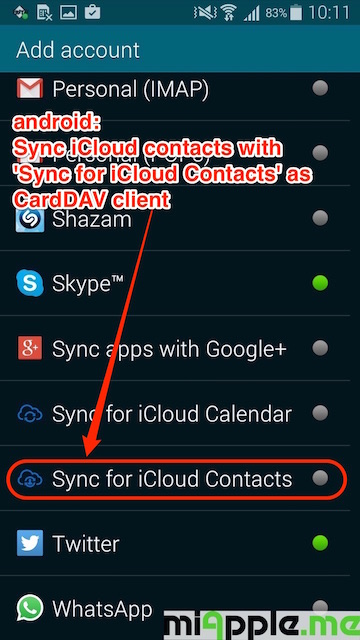
- Sync for iCloud Contacts (free)
- iCloud Contacts Sync (free, offers in-app purchases)
- SmoothSync for Cloud Contacts (Note: Problems with Samsung Galaxy S5 reported in description)
- CardDAV-Sync beta or the free version CardDAV-Sync free beta (Note: organizations, instant messengers, categories, notes and websites are NOT synced by the free version)
My decision was to use the free Sync for iCloud Contacts to sync iCloud contacts because of its also free CalDAV-companion Sync for iCloud Calendar and not to take the often recommended app SmoothSync for Cloud Contacts because of its Samsung Galaxy S5 limitations. Sync for iCloud Contacts offers:
- 2 way synchronisation
- Supporting multiple accounts
- Syncing directly to your iCloud account
- Using the default contacts app
- Setting sync interval for each account
- 2 step authentication including a guide
- Syncing in the background.
- Syncing contact images.
- Connecting directly to iCloud servers. No third party servers used.
How to set up Sync for iCloud Contacts to Android Phones and tablets
1. Install Sync for iCloud Contacts from Google Play and tap on ‘Install‘.
2. Then ‘Accept‘ the app’s need to access your contacts and calendar.
3. After successfully installation, open Sync for iCloud Contacts and tap on ‘Add Contacts Account‘.
4. Select ‘Sync for iCloud contacts‘ as account.
5. Fill in your iCloud user name (Apple ID / iCloud email) and your iCloud app-specific password.
6. Select the iCloud address book via taping on the link.
7. Fill in the contacts account name, e.g.’iCloud Contacts‘.
8. Synced contacts are marked with the icon of Sync for iCloud Contacts. Done!
Notes:
- This tutorial was performed on a Samsung Galaxy S5 mini (SM-G800F) running on android 4.4.2 KitKat. The successful set up was reviewed in January 2021 using a Samsung Galaxy S10 plus running an android 10 and android 11. Setting up the CardDAV client to sync iCloud contacts is very similar for the other apps.
- Sync frequency: Changes made on the android Phone are synced immediately with iCloud.
- For syncing changes made on iCloud / Mac / iPhone / iPad do a manual sync. Go to ‘Contacts‘ app > ‘Settings‘ > ‘Contacts‘ > ‘Accounts‘ > ‘Sync for iCloud Contacts‘ > ‘Sync now‘
- If you want to set up manually CardDAV : The iCloud CardDAV contacts server is contacts.icloud.com.
- If you need more tweaks to get iCloud functions synced on an Android Phone, have a look at these “iCloud-to-Android”-tutorials:
Sync iCloud contacts to android devices works seamlessly by using a CardDAV client. Sync for iCloud Contacts is a free CardDAV client app that does what it should do without any problems. What CardDAV client are you using? And what kind of android device do you have? Let us know and comment!
Stay Tuned! 😉


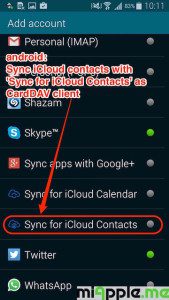
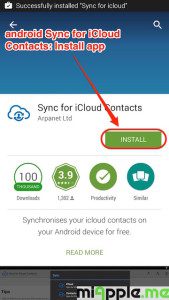
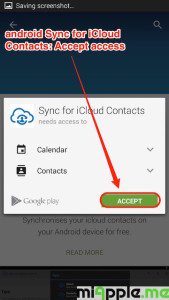
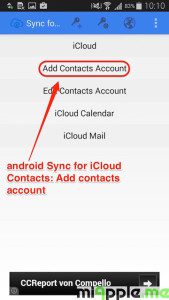
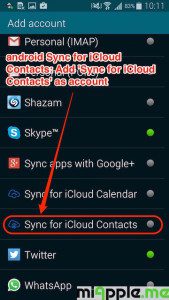
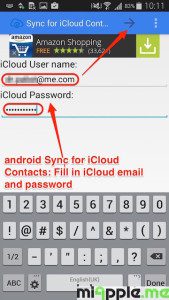
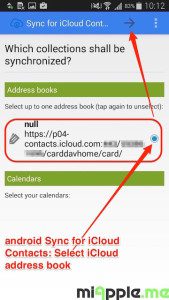
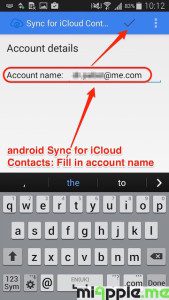
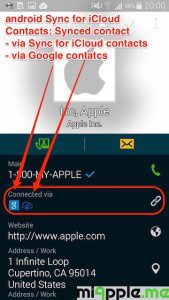
11 Comments
Pingback: iOS: How To Sync Android Photos To iCloud Photo Library And Photo Stream - miapple.me
This isn’t working for me. I’ve installed Sync for iCloud Contacts on my Android phone (it’s new and has recent version of Android 7.1.1, etc).
The screens presented did not look like the examples above. When it asked to add account, no matter what I used as email address (initially my iCloud/Apple ID account) and password, the result was “Service not found”. I tried several other email addresses and carefully checked spellings & passwords in each case, still no luck. I looked at “Instructions”, tried the iOS and OSX options, still no luck. At best, it insisted I turn ON the 2-step authentication (which you say is not supported), but I refuse to do this as I’ve tried 2-step before and found it to be a monumental pain (especially when you’re away from home base and only have one device with you), and eventually removed it.
In summary, no luck setting up the app to sync my Mac/iPad contacts with my Android phone. I wish I’d bought an iPhone now. Have spent hours trying to make this work!
Frank, have you figured out a solution? I am having the same problem importing icloud contacts to a Droid (mini). Thanks, Pat
I tried this app, but contacts not getting synced. Earlier I was using carddav app before 1 year, not that also stopped working.
Hi Siddhbhushan,
do you have Apple’s 2-step-authentication activated?
Cheers,
Gee Are
Is there a way you can turn off the Apple two step authentication without having your phone? I lost my iphone but have contacts saved on icloud and am trying to import them into my new droid mini phone. Thanks for your help!
On any Mac or PC log into your icloud account.
using the gear icon at the lower left, select all
using the gear icon at the lower left, choose export VCard. (VCF file)
Save the file to the computer.
Email it to your new phone as an attachment – or copy it to the phone using a thumbdrive or USB cable. Whatever is easier.
Open the VCF file. It will ask you which account to save the contacts into. I usually prefer the phone contacts, but you can also use google.
Good luck.
You may also be able to un-do 2 step authentication from icloud, but I don’t know for sure. But save the contacts first.
Pingback: Android: How To Sync iCloud Notes With Android Phones And Tablets - miApple.me
Pingback: Android: How To Sync iCloud Reminders With Android Phones And Tablets - miApple.me
Pingback: Android: How To Sync iCloud Calendars With Android Phones And Tablets - miApple.me
Android: How To Sync iCloud Contacts With Android Phones And Tablets http://t.co/mFDif0kUUV