![]() For opening HEIF / HEIC images on Windows 10 you need a HEIF viewer application for resolving the HEIC extension. Photos captured with an iPhone or iPad running on iOS 11 are saved in the HEIF format. The HEIC extension format cannot be opened and viewed on Windows 10. CopyTrans HEIC for Windows is a plugin which can view, convert, print and open HEIF files with the HEIC extension on Windows 10.
For opening HEIF / HEIC images on Windows 10 you need a HEIF viewer application for resolving the HEIC extension. Photos captured with an iPhone or iPad running on iOS 11 are saved in the HEIF format. The HEIC extension format cannot be opened and viewed on Windows 10. CopyTrans HEIC for Windows is a plugin which can view, convert, print and open HEIF files with the HEIC extension on Windows 10.
Yet, Windows 10 (Fall Creators Update, October 17, 2017, Redstone 3) does not support viewing HEIF and HEVC files:
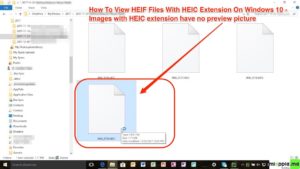
CopyTrans HEIC for Windows is a simple Windows plugin that allows you to view, open and print HEIF files with the HEIC extension using Windows Photo Viewer. In addition, Copytrans HEIC for windows converts HEIF images to JPG images offline. After downloading and installing CopyTrans HEIC for Windows you can preview the images with HEIC extension:
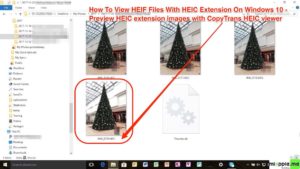
In addition, Copytrans HEIC for Windows converts HEIF images to JPG images offline.
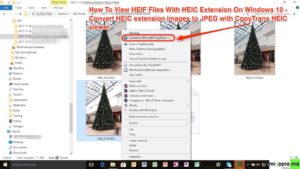
What is a HEIC File?
If you take a photo with Apple’s iPhone or iPad, that photo is saved in an image file with the ‘.HEIC‘ file extension. HEIC is a container format that can store sounds and images encoded with the HEVC format.
For example, if you take a photo with Live Photos enabled on an iPhone, you’ll get a .HEIC file that contains multiple photos and a recorded sound file—everything that makes up the live photo. On older versions of Apple’s iOS, or if you select the “Most Compatible” option, those live photos are stored as a .JPG still image file and a three-second .MOV video file.
iOS 11 and macOS High Sierra include support for these new, industry-standard media formats:
- HEIF (High Efficiency Image File Format) for photos
- HEVC (High Efficiency Video Coding), also known as H.265, for videos
What are the advantages of HEIF files compared to JPEG files?
HEIF and HEVC offer better compression than JPEG and H.264, so they use less storage space on your devices and iCloud Photo Library, while preserving the same visual quality.
As phones get upgraded to use cameras with more megapixels, photos are increasing in detail. By storing photos in HEIF instead of JPEG, the file size is cut in half, so you can store twice as many photos on your phone. The resulting photos should be faster to upload to online services and use less storage space if those services support HEIF files, too. On an iPhone, this means your photos should upload to the iCloud Photo Library twice as fast.
The JPEG standard dates back to 1992, and the latest version of the JPEG standard was finalized in 1994. JPEG served us well for a long time, but it’s no surprise that a modern standard has surpassed it.
What are the disadvantages of HEIF files over JPEG files?
Up to now, the only main disadvantage of using HEIF or HEIC photos is compatibility. If a piece of software can view images, it can definitely read JPEG images. But, if you take photos and end up with HEIF or HEIC files, those won’t work everywhere.
That’s why the iPhone and iPad automatically convert your photos to JPEG images when you attach them to an email or share them with a service that doesn’t support HEIF files. It also automatically converts them to JPEG when you import these photos onto a Windows PC. Apple’s iOS is designed to automatically make things as compatible as possible.
While Macs can read .HEIF and .HEIC files starting with macOS High Sierra, for details see “Using HEIF or HEVC media on Apple devices“. Windows 10 doesn’t offer built-in support for these files right now. You’ll need a third-party image viewer or conversion software to view the original .HEIF or .HEIC files on a Windows PC. Google is adding support to Android, too.
Notes:
- HEIF files on Apple devices got the extension ‘.HEIC‘.
- HEIC isn’t actually an Apple invention at all, but was developed by the MPEG group that was also responsible for the AAC format used in iTunes.
- The next major Windows 10 Update (Redstone 4, expected early 2018) will support HEIF and HEVC media extensions on Windows 10 and in the Photos app. Photos app will then be updated for RS4 to support viewing the primary image inside a HEIF file and to guide the install of dependencies like the HEIF and HEVC media extensions from the Microsoft Store. Once installed, these media extensions enable HEIF viewing in Photos as well as thumbnails and metadata in File Explorer. For details read the post “Announcing Windows 10 Insider Preview Build 17123 for Fast” on the Windows Blog.
The best HEIF viewer for Windows 10 is CopyTrans HEIC for Windows, a simple Windows plugin that allows you to view, print and open HEIF files with the HEIC extension using Windows Photo Viewer. In addition, Copytrans HEIC for Windows converts HEIF images to JPG images offline.
Stay tuned! 😉


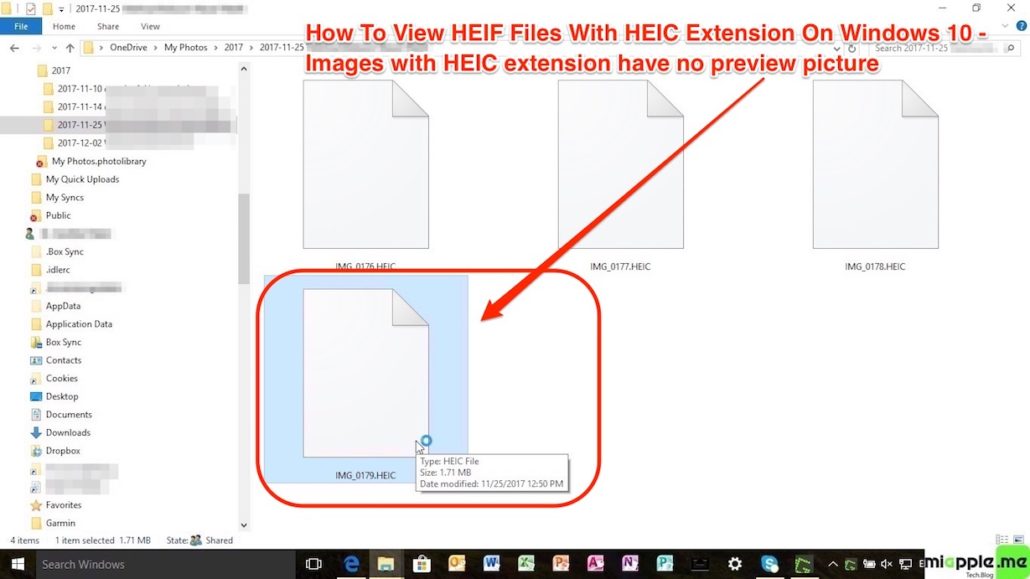
1 Comment
Pingback: iOS: How To Convert HEIF / HEIC To JPG Automatically - miapple.me