![]() I was looking for an alternative to Synctoy for my private cloud / iCloud. I switch my NAS from a Western Digital My Book Live to an Apple Time Capsule. Therefore, I was looking for a folder syncing app witch is running both on Windows 8 (Acer Aspire 1810T) and OS X 10.8.3 Mountain Lion (MacBook Pro). Further more, I’ve been seeking for an more comfortable app than Synctoy is, especially regarding a convenient automated time schedule batch for syncing. In addition, the app should have a bidirectional sync.
I was looking for an alternative to Synctoy for my private cloud / iCloud. I switch my NAS from a Western Digital My Book Live to an Apple Time Capsule. Therefore, I was looking for a folder syncing app witch is running both on Windows 8 (Acer Aspire 1810T) and OS X 10.8.3 Mountain Lion (MacBook Pro). Further more, I’ve been seeking for an more comfortable app than Synctoy is, especially regarding a convenient automated time schedule batch for syncing. In addition, the app should have a bidirectional sync.
I found the open source file synchronisation app FreeFileSync on sourceforge.net. This software runs officially on Windows, Linux and Mac OS X and can be downloaded via sourceforge.net. Regarding Windows, there was no hint if it is compatible or not. So I just gave FreeFileSync a try on Windows 8:
Result: FreeFileSync is running perfectly on Windows 8 Pro on a Acer Aspire 1810T!
Setting up FreeFileSync is very easy and works similar both on Windows 8 and Mac OS X 10.8.3 Mountain Lion. Therefore, I show you in the following only the OS X setting up:
- Choose the two folders you want to sync.
- Optional: Run ‘Compare’ to see the differences in the folders
- Push the button ‘Start’ (if you’ve done step 2), if not, push the button ‘Synchronize’.
- Save your set up as file (–> Program –> Save as…) and, in addition, for time scheduled syncing as a batch job (–> Program –> Save as batch job…)
Result: FreeFileSync is running perfectly on OS X Mountain Lion 10.8.3 on a MacBook Pro i5 13” (mid 2012), too!
One of the key features is to automate sync as a batch job. In contrast to Synctoy you do not need to know the commands, this is done automatically, based on your folder set up. But I want to have an automated, time-controlled sync. This is a little bit more tricky, both for Windows 8 and OS X.
You have to set up a task for Windows 8. The trickiest step is to avoid any spaces or dots in the complete file name of your batch file, including the folders of the file! I set up a daily task in Windows 8, starting time at 10:00 p.m. within a time frame of 1 hour:
On OS X 10.8.3. Mountain Lion you can use Automator. For me as a newbie to OS X it is still a little bit more complicated:
- Open Automator (–> Dock –> Launchpad –> Other –> Automator).
- Choose ‘Calendar Alarm’ as type.
- Drag & Drop ‘Launch Application and select FreeFileSync.exe under option ‘Other’.
- Save file.
- Immediately iCal opens and you will find an appointment in the new calendar ‘Automator’: Edit it in that way you want to get FreeFileSync started (e.g. daily, weekly,…)
Note: Up to now I didn’t get the batch file running on OS X, neither by directly starting the batch file nor started by Automator, meaning the sync process does not start automatically after FreeFileSync is launched. Any ideas?
Stay tuned! 😉



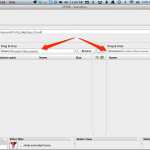

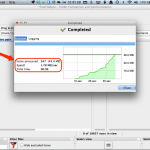
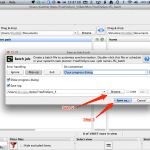





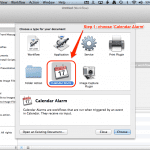


1 Comment
ふーむ。 FreeFileSync 5.14: A Synctoy Alternative Running On Windows 8 And OS X 10.8.3 Mountain Lion | miApple.me http://t.co/gZ3vFknYWC