 Setting up permissions to a folder for a specified user in Windows 8 or Windows 8.1 is useful for local user accounts in Windows 8 and Windows 8.1. For example, you can manage permissions for your own Windows FTP server (built-in Windows FTP-server or Filezilla FTP-server) to get access to your private cloud / iCloud via FTP or a child account using a Windows 8 local account or to allow access to a member of your home network group to a sole dedicated folder.
Setting up permissions to a folder for a specified user in Windows 8 or Windows 8.1 is useful for local user accounts in Windows 8 and Windows 8.1. For example, you can manage permissions for your own Windows FTP server (built-in Windows FTP-server or Filezilla FTP-server) to get access to your private cloud / iCloud via FTP or a child account using a Windows 8 local account or to allow access to a member of your home network group to a sole dedicated folder.
Here’s how to set up the permissions to a folder for a specified user in Windows 8 and Windows 8.1:
- Open Windows Explorer and look for the folder you want to change the permissions, e.g. the folder C:\FTP-Server or c:\users that your FTP users or you will be accessing. First make a left click on the folder and then a right click on the folder and select ‘Properties‘ on the menu which expanded.
- Select tab ‘Security‘ and click on ‘Edit‘.
- The ‘Security‘ is now editable. Click on ‘Add…‘.
- Add to the field ‘Enter the object names to select‘ a known user / user group or the user you created just before, following the step-by-step guide ‘Setting Up A Local User Account in Windows 8.1‘ with appropriate permissions. Click on ‘Check names‘ and after that on ‘OK‘ if your username or user group was found.
- Last, but not least, you should choose the permissions (full control, modify, read & execute,…) and click on ‘OK‘. Done!
Now you set up permissions to a folder for a specified user in Windows 8 or Windows 8.1. If you want to add another user or change the permissions of a specified user later, you can easily modify this settings later by following this tutorial. Tell us your reason for setting up dedicated permissions! Would be very interesting to us!
Stay tuned! 😉



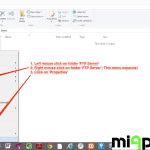
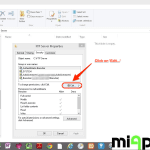
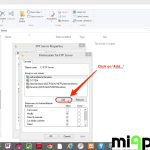
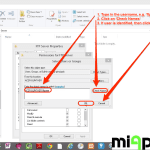
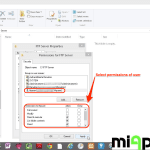
1 Comment
Setting Up Permissions To A Folder For A Specified User In Windows 8.1 http://t.co/nUXlqYCRk2