 Unlocking a Huawei E173 U-1 HSDPA Modem USB Stick, branded as Tchibo Internet-Stick, and enabling its voice functions is illustrated by using the software DC-Unlocker and updating to a firmware comprising voice functions on Windows 8.1. Finally, this modified Huawei E173 U-1 HSDPA modem USB stick is utilizable as a GSM Gateway on FRITZ!Box models which are capable for mobile broadband modem USB sticks, e.g. on a FRITZ!Box 7390.
Unlocking a Huawei E173 U-1 HSDPA Modem USB Stick, branded as Tchibo Internet-Stick, and enabling its voice functions is illustrated by using the software DC-Unlocker and updating to a firmware comprising voice functions on Windows 8.1. Finally, this modified Huawei E173 U-1 HSDPA modem USB stick is utilizable as a GSM Gateway on FRITZ!Box models which are capable for mobile broadband modem USB sticks, e.g. on a FRITZ!Box 7390.
I conducted the modification with the following set up:
- Windows 8.1 Pro running on a Acer Aspire 1810T
- Huawei E173 U-1 / Tchibo Internet stick (Hardware version CD1E153M, Chipset Qualcomm MSM6290, 7.2 Mbit/s via HSDPA, 5.75 Mbit/s via HSUPA) with micro SD slot, but with no connector for external antenna (Specifications Overview about E173 models):
Source: miApple.me Source: miApple.me Source: miApple.me Source: miApple.me
- DC-Unlocker Client software (dc-unlocker_client)
- Huawei E173 firmware with voice functions (11.126.85.00.209.B427)
The work around on Windows systems is as follows :
- Download and install the Huawei ‘Mobile Partner for Windows‘ software (version dated 12/05/2012). [wpfilebase tag=”file” id=6 /]
Source: miApple.me Source: miApple.me Source: miApple.me Source: miApple.me Source: miApple.me Source: miApple.me Source: miApple.me Source: miApple.me - Insert the SIM-card, connect the Huawei E173 U-1 to your Windows PC and wait until it is installed completely. Do not install the Mobile Partner software provided with the E173.
Source: miApple.me Source: miApple.me Source: miApple.me Source: miApple.me Source: miApple.me - Download and install the latest DC-Unlocker software
- Start DC-Unlocker, select manufacturer ‘Huawei‘, select model ‘Auto detect (recommended)‘ and then click on the magnifier icon to run the DC-Unlocker detection: The detection results is that voice feature is ‘disabled‘ and that the SIM lock status is ‘Locked (Card Lock)‘.
Source: miApple.me Source: miApple.me - Close Mobile Partner and DC-Unlocker.
- Download firmware update 11.126.85.00.209.B427, extract the ZIP file and install it as administrator.
Source: miApple.me Source: miApple.me Source: miApple.me Source: miApple.me Source: miApple.me Source: miApple.me Source: miApple.me - Restart DC-Unlocker, select manufacturer ‘Huawei‘, select model ‘Auto detect (recommended)‘ and then click on the magnifier icon to run the DC-Unlocker detection: Now the detection results is that voice feature is ‘enabled‘ and that the SIM lock status is still ‘Locked (Card Lock)‘.
- If you need to unlock the E173, buy credits (Prices). For unlocking this E173 I needed 4 credits (=4 EURO), paid per PayPal. Click on ‘Server‘ and login with your ‘user name‘ you created during buying credits and with the password which was sent to your email address after purchasing credits.
- Click on ‘Unlocking‘, select ‘Read Unlock Code and auto enter to modem‘ and click on ‘Do job‘.
- Click again on the magnifier icon to run the DC-Unlocker detection: Now the detection results is that voice feature is ‘enabled‘ and that the SIM lock status is ‘unlocked‘.
Cost-free alternative option to unlock the Huawei E173U-1:
- Check and write down your modem model and its IMEI number.
- Install Huawei Software ‘Mobile Partner’ to get your USB modem recognized on your PC. [wpfilebase tag=”file” id=6 /]
- Insert the unsupported SIM card in your modem and plug in to your computer.
- Follow all the installation procedures until to the last prompt to ‘Input the unlock code‘.
- For Huawei models get the unlock code from Huawei unlock code calculator or from Online Huawei Modem Unlock Code Calculator. You will be provided with two codes – the unlock code and the flash code.
- Now copy the unlock code, paste it in where you are prompted to Input unlock code and press ‘OK‘.
- Install DC Unlocker Client (Windows only) and check the unlock status.
Now your Huawei E173 U-1 is unlocked and voice functions are enabled!
Unlocking Huawei E173 U-1 modem USB stick and enabling voice functions is simply done by using DC-Unlocker for SIM unlocking (costs are 4 EURO), or by the cost-free alternative option, and DC-Files for updating the firmware including voice functions (for free). This updated E173 U-1 USB modem can be used as a USM modem GSM Gateway on FRITZ!Box models like a FRITZ!Box 7390.
Stay tuned! 😉






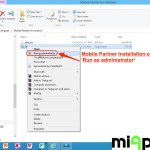








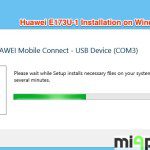
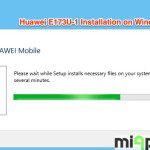
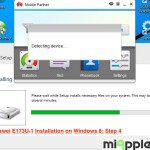

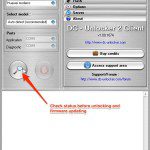
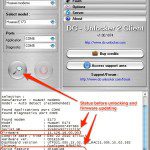

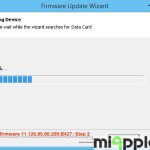
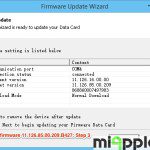

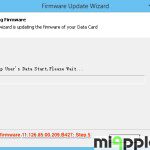
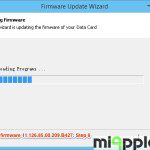

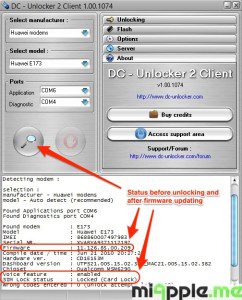
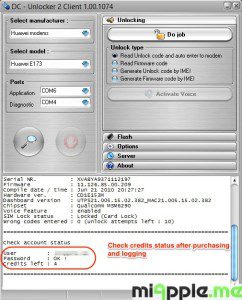
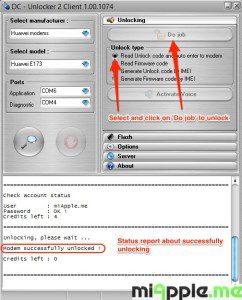
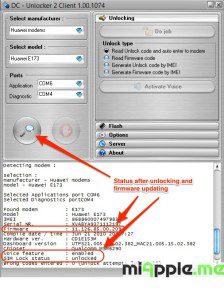
30 Comments
modem Huawei e173u-1 i need to unlock please help me how can i do to unlock?
Hi barnabas,
just follow the instructions in this post. 😉
Cheers,
Gee Are
i got a sturbon huawei e173u-1 airtel modem…. i need to unlock.. help please
Hi Gee,
I’m about to test the installation on my 7390 as well. Any updates on UMTS sticks available, as those mentioned might not be available any more.
Cheers
Eckhard
Hi Eckhard,
what do you exactly mean? The firmware for the E173 UMTS stick is still available there: http://dc-files.com/files/huawei/modems/E173/
Just select ‘firmware’ and click on the right symbol for downloading.
Cheers,
Gee Are
Hi Gee,
that’s fine and if I’m not wrong, then the Huawei E173 should be still around. I’ll check it out later this week and try the job – using for GSM telefony on the FB7390. If not I come back again 😉 .
Cheers
Eckhard
hey were is the link to download firmware because i open this link nothing found http://dc-files.com/files/huawei/modems/E173/ please help
Hi David,
here you are: https://miapple.me/download/huawei/Huawei-E173-Firmware_11.126.85.00.209_B427.exe
Cheers,
Gee Are
req user paswd
This is a good one but many modems like the one I have have customized firmware thereby resulting in firmware update failed when upgrading the firmware. The only method that works on customized firmeware is temporary unlock which usualy relocks on unplugging and halting. By the way you can use a free software called huawei modem unlocker to unlock free of cost in contrast to the dc unlocker which is costly.
thanks my frend but where is link for download
Link Updated in answer, but it has already been in this post… 😉
i have an huawii e173 modem 3g and update dashboard ..after update and reinstal not work the modem
Device
Device name: M6290
Application port: COM22
Serial number: XVABYA9241706013
IMEI: 862910018028313
Hardware Version: CDXXXXX
Firmware Version: 11.126.16.05.755
Software Version: 21.005.22.01.195
Hi Max,
you need firmware version 11.126.85.00.209.B427. Download it from here: http://dc-files.com/files/huawei/modems/E173/
Cheers,
Gee Are
When I download the setup ‘data.bin’ does not download ! So it does not install properly.What should I do ? Thanks
Please, be a bit more precisely: Which download file are you meaning?
Hello i will successfully unlock all functions of my device but it dont show me any bottom in mobile partner please help me
Hi Juan,
maybe your device is not correctly installed. Do you see the GSM network connected? Did you reboot your computer?
Cheers,
Gee Are
Thanks! but it not work i put a telephon number and click in call bottom but not work
sorry mi english is very bat
Did you deactivate the SIM code lock?
Pingback: FRITZ!Box: Setting Up A GSM Gateway Via A Mobile Broadband Modem Stick | miApple.me
Unlocking Huawei E173 U-1 Modem USB Stick And Enabling Voice Functions http://t.co/SRMdDiDzhI
I am interested on this. Please, I need more details
Hi Anie,
to be able to help you, you should give me a bit more information what you are looking for. 😉
Cheers,
Gee Are
Hi i need help, trying to install soft for Huawei E173 U-1
but something going wrong, that doesn’t work
using Mavericks OS 10.9.1
thanks in advance
Hi Tural,
did you install the Mac software:
http://consumer.huawei.com/en/support/downloads/detail/index.htm?id=18098
Cheers
Gee Are
i cant, when im trying to install, it says the file is damaged, and cant install
Try this one: http://consumer.huawei.com/en/support/downloads/detail/index.htm?id=17263