 ‘Starting channel not working’ is a common issue on Logitech Harmony Hub after setting up an activity with a device, especially your TV. You fix ‘Starting channel not working’ by adding a delay of approx. 3-5 seconds to the starting sequence. This gives the Harmony Hub more time for the next task after powering the device on.
‘Starting channel not working’ is a common issue on Logitech Harmony Hub after setting up an activity with a device, especially your TV. You fix ‘Starting channel not working’ by adding a delay of approx. 3-5 seconds to the starting sequence. This gives the Harmony Hub more time for the next task after powering the device on.
Harmony Hub is an universal remote controlled via a smartphone or tablet app (iOS or Android), giving you control over your home entertainment and smart home devices. You can change channels and volume, program favorites, control lights and other smart devices, and build multi-device experiences called Activities. Plus you can do it all even when you’re away from home.
How to fix ‘Starting channel not working’ on a Logitech Harmony Hub
- Download, install and start the iOS app ‘Harmony Control’ from iTunes and tap on ‘Activities‘.

Logitech harmony hub_TV starting channel not working_01_activity in activities menu - Tap one ‘Edit Activities‘ and select activity.

Logitech harmony hub_TV starting channel not working_02_edit activities - Next tap on ‘Edit Start Sequence‘.

Logitech harmony hub_TV starting channel not working_03_edit start sequence - Then tap on ‘Add a Delay’.

Logitech harmony hub_TV starting channel not working_04_add a delay - Tap and hold on the bar and swipe for increasing the delay duration. I recommend to start with 5 seconds. If the delay is too long, you can decrease it second by second or the other way round.

Logitech harmony hub_TV starting channel not working_05_select delay duration - Next sort sequence by track and drop the delay after powering on the device.

Logitech harmony hub_TV starting channel not working_06_sort sequence - Done! The final sequence with added delay:

Logitech harmony hub_TV starting channel not working_07_final sequence with added delay
System requirements for Logitech Harmony Hub
- iOS®
- iPhone® 4S or later, iPad® (3rd generation or later), iPad Mini, iPod touch® (5th generation or later) device with iOS 8.0 or higher
- Android™
- Wi-Fi® enabled smartphone with Android 4.2 or higher
- Mobile setup
- Bluetooth® Smart Technology, iOS or Android device*
- Harmony App download from Apple App Store or Google Play
- Internet access
- Wi-Fi®: Supports 802.11g/n, WPA Personal, WPA2-AES and 64/128-bit WEP encryption
How to Reset a Logitech Harmony Hub to factory settings
Unplug your Harmony Hub and then hold the ‘Pair/Reset‘ button on the back while plugging it back in. The light on the front of the hub will flicker red for approximately 30 seconds as the Harmon Hub restores itself to factory defaults.
Devices supported by Harmony Hub
Harmony Hub works with over 270,000 entertainment and smart home devices so you can enjoy single-touch control with your favorite brands, right out of the box. From your TV, cable and gaming console, to your AV receiver and Roku® media player—all the way to your smart lights, locks, thermostats, and even your Alexa. With Harmony and Amazon Alexa or Google Home, you can enjoy easy, hands-free control of all the things you love. Turn on your TV, change channels, control volume, or start an Activity like “Good Morning” to play a favorite music playlist, raise the blinds, set the lights, and warm the house temperature. Your voice makes it all work, just like magic. Harmony automatically suggests everyday Activities or you can have fun creating as many as you can dream up. Time for bed? Tap “Good Night” to lock the door and turn out the lights, then fall into a deep and tranquil sleep.
Harmony Hub ‘Starting Channel Not Working’ is fixed by adding a delay to the starting sequence of an activity to give the Harmony Hub more time for the next task after powering on the devices.
Stay tuned! 😉


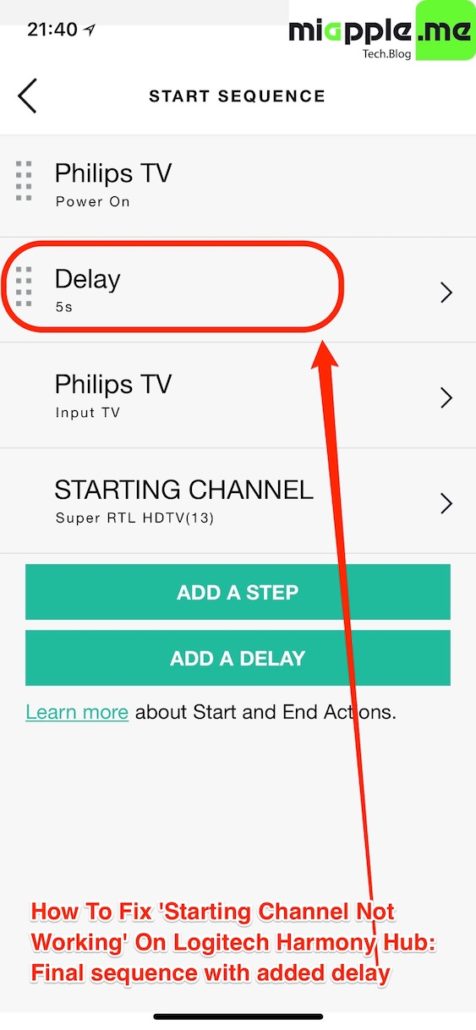
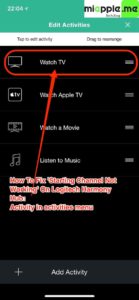
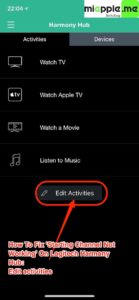
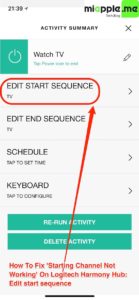
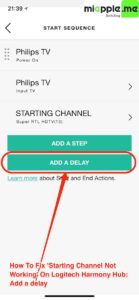
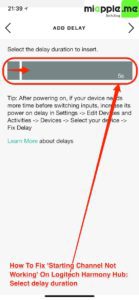
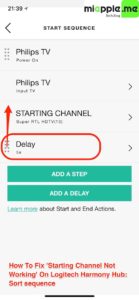
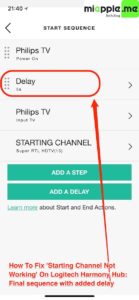
1 Comment
It appears that adding a second activity with a starting channel deletes the starting channel from the previous activity.