![]() iCloud for Windows 10 repair and installation failures are fixed by uninstalling Outlook and all Apple software with Revo uninstaller pro and re-install all components in a certain order. iCloud for Windows (formerly known as ‘iCloud control Panel’) includes iCloud Drive, iCloud Photos, iCloud Bookmarks and iCloud eMail, Contacts, Calendars and Tasks with Outlook. Download iCloud for Windows. The System requirements for iCloud say that ‘Windows 10 currently isn’t supported with iCloud for Windows‘. But iCloud for Windows is working on Windows 10, if it is properly installed.
iCloud for Windows 10 repair and installation failures are fixed by uninstalling Outlook and all Apple software with Revo uninstaller pro and re-install all components in a certain order. iCloud for Windows (formerly known as ‘iCloud control Panel’) includes iCloud Drive, iCloud Photos, iCloud Bookmarks and iCloud eMail, Contacts, Calendars and Tasks with Outlook. Download iCloud for Windows. The System requirements for iCloud say that ‘Windows 10 currently isn’t supported with iCloud for Windows‘. But iCloud for Windows is working on Windows 10, if it is properly installed.
These are common error messages of the iCloud for Windows installer:
- ‘There is a problem with this Windows Installer package. A program run as part of the setup did not finish as expected. Contact your support personnel or package vendor.’
- ‘Errors occurred while installing the updates. If the problem persists, choose Tools > Download Only and try installing manually.’
- ‘The installer has encountered an unexpected error installing this package. This may indicate the problem with this package.’
I had the same problem while repairing the iCloud for Windows 10 installation, getting the first mentioned error message. Here’s how I resolved it (this tweak is not working for Outlook 2016! Update 14.02.2016: iCloud For Windows 5.1 Supports Outlook 2016 On Windows 10):
- Uninstall Outlook 2013 completely from your Windows PC. Note: If you got an Office 365, uninstall it completely including Outlook.
- Sign out from iCloud for Windows.
- Reboot your Windows PC.
- Download and install Revo Uninstaller Pro. There’s a 30-days free trial that works, too.
- Open Revo Uninstaller Pro and uninstall completely every single Apple software program (iTunes, iCloud for Windows, Apple software updater, Apple mobile device support, Apple’s Bonjour and Apple Application Support).
iCloud for Windows 10_04_uninstall all Apple software with Revo uninstaller pro iCloud for Windows 10_05_uninstall iCloud for Windows with Revo uninstaller pro iCloud for Windows 10_06_delete leftover registry itmes of iCloud for Windows with Revo uninstaller pro - Reboot your Windows PC.
- After that, install Outlook or Office 365 again.
- Reboot your Windows PC.
- Make a fresh download of iCloud for Windows and install it.
- Reboot your Windows PC.
- Sign in and set up iCloud for Windows using your Apple ID and password.
iCloud for Windows 10_07_set up iCloud with Outlook after reinstallation iCloud for Windows 10_08_successful set up of iCloud with Outlook after reinstallation Note: If you got 2-step-authentication activated you do not need an app specific password!
- Open Outlook and wait until iCloud email, iCloud contacts, iCloud calendars and iCloud tasks are synced. Done!
Notes:
- Please take care of the order of the steps!
- Based on my findings the use of Revo Uninstaller is elementary to uninstall the all Apple software really completely. If it is not removed completely, the fix will not work.
- Apple Application Support (iTunes 9 or later): On some systems, iTunes might install two versions of Apple Application Support. This is expected. If both are present, be sure to uninstall both versions.
iCloud for Windows 10 repair and installation failures are fixed by uninstalling Outlook and all Apple related software including iTunes, iCloud for Windows, Apple software updater, Apple mobile device support, Apple’s Bonjour and (two versions of) Apple Application Support (iTunes 9 or later) with Revo Uninstaller Pro (So far the sole working solution for me).
Stay tuned! 😉


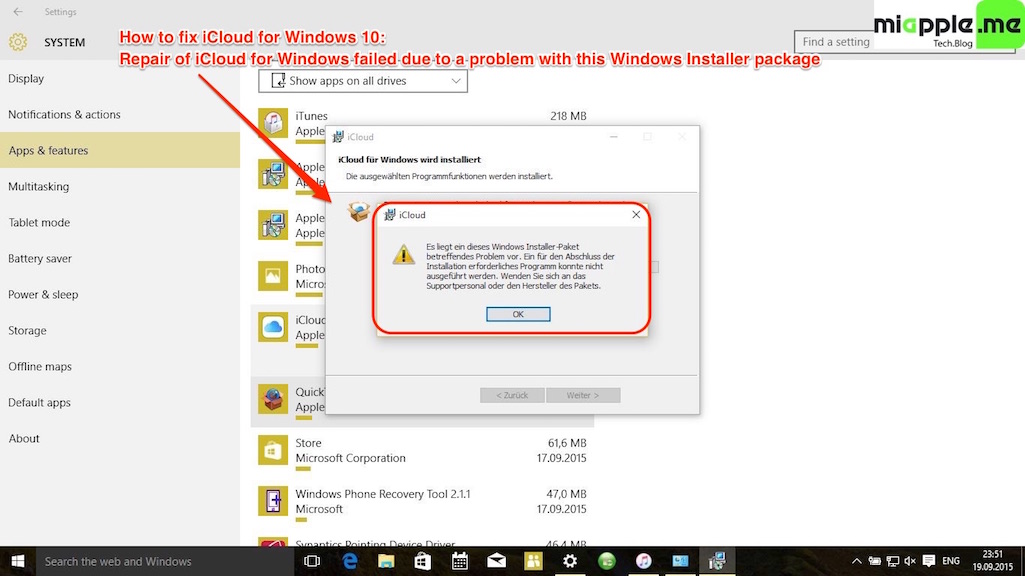








33 Comments
I fixed the problem using part of Nicholas’ solution. I did everything he suggested but simply running the Apple Software Update didn’t fix it. From the same extracted Icloud_setup files I ran the icloud 64bit setup again and that fixed it.
I did dance around a bit making woot woot sounds as he suggested as it took me 3 hours total to fix this.
Super EASY installation of iCloud (Installed on Win 10 x64)
1. Download iCloudSetup from the Apple website
2. Right-click this file in windows explorer and EXTRACT to iCloudSetup folder ( I used WinRar (free) ) I suppose you can use whichever zip utility you have.
3. Inside this directory should be about 8 files. Run the AppleSoftwareUpdate file. (I right-clicked & then clicked Install) This should install without a problem.
4. Run the “Apple Software Update” tool now found on your start menu.
5. Click on the Application you want (iTunes and/or iCloud) and then click on the Install button in the bottom right of this page.
6. Wait for download to complete. (It will most likely want to reboot your machine… Your choice to do it now or later. 😉
7. Dance around a bit making woot woot sounds… the struggle is over. You now have iCloud installed…
…Have a great day!
This worked perfectly Nicholas, thank you so much!
My problem seems to be unique. I had iCloud & iTunes installed for a long time. After installing a Windows update several days ago, I can use iTunes and sync my iPhone however iCloud stopped working today. When I click on the iCloud icon in my task bar and select Open iCloud Settings, it tries to open iCloud for a brief 2 seconds but it doesn’t open iCloud. I’ve uninstalled and re-installed both iTunes & iCloud but get the same results.
After setting up another user profile to test iCloud, the iCloud Settings open up normally in that profile. When switching to my main profile, iCloud won’t open. Apple tech support was no help and suggested I contact Microsoft – we know how that goes…
Any suggestions would be greatly appreciated. Thanks so much. BTW if you email me, I can provide my phone number or call you instead of going through messaging.
Hi There,
With or without REVO unistaller … I have the same problem and i can’t synchronize between outlook 2016 and Icloud…
Any other option or solution???
Thanks
Charles
I was also having problems installing iCloud on WIndows 10 that I have been dealing with for a long time. The Windows Installer kept hanging on “removing backup files”. I’m also using Microsoft Office Home and Student 2016 (32 bits). Following the above suggestions in this discussion did not work for me.
I then read somewhere that a corrupted Windows user profile can cause a variety of installation problems among other issues. This is a workaround I used to successfully install iCloud v6.2.1.
I created a new Windows User Account and gave it administrative privileges. After I logged into this new account, I downloaded a copy of iCloudSetup.exe and was finally able to successfully install iCloud. I then logged out of this new account and switched back to my original account and voila iCloud was available. This may confirm that the icloud installation problem I was having on my system is indeed a corrupted Windows user profile.
It is good having icloud photostream working again on my PC.
I will probably need to fix my corrupted user profile in the future so that Apple Software Update will be able to install the next iCloud update.
Gee, while I appreciate your tutorial, I can’t seem to get iCloud installed on my new Dell PC and it’s driving me crazy. I followed your tutorial step-by-step and I still could not get iCloud for Windows to install on my computer. Every time I try I get the error “There is a problem with this Windows Installer package. A program run as part of the setup did not finish as expected. Contact your support personnel or package vendor”. I’m running Windows 10 Home, Version 1607, OS Build 14393.953. I have Office 365 that I want to use this with but I uninstalled it for purposes of following your instructions and still could not get it to work. If you are able to provide me with any assistance, I’d forever be in your debt. Thanks so much.
Same here!