 Learn how to fix Mac OS X 10.10 Yosemite Gmail bug in mail app. If you have sync problems with Gmail on the native mail app in Yosemite, de-activating and re-activating ‘Show in IMAP’ for ‘All Mail’ should fix the Yosemite Gmail bug. Since the launch of Mac OS X 10.9 Mavericks both Google’s Gmail and exchange accounts are not working correctly in the native mail app client in Mavericks. Up to now, I have not faced this bug in Mac OS X 10.10 Yosemite beta 4 because I still have ‘Show in IMAP’ for ‘All Mail’ de-activated. But if you are not a lucky one, you can fix the Yosemite Gmail bug for Google’s Gmail IMAP accounts following this work around. It is the same as for Max OS X 10.9 Mavericks.
Learn how to fix Mac OS X 10.10 Yosemite Gmail bug in mail app. If you have sync problems with Gmail on the native mail app in Yosemite, de-activating and re-activating ‘Show in IMAP’ for ‘All Mail’ should fix the Yosemite Gmail bug. Since the launch of Mac OS X 10.9 Mavericks both Google’s Gmail and exchange accounts are not working correctly in the native mail app client in Mavericks. Up to now, I have not faced this bug in Mac OS X 10.10 Yosemite beta 4 because I still have ‘Show in IMAP’ for ‘All Mail’ de-activated. But if you are not a lucky one, you can fix the Yosemite Gmail bug for Google’s Gmail IMAP accounts following this work around. It is the same as for Max OS X 10.9 Mavericks.
The trick is to deactivate ‘Show in IMAP‘ for ‘All Mail‘, delete every single Gmail account in the native mail app in Yosemite, reactivate it and set up your Gmail accounts again:
Alternative option:
Instead of deactivate showing ‘All Mail‘ in IMAP do the following:
- In Gmail settings, select ‘Forwarding and POP/IMAP‘.
- Under ‘IMAP access’/’Folder Size Limits‘, select ‘Limit IMAP folders to contain no more than this many messages (1,000)‘.
Now, Mail will stop trying to download your entire Gmail archive, and you should have a pretty functional desktop mail client again. (Note: One of the problems with deactivating the ‘All Mail‘ IMAP folder is that it messes up BlackBerry email. Kudos to David and his comment below 😉 ).
Update (Kudos to Brooks Helmick!):
“The problem with turning that All Mail label off is that you then no longer have access to your Archive All Mail folder on your Mac. You can only get to it on the gmail web interface. So if you do a local search of a message that is in your archive, you won’t find it.
The other problem with Yosemite mail (and i think may have started in Mavericks as well) is that now when you delete a gmail message in Mail with the delete key, it goes to Trash, and while it is kept in Trash for 30 days, it is not archived and is gone after 30 days. No matter how long you set your gmail account preferences in Mail to retain Trash, Google will still delete it in 30 days. So if you do want to archive a message while getting it out of your In Box, you need to not do it via the Delete key, but instead execute the Archive Message command via the menu, or press the shortcut – Ctrl-Cmd-A“
De-activating and re-activating ‘Show in IMAP’ for ‘All Mail’ should fix the Yosemite Gmail bug in native mail client on Mac OS X 10.10 Yosemite. Have you already face the Yosemite Gmail bug? Let us know and comment!
Stay tuned! 😉



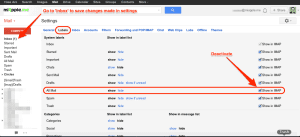
68 Comments
RT @bdkjones: When you upgrade to Yosemite and Mail.app doesn’t work with Gmail, here’s the fix –> https://t.co/QcWwt0o8eb
RT @bdkjones: When you upgrade to Yosemite and Mail.app doesn’t work with Gmail, here’s the fix –> https://t.co/QcWwt0o8eb
RT @bdkjones: When you upgrade to Yosemite and Mail.app doesn’t work with Gmail, here’s the fix –> https://t.co/QcWwt0o8eb
RT @bdkjones: When you upgrade to Yosemite and Mail.app doesn’t work with Gmail, here’s the fix –> https://t.co/QcWwt0o8eb
When you upgrade to Yosemite and Mail.app doesn’t work with Gmail, here’s the fix –> https://t.co/QcWwt0o8eb
Hi. Since implementing your first suggestion I am now able to receive Gmail in Mail app on Yosemite. However , seemingly, as a consequence of this change, I have lost record of sent Gmails previously available. Am still able to send Gmails but no record of them shows in Yosemite Mail app. Any thoughts?
Hi Peter,
go to Mail app ‘Preferences’, Accounts, select your Gmail account and click on ‘Mailbox Behaviour’. Check if ‘Store sent messages’ is activated.
Cheers,
Gee Are
I used your fixed your fix on Yosemite 10.10. I needed to put Google mail back on line by clicking on a small icon to the right of the Google inbox in the Mail app.
#Gmail wouldn’t synch in #Yosemite version of Mail. This page helped fix the issue. #apple #bug http://t.co/BP62Nxdvr1
I know it’s Google’s fault and they have a non-standard implementation to IMAP but how come EVERYONE else in the development world and get gmail to work with their apps?
Is this Apple’s stubbornness to insist they do it right…or not at all?
Hi Carboncow,
it’s Apple’s fault, too. Gmail is working seamlessly on iOS devices. I do not know why Apple cannot manage it on Mac OS X…
Cheers,
Gee Are
So here’s my (slightly) related problem. I initially added my Gmail account info into the Internet Accounts section. After poor performance of the mail app, and its inability to connect to my Google Apps work email, I removed all accounts from the Internet Accounts section. I went back into the Mail app and all of a sudden my email started to show up. I can still edit the accounts in the Mail app, but if I try to delete them, it tells me I have to do so in the Internet Accounts section. Unfortunately, that area is still blank – none of my accounts appear there, and if I try to re-add them, the checkbox for mail will not stay checked. I just want to wipe my accounts clean from both the Mail app and the Internet Accounts settings and start fresh. Any ideas?
Hi Ben,
did you reboot your Mac? Does the problem still persist then?
Cheers,
Gee Are