![]() If you want to use Google Voice, especially outside US, you need to have a local US Phone number. This tutorial describes how to get your own charge-free US phone number from anywhere in the world without spending any money. Once you have an US local phone number, your friends and relatives in the US will be able to dial you from their landline or regular cell phones without paying international rates. The calls can be forwarded to your mobile phone, e.g. your iPhone via Google Voice App, or desktop based VoIP phones.
If you want to use Google Voice, especially outside US, you need to have a local US Phone number. This tutorial describes how to get your own charge-free US phone number from anywhere in the world without spending any money. Once you have an US local phone number, your friends and relatives in the US will be able to dial you from their landline or regular cell phones without paying international rates. The calls can be forwarded to your mobile phone, e.g. your iPhone via Google Voice App, or desktop based VoIP phones.
Note: At the moment, the Google Voice app as iPhone VOIP client can only receive SMS notification outside US. If you want to get your phone calls ringing with Google Voice app you need an iPhone with a local US cell phone number.
Google Voice is able to forward voicemails and SMS messages, too. I’m using Google Voice for forwarding voicemails and SMS messages to my COOKOO watch.
Now let’s start together to get your own USA Phone Number:
- Sign-up for a free account with CallCentric.com and click ‘Continue’.
- CallCentric will send you a confirmation mail to verify your email address: Click on the link in the email to verify your email address.
- Fill in your contact information, your city and country code, agree to the terms and conditions and click ‘Sign me up’. You will receive another email with your SIP login #: 1777*******.
- CallCentric will now provide you with a virtual tour of their websites. Skip it and choose – ‘Go to My CallCentric’.
- The next screen will list your CallCentric # in the format 1777******* (the same number as your SIP login #) – copy that number to the clipboard.
- Open a new browser tab and go to phone.ipkall.com to get a Washington state phone number to your IP phone. Set the account type as SIP and paste the CallCentric # from the clipboard into the field that says ‘SIP URI: Username’. The ‘hostname’ is in.callcentric.com and choose the same email address and password that you used while setting up your CallCentric account. The default area code for your local US phone number is 253, but you may choose a different one from the drop-down. For this example, I took with 425 (Update December 17, 2014: Reportedly, only area code 206 is working). Inactive accounts will be deactivated after 30 days! However, if you just need your account to activate Google Voice for SMS Text messages notifications, you do not have to mind. Within a minute, you should get an email from ipkall.com with your new local phone number. Keep the email handy as you’ll need it while configuring the SIP client. Update (2016-04-20): IPKall will be discontinuing service as of May 1st, 2016. Try instead the new charge-free service for free US phone numbers of call centric. You must add $ 5.00 fund to get PSTN forwarding for one time (the fund will not be charged for PSTN forwarding).
- Now you have to activate your US phone number: Download and install X-Lite on your computer. It is a free version running either on Windows 8 / 8.1 Preview or on Mac OS X 10.8.4, you need not to sign-in anywhere!
- After installation go to ‘Account Settings’ and fill-in ‘User ID’ (1777*******), ‘Domain’ (callcentric.com), ‘Password’ (your callcentric password), ‘Display Name’ (your callcentric name) and ‘Authorization name’ (1777*******) and click on ‘OK’.
- Once the setup is complete, go back to your My CallCentric page and refresh it or log in again. You should see a notification saying: “1 Extension registered”. Click on ‘View/Modify Extensions’ and you will see your CallCentric number and a notification “Your phone is registered”. Perfectly done!
That’s all! The next step to use Google Voice outside US is to sign-in to Google Voice within 30 days (Activation period of your local US IPKall number!). Coming soon here on miApple.me (Update: Post ‘How To Get Google Voice Outside US‘ published)!
Stay Tuned! 😉


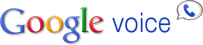
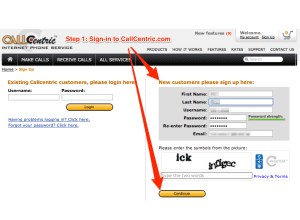
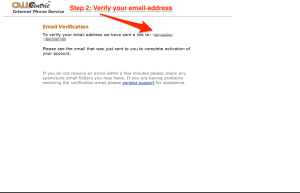
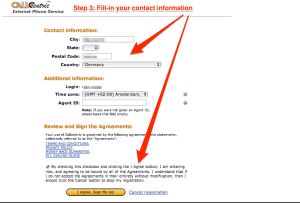
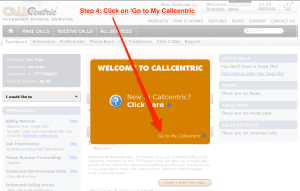
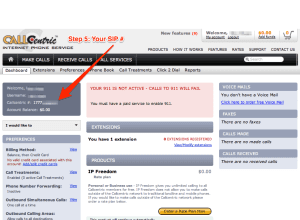
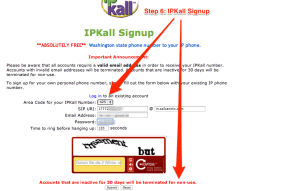
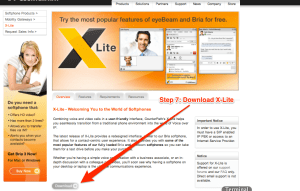
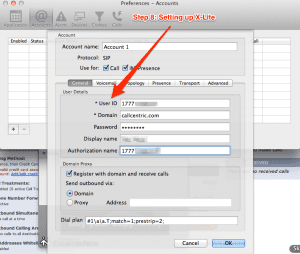
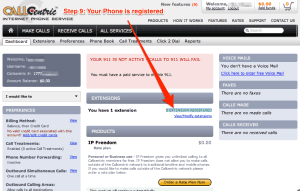
17 Comments
Can I just go on to the next step jumping ipkall
And go true next step
hi, Gee, I’ve been using ipKall for couple years and they are going to shut down service in May, what’s the free alternative now? thanks
Hi dchen63,
Thanks for this information. I updated the OP. See Point 6.
Cheers,
Gee Are
Hi Gee, IPKall doesn’t allow new users to sign up any longer. There is also a warning on the homepage stating that IPKall will discontinue services from May 1st 2016 so I’m stuck. Any alternatives to IPKall you’re aware?
Hi Dapper Techie,
Thanks for this information. I updated the OP. See Point 6.
Cheers,
Gee Are
Hi there,
I’m using X-Lite on windows 8 and it’s not getting my number registered. Returning a SIP error 483. I’m using a shared network over TP-Link lan router.
Thanks!
DEAR GEE, I DONE THE PROCEDURE ON MY PC AS WELL AS ON LAPTOP BUT THE SAME ERROR OCCURS- PROXY ATTEMPTS FAILED & ERROR CODE 483 TOO MANY HOPS
I USE WIN 7 BASIC AND USB WIFI MODEM
PLEASE GUIDE ME TO MAKE THE NUMBER REGISTERED
Hi A-C-KANADE,
try to use ‘in.callcentric.com’ instead of ‘callcentric.com’ in “*Domain” in Step 8 to set up X-Lite…
Cheers,
Gee Are
Dear Gee, the problem solved by changing the activation program, -previously I used express talk to activate but after several attempts, got is not suitable for windows 7&above so used x lite &it works, Thanks for your help
Dear A-C-KANADE,
I can confirm that Express Talk is not working in this case. This is the reason I took X-Lite instead. I thought you fot problems with X-Lite…
But doesn’t matter, glad that it works now for you!
Cheers,
Gee Are
Hi, please what other working method can one who stays outside the usa use to get a working google voice account because call centric does not seem to work any longer. I have also tried other VOIP and SIP Apps but none of them were able to give me a working usa number i could use to activate my google voice account. Please Reply Thanks
Hi Victor,
what doesn’t work with call centric? Could you be preciser, please. I cannot see why it shouldn’t work anymore…
Cheers,
Gee Are
it doesnt work anymore, Google cant call the number for verifaction.
Hi Dave,
CallCentric changed their price system, receiving calls is not for free anymore. Check this alternate option (30 days are free): https://www.tollfreeforwarding.com
Please, let us know if it works.
Cheers, Gee Are
After looking up tollfreeforwarding it seems to be quite the scam, do you have any alternatives?
Hi Anon,
for me, it dos not look like scam, it is more related to business customers. You can make the test trial, confirm your Google Voice number and then you can let delete the account via email.
Up to now, I do not any other cost-free alternative.
Cheers,
Gee Are
Pingback: How To Get Google Voice Outside US | miApple.me