![]() The free Google Voice service lets you can send text messages and place calls to regular phone numbers from the computer or your mobile phone. In order to activate Google Voice to get your Google Voice number you need to be located in the United States (this means your computer must have a U.S. IP Address) and you must also have a local US phone number.
The free Google Voice service lets you can send text messages and place calls to regular phone numbers from the computer or your mobile phone. In order to activate Google Voice to get your Google Voice number you need to be located in the United States (this means your computer must have a U.S. IP Address) and you must also have a local US phone number.
How to get Google Voice set up outside the U.S.?
I activated Google Voice from Germany, but the same procedure should work with other countries as well. Here’s how to proceed:
- Get a local US Phone Number. Follow the steps described and you will get a charge-free US Phone number.
- Download and install Hotspot Shield running on Windows 8 / 8.1 Preview and Mac OS X 10.8.4 (especially for Windows installation: make sure you decline the optional toolbar). This is required to simulate an US IP-address, because you can’t sign-in to Google Voice from a non-US IP-address. The free Hotspot Shield version may annoy you with inserting ads in websites, but you can easily deactivate it after activating Google Voice. Start Hotspot Shield, if it’s not already running on your system, and then visit IP2Location to confirm that your location is listed as “United States.” If not, disconnect your current Hotspot Shield session and reconnect to get yourself a new IP Address.
- Launch the X-Lite softphone software (you may have previously downloaded this software for activating your local US phone number).
- Open voice.google.com in your web browser and sign-in with your Google account. If you get an error message saying – ‘Google Voice is not available in your country’ – clear your browser cookies and try again.
- Agree to Google Voice’s Terms and Privacy Policy.
- Click on ‘I want a new number’.
- Add your local US phone number you got in step 1 as forwarding phone.
- Choose a number, e.g. type ‘Washington’ to get numbers shown. Select one and click ‘Continue’. Click on ‘Call Me Now’. Google Voice will call your local number and this should ring the X-Lite softphone on your computer. Enter the confirmation code shown (2 digits) using the dial pad of X-Lite and once it is verified, your Google Voice phone number is ready for use.
- Click on ‘Finish’. Perfectly done!
Next steps:
- You may download the Google Voice App on your iPhone, even outside US, or access it directly via m.google.com/voice if you have an unsupported mobile phone.
- You may set up Google Voice Voicemail and SMS Text messages for your COOKOO Watch.
Stay tuned! 😉


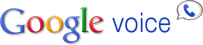
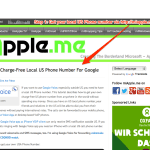
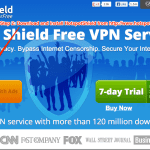
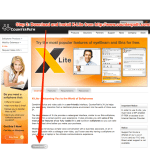
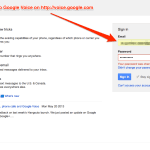
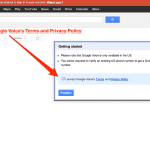
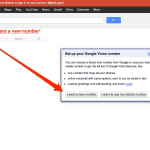
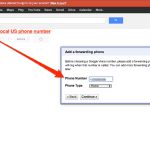
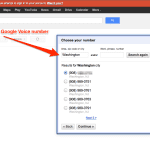

5 Comments
Pingback: How To Get A Charge-Free Local US Phone Number For Google Voice - miApple.me
I’ve followed all steps but when google attempts to call my fowarding number, my X-Lite software does not receive ANY call at all. 🙁
Same here for me.
Hi Irene and Khan,
CallCentric changed their price system, receiving calls is not for free anymore. Check this alternate option (30 days are free): https://www.tollfreeforwarding.com
Please, let us know if it works.
Cheers, Gee Are
Pingback: COOKOO Watch: Setting Up SMS And Voicemail Notifications For Google Voice | miApple.me