![]() Although the free Windows 10 upgrade period ended on July 29, 2016, you can still get a free upgrade to Windows 10. If you use assistive technologies and have a legal version of Windows 7 or Windows 8.1, you are eligible for a free upgrade to Windows 10. There is no need to use assistive technologies in fact, it is sufficient to visit the web page Windows 10 free upgrade for customers who use assistive technologies and click on ‘Upgrade now’.
Although the free Windows 10 upgrade period ended on July 29, 2016, you can still get a free upgrade to Windows 10. If you use assistive technologies and have a legal version of Windows 7 or Windows 8.1, you are eligible for a free upgrade to Windows 10. There is no need to use assistive technologies in fact, it is sufficient to visit the web page Windows 10 free upgrade for customers who use assistive technologies and click on ‘Upgrade now’.
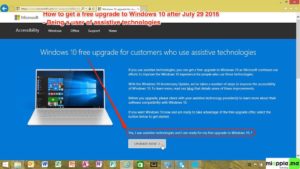
How to upgrade to Windows 10 for free
Requirements: 3GB+ download required; internet access fees may apply. Windows 10 Upgrade Offer is valid for qualified Windows 7 and Windows 8.1 devices, including devices you already own. Some hardware/software requirements apply and feature availability may vary by region and device. Windows 7 SP1 and Windows 8.1 Update required.
Some editions are excluded: Windows 7 Enterprise, Windows 8/8.1 Enterprise, and Windows RT/RT 8.1. To check for compatibility and other important installation information, visit your device manufacturer’s website and the Windows 10 Specifications page. Windows 10 is automatically updated. Additional requirements may apply over time for updates.
Here’s how to still get a free upgrade to Windows 10:
- Visit Windows 10 free upgrade for customers who use assistive technologies.
- Click on ‘Upgrade now’ and download the Windows 10 upgrade file ‘Windows10Upgrade24074.exe‘ (file size 5,607 KB).
- Make a right mouse click on ‘Windows10Upgrade24074.exe‘ and select ‘run as administrator’.
- Agree with the Microsoft Software license terms and go to the entire process: Check of compatibility, downloading Windows 10, verifying the download and installing Windows 10.
- Your PC will restart after installing Windows 10.
This method gets your PC a Windows 10 ‘digital license’, valid for the life of the device. Windows 10 can even be reinstalled on that PC.
Even after the ending of the free upgrade period, Windows 10 can be downloaded and installed for free for users of assistive technologies. Up to now, Microsoft hasn’t stated an end date for this free upgrade option, they will make a public announcement prior to ending the offer.
Stay tuned! 😉


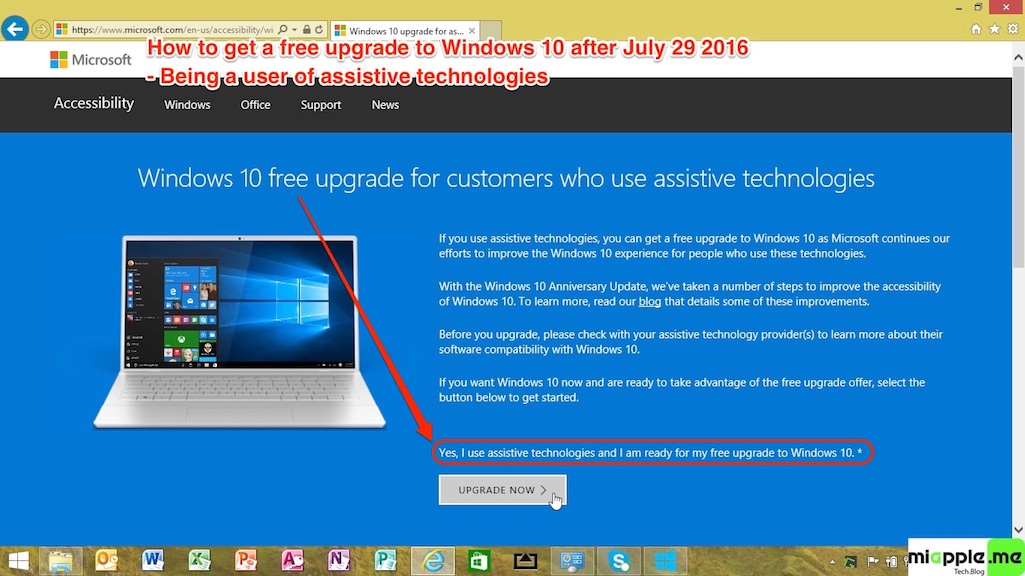
6 Comments
Got it and thanks for all details.
can i now in june 2017 still upgrade from windows 8.1 to windows 10 ?
i know its late but i still wanna know is there any possibility
My RAM isn’t good enough to handle it. So can i Downgrade it to to Windows 7?
Hi Brijesh,
to downgrade from Windows 10 to Windows 7 open the ‘Start’ menu and select ‘Settings’. Go to the ‘Update & security’ icon and choose ‘Recovery’.
There you should see a ‘Go back to Windows 7’ option. Click the ‘Get started’ button to downgrade your Windows 10 install and restore your previous Windows 7. Microsoft will ask you why you want to go back.
If you installed Windows 10 a month ago — or if you ran the disk cleanup tool and removed the ‘Previous Windows installations’ files or deleted the C:\Windows.old folder by hand — you’ll no longer see this option. Windows 10 appears to automatically remove the old Windows installation files after a month to free up space.
Good luck,
Gee Are
Is there any possibility that i can still upgrade to windows 10 now please help
How To Still Get A Free Windows 10 Upgrade After July 29, 2016 https://t.co/F0mBNgI2Yi https://t.co/gWR5oFdofp