![]() Lights Out for Mac OS X 10.10 Yosemite, automatically changes the Yosemite theme from dark mode to light mode, based on the time of day. Lights Out, developed by Sam Turner, is free to download on Github. Mac OS X 10.10 Yosemite, still in beta, got an integrated so-called ‘Dark Mode’ theme to use dark menu bar and dock. The ‘Dark Mode’ can be selected manually by the user within the ‘General’ pane of System Preferences and, once activated, it darkens the menu bar and the dock of the operating system. In contrast, the standard ‘Light Mode’ shows the traditional white or light colors.
Lights Out for Mac OS X 10.10 Yosemite, automatically changes the Yosemite theme from dark mode to light mode, based on the time of day. Lights Out, developed by Sam Turner, is free to download on Github. Mac OS X 10.10 Yosemite, still in beta, got an integrated so-called ‘Dark Mode’ theme to use dark menu bar and dock. The ‘Dark Mode’ can be selected manually by the user within the ‘General’ pane of System Preferences and, once activated, it darkens the menu bar and the dock of the operating system. In contrast, the standard ‘Light Mode’ shows the traditional white or light colors.
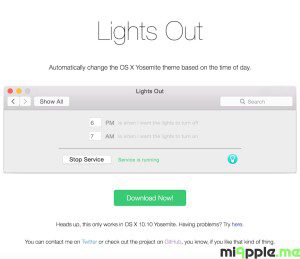
Installation Guide for Lights Out:
- Download Lights out from Github.
- Double click to install. After the message is prompted select ‘Install for this user only‘ or ‘Install for all users of this computer‘ and click on ‘Install‘.

Lights Out System Preferences Installation, Source: miApple.me - After installation click on the Lights Out symbol in ‘System Preferences‘. The service is not running at the very beginning.

Lights Out Preferences Service is not running, Source: miApple.me - Now you can select the time of beginning and ending of the Dark Mode. In the other time the Light Mode is on. Click on ‘Start Service‘ to activate Lights Out. Done!

Lights Out preferences Service is running, Source: miApple.me
Now your Mac’s theme is automatically switched between the Dark Mode and Light Mode, depending on the time.
Manually Switching between Dark Mode and Light Mode:
On your Mac, go to the Apple icon, click on ‘System Preferences‘, click on ‘General‘ and select ‘Use dark menu bar and dock‘ for the Dark Mode. If you want to use the Light Mode again, de-select it. In the following screen shots you see the difference between Light Mode (left) and Dark Mode (right):
Fixing Lights Out installation problems:
Although the installation seems to be easy, I faced two problems during installation:
- After installing I got a message saying: “Preferences Error: Could not load Lights Out preference pane.”: I uninstalled the plug-in at the preference pane and rebooted my Mac and re-installed the plug-in. This solved the issue for me.
- Theme quickly changed between Dark Mode and Light Mode: Sometimes multiple instances of the daemon can be running. If you go into ‘Activity Monitor‘ and find any processes called ‘lights-out-daemon‘ and force quit them. Alternatively, a reboot should also fix the problem. You should then be able to go into the Preference Pane and start the service again.
If you need further help or support, have a look at Lights Out’s Github issue page. There you will find solutions for the most common problems.
Lights Out is a small utility to automatically switch the Dark Mode on and off, depending on the time of day. It would be perfect if it will have an automatic sunset and sunrise option, too.
Stay tuned! 😉


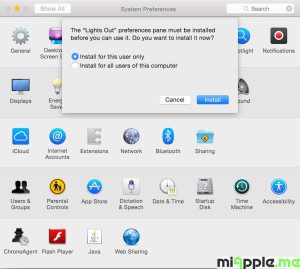
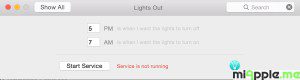
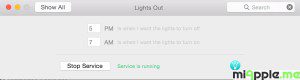


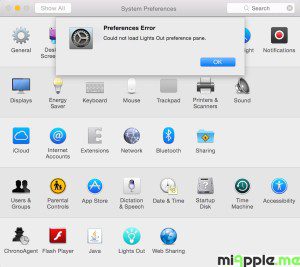
4 Comments
How can i delete this Application? I can’t find it in my applicationfolder
Hi Nils,
go to ‘System Preferences’. In the bottom row you will see ‘Lights Out’. Make a double-finger tap&hold and the ‘Remove…’ will appear. Click on it and the application will be removed.
Cheers,
Gee Are
@rheotron Great app! Mac OS X 10.10 Yosemite: Lights Out Automatically Switches Dark Mode And Light Mode http://t.co/DeYh592Lyu
Mac OS X 10.10 Yosemite: Lights Out Automatically Switches Dark Mode And Light Mode http://t.co/DeYh592Lyu