![]() Google cancelled the support of Microsoft Exchange ActiveSync for new subscribers and for new devices on 30st of January 2013 (for Windows Phones on 1st of July 2013). Now you’ve got to use IMAP for emails, CalDAV for calendars and CardDav for contacts. Therefore, setting up Gmail with Windows 8 Mail App (or Windows RT Mail App) is not as comfortable as it was and, further more, a little bit tricky: You have to set it up correctly to get the sync working properly.
Google cancelled the support of Microsoft Exchange ActiveSync for new subscribers and for new devices on 30st of January 2013 (for Windows Phones on 1st of July 2013). Now you’ve got to use IMAP for emails, CalDAV for calendars and CardDav for contacts. Therefore, setting up Gmail with Windows 8 Mail App (or Windows RT Mail App) is not as comfortable as it was and, further more, a little bit tricky: You have to set it up correctly to get the sync working properly.
I will show you in the following how it works:
- On your Windows 8 PC open the Mail App and choose via the charm bar on the right hand side “Settings”:
- Go to “Accounts” and choose “Add account”:
- Choose “Google”:
- Add your Gmail email address and your Password, but DO NOT choose “Include your Google contacts and calendars” because it will cause syncing problems for your emails. If you choose it, Windows 8 automatically uses the ActiveSync protocol which is disabled by Google in Gmail for new accounts and new devices. If not, Windows 8 takes the IMAP protocol.
After following these 4 steps your Gmail account is added to the Mail App in Windows 8 or Windows RT and is kept synced. But how to get Google contacts and calendars synced with Windows 8 or Windows RT? I will show you in my next post…
Stay tuned! 😉


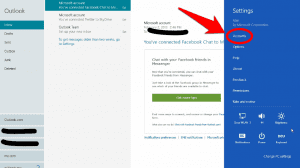
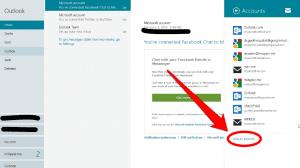
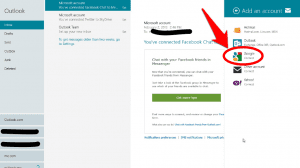
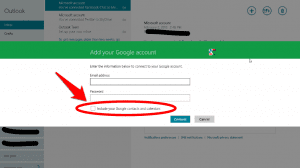
1 Comment
Pingback: Setting Up Google Contacts In Windows 8 And RT Contact App | miApple.me