 Unlocking a Huawei E173 U-1 HSDPA Modem USB Stick, branded as Tchibo Internet-Stick, and enabling its voice functions is illustrated by using the software DC-Unlocker and updating to a firmware comprising voice functions on Windows 8.1. Finally, this modified Huawei E173 U-1 HSDPA modem USB stick is utilizable as a GSM Gateway on FRITZ!Box models which are capable for mobile broadband modem USB sticks, e.g. on a FRITZ!Box 7390.
Unlocking a Huawei E173 U-1 HSDPA Modem USB Stick, branded as Tchibo Internet-Stick, and enabling its voice functions is illustrated by using the software DC-Unlocker and updating to a firmware comprising voice functions on Windows 8.1. Finally, this modified Huawei E173 U-1 HSDPA modem USB stick is utilizable as a GSM Gateway on FRITZ!Box models which are capable for mobile broadband modem USB sticks, e.g. on a FRITZ!Box 7390.
I conducted the modification with the following set up:
- Windows 8.1 Pro running on a Acer Aspire 1810T
- Huawei E173 U-1 / Tchibo Internet stick (Hardware version CD1E153M, Chipset Qualcomm MSM6290, 7.2 Mbit/s via HSDPA, 5.75 Mbit/s via HSUPA) with micro SD slot, but with no connector for external antenna (Specifications Overview about E173 models):
Source: miApple.me Source: miApple.me Source: miApple.me Source: miApple.me
- DC-Unlocker Client software (dc-unlocker_client)
- Huawei E173 firmware with voice functions (11.126.85.00.209.B427)
The work around on Windows systems is as follows :
- Download and install the Huawei ‘Mobile Partner for Windows‘ software (version dated 12/05/2012). [wpfilebase tag=”file” id=6 /]
Source: miApple.me Source: miApple.me Source: miApple.me Source: miApple.me Source: miApple.me Source: miApple.me Source: miApple.me Source: miApple.me - Insert the SIM-card, connect the Huawei E173 U-1 to your Windows PC and wait until it is installed completely. Do not install the Mobile Partner software provided with the E173.
Source: miApple.me Source: miApple.me Source: miApple.me Source: miApple.me Source: miApple.me - Download and install the latest DC-Unlocker software
- Start DC-Unlocker, select manufacturer ‘Huawei‘, select model ‘Auto detect (recommended)‘ and then click on the magnifier icon to run the DC-Unlocker detection: The detection results is that voice feature is ‘disabled‘ and that the SIM lock status is ‘Locked (Card Lock)‘.
Source: miApple.me Source: miApple.me - Close Mobile Partner and DC-Unlocker.
- Download firmware update 11.126.85.00.209.B427, extract the ZIP file and install it as administrator.
Source: miApple.me Source: miApple.me Source: miApple.me Source: miApple.me Source: miApple.me Source: miApple.me Source: miApple.me - Restart DC-Unlocker, select manufacturer ‘Huawei‘, select model ‘Auto detect (recommended)‘ and then click on the magnifier icon to run the DC-Unlocker detection: Now the detection results is that voice feature is ‘enabled‘ and that the SIM lock status is still ‘Locked (Card Lock)‘.
- If you need to unlock the E173, buy credits (Prices). For unlocking this E173 I needed 4 credits (=4 EURO), paid per PayPal. Click on ‘Server‘ and login with your ‘user name‘ you created during buying credits and with the password which was sent to your email address after purchasing credits.
- Click on ‘Unlocking‘, select ‘Read Unlock Code and auto enter to modem‘ and click on ‘Do job‘.
- Click again on the magnifier icon to run the DC-Unlocker detection: Now the detection results is that voice feature is ‘enabled‘ and that the SIM lock status is ‘unlocked‘.
Cost-free alternative option to unlock the Huawei E173U-1:
- Check and write down your modem model and its IMEI number.
- Install Huawei Software ‘Mobile Partner’ to get your USB modem recognized on your PC. [wpfilebase tag=”file” id=6 /]
- Insert the unsupported SIM card in your modem and plug in to your computer.
- Follow all the installation procedures until to the last prompt to ‘Input the unlock code‘.
- For Huawei models get the unlock code from Huawei unlock code calculator or from Online Huawei Modem Unlock Code Calculator. You will be provided with two codes – the unlock code and the flash code.
- Now copy the unlock code, paste it in where you are prompted to Input unlock code and press ‘OK‘.
- Install DC Unlocker Client (Windows only) and check the unlock status.
Now your Huawei E173 U-1 is unlocked and voice functions are enabled!
Unlocking Huawei E173 U-1 modem USB stick and enabling voice functions is simply done by using DC-Unlocker for SIM unlocking (costs are 4 EURO), or by the cost-free alternative option, and DC-Files for updating the firmware including voice functions (for free). This updated E173 U-1 USB modem can be used as a USM modem GSM Gateway on FRITZ!Box models like a FRITZ!Box 7390.
Stay tuned! 😉






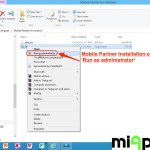








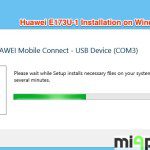
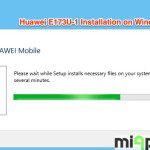
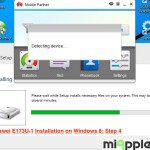

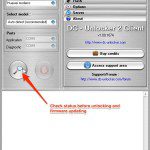
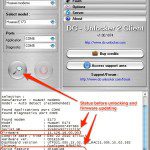

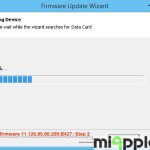
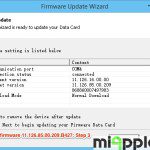

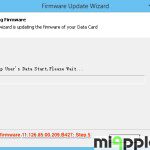
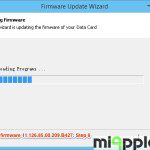

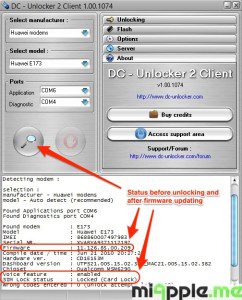
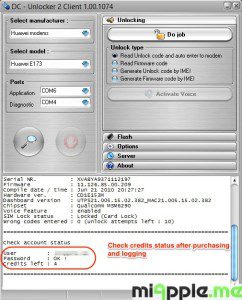
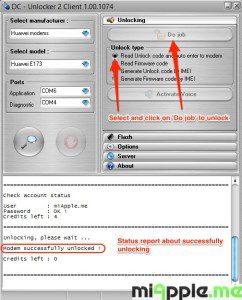
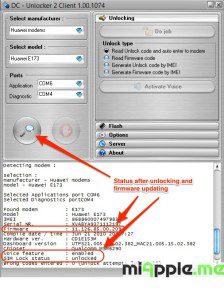
30 Comments
during updating firmware for Huawei e173u-1, data card not found error code 2 message displays
Thank you for your information.
Unfortunately I update the modem with wrong firmware and I need qcn backup file.
Could you please kindly share it.
Found modem : M6290
Model : Huawei E173
IMEI : 868860001207859
Serial NR. : XVABYA9312508684
Firmware : 11.126.85.00.209
Compile date / time : Jun 21 2010 20:27:27
Hardware ver. : CDXXXXX
Dashboard version : UTPS16.001.05.00.45_MAC15.001.08.01.45_LNX15.001.08.01.45
Chipset : Qualcomm MSM6290
Voice feature : enabled
SIM Lock status : unlocked
Wrong codes entered : 0 (unlock attempts left : 10)