![]() Upgrading RAM memory of a MacBook Pro up to the ‘mid 2012’ models is really simple! You can upgrade up to 16 GB of memory without any big issues if you got an Intel i5 or i7 processor.
Upgrading RAM memory of a MacBook Pro up to the ‘mid 2012’ models is really simple! You can upgrade up to 16 GB of memory without any big issues if you got an Intel i5 or i7 processor.
As I’ve already posted, I’ve been a lucky ‘MacBook Pro’ owner since February 7, 2013! I decided to buy the predecessor one and not the new retina one. Recently, Apple reduced the prices of all MacBook Pro types with retina display.
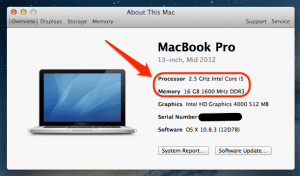
My MacBook Pro (Mid 2012, MacBookPro9,2, MD101D/A) has got the following specifications:
- 13” display screen
- 2.5 GHz Dual-Core Intel Core i5
- Turbo Boost up to 3.1 GHz
- 4 GB 1600 MHz memory
- 500 GB 5400-rpm hard drive
- Intel HD Graphics 400
- OS X Mountain Lion 10.8.3
My MacBook Pro i5 had got an interim problem with its motherboard which was replaced with a new one in the meantime. Despite this performance issue, I was not satisfied with the 4GB memory performance. Officially, this type of MacBook can be upgraded with a maximum memory of 8GB (2 x 4GB), but unofficially, there is the option to get a 16GB RAM upgrade (2 x 8 GB) because the Intel i5 processor is capable to manage up to 16GB (so does the Intel i7, too!).
What you need are the following memory card specifications:
- Double Data Rate Small Outline Dual Inline Memory Module (DDR3) format
- 67.6mm x 30mm (1.18 inch)
- 2 GB, 4 or 8 GB
- 204-pin
- PC3-12800 DDR3 1600 MHz type RAM
A ‘how-to’ change the memory card of a MacBook Pro can be found on the official apple support page. An excellent overview about the maximum upgrade capability of RAM memory of all types of MacBook Pro can be found on EveryMac.com. I bought a Samsung 16GB Dual Channel Kit 2 x 8 GB 204 pin DDR3-1600 SO-DIMM (1600Mhz, PC3-12800S, CL11). Altogether it takes round about 10 minutes to change the 2 memory cards!
Note: The most crucial point is to use the correct screwdriver: What you need is a Philips PH00 screwdriver because of the specific screws of the MacBook unibody construction.
But be aware if you do all this: It’s all on your own risk!
Stay tuned! 😉


11 Comments
Thanks for this info! Which RAM memory do you recommend for a MacBookPro i5 2.5GHz 13inch Mid 2012? I see so many brands and options out there (1060MGHZ/1600MGHZ?) Thanks! 🙂
Hi Mariana,
The Samsung I used was the best recommended one I found in the web. For details, just read my post. 😉
Cheers,
Gee Are
This is great info but if you don’t me asking…how do you know for sure that the MacBook Pro 13-inch 2.5GHz dual-core Intel Core i5 (Mid 2012) is capable of managing up to 16GB of memory? I cannot seem to find enough factual information that proves the machine can actually support/recognize 16gigs of ram without the chance of frying the logic board (as some apple techs have stated to me personally). Thanks in advance. Chris
Hi Chris,
the Apple Techs stated it, but I did the upgrade with my MacBook as described in this post. Hence, I can surely say it works. I have always posted only things I successfully checked on my own. 😉
Cheers,
Gee Are
I also have a MacBookPro i5 2.5GHz 13inch Mid 2012. I also had to get the motherboard replaced which was done in Feb 2016. I just tried to upgrade my machine to 16GB using Crucial 16GB Kit (8GBx2) DDR3L 1600 SODIMM. The problem is when I check if both cards are working it only shows one 8GB is working. Is there a workaround for this or did you just get lucky with the replacement motherboard put in your machine?
Hi Tim,
Maybe it is again the motherboard. Or, it is the Crucial memory. The Samsung I used was the best recommended one I found in the web. I recommend to check Samsung memory. If this does not work either, it must be the motherboard.
Cheers,
Gee Are
Pingback: AirParrot and Reflector: AirPlay Screen Mirroring and Desktop Extension on Mac and Windows - miApple.me
Pingback: Reflector 1.6.3 For Mac Adds High-Resolution AirPlay Mirroring - miApple.me
Pingback: Installing Vodafone K3765-HV On Mac OS X 10.9.1 Mavericks | miApple.me
Can i use 64 GB mac memory in my mac pro?
Please exactly specify your Mac pro! Exact name and year etc…
Cheers,
Gee Are