 Changing some settings in the Vodafone DSL-EasyBox 803 isn’t really easy, especially to extend the WiFi network is a mess: The EasyBox isn’t accepting an Airport Express Station (2nd generation, MB321Z/A) or an Airport Express Base Station (3rd generation, MC414Z/A) as WLAN repeaters because of its WPS safety protocol.
Changing some settings in the Vodafone DSL-EasyBox 803 isn’t really easy, especially to extend the WiFi network is a mess: The EasyBox isn’t accepting an Airport Express Station (2nd generation, MB321Z/A) or an Airport Express Base Station (3rd generation, MC414Z/A) as WLAN repeaters because of its WPS safety protocol.
In some German forums it is reported that the reason for that issues is the recent firmware (30.05.216). With the preceding firmware 30.05.211 everything works fine regarding the WiFi connection. Other user are claiming more multiple WLAN problems: No Airprint, no Airplay, no Multicast via WLAN…

The firmware 30.05.211 can be downloaded from the Vodafone forum. But keep in mind that this version got connection problems, too! There is a 15 pages long thread were vodafone customers are discussing this issue in general and are complaining about the vodafone customer service…
But I didn’t want to wait until Vodafone is going to solve this bug! I found an alternative thats works: I installed a D-Link Powerline Wireless N Access Point Kit (DHP-W307AV, 200 Mbit), which I ordered from amazon.de: Search miApple.me Shopping tips “D-Link”

Installation is very easy, just follow the Quick Installation Guide. You do not need to install any other software on your Mac or Windows PC. Just connect the wireless extender (DHP-W306AV) with the ethernet cat5 cable to your Mac or PC and go thoroughly through Step 6 to establish a secure WiFi network:
Step 6
(If you would like to use Wireless Settings for your PowerLine that are different from your Wireless Router or Access Point)
To Configure the PowerLine AV Wireless N Extender (DHP-W306AV), open a web browser, enter http://192.168.0.50 or http://dlinkap in the address field and then press Enter. When the login window appears, set the user name to Admin and leave the password box blank. Click Log In to continue the setup. Follow the wizard’s instruction to assist you in securing your DHP-W306AV wireless network. Please refer to “Wireless Setup Wizard” in user manual for detailed installation information.
For more details, especially for the meanings of the different symbols and ‘light effects’ of the LEDs (pages 6 and 8) and for the detailed step-by-step description of the “Wireless Setup Wizard” (pages 26-30) take a look in the manual.
I chose the “Manual” option for setting up the secure WiFi network, because I named it exactly similar to the WLAN of the EasyBox and used the same password. Why? Because on my experience you will get less connection failures when you are moving through your house with your WiFi device. Your device will not recognize that it moves through different WLANs… 😉
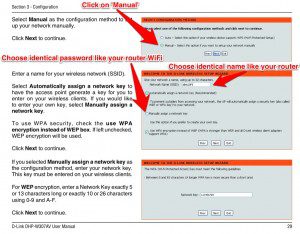
That’s it!
Stay tuned! 😉


