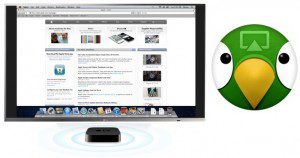 Half a year ago I reported about performance problems of AirParrot 1.1.3 on Windows 8 while AirPlay mirroring the PC’s screen. And I’m not the only one who faces this annoying “features” of AirParrot on Windows 7, 8 and 8.1 Preview. Just have a look at the comments on the above mentioned post. However, two commentators of miApple.me, called ‘bickbadger’ and ‘Arde’, provided two separate fixes for that problems. I tested it with AirParrot 1.1.6, using a Acer Aspire 180T running on Windows 8.1 Preview with Windows Media Center installed and an Apple TV 3: And it works for me, if I combine this two fixes!
Half a year ago I reported about performance problems of AirParrot 1.1.3 on Windows 8 while AirPlay mirroring the PC’s screen. And I’m not the only one who faces this annoying “features” of AirParrot on Windows 7, 8 and 8.1 Preview. Just have a look at the comments on the above mentioned post. However, two commentators of miApple.me, called ‘bickbadger’ and ‘Arde’, provided two separate fixes for that problems. I tested it with AirParrot 1.1.6, using a Acer Aspire 180T running on Windows 8.1 Preview with Windows Media Center installed and an Apple TV 3: And it works for me, if I combine this two fixes!
The one fix is to connect the Windows PC correctly to the Apple TV:
- Turn off your Apple TV.
- Turn off your Windows 8 PC.
- Switch on your Apple TV and wait until you see the Apple TV start menu on your TV Screen.
- Boot your Windows 8 PC , wait until all start-up programs have been loaded, then go to the desktop and wait for another time every start-up program is loaded.
- Finally, start AirParrot until it is connected to the Apple TV. Enable sound.
- Test the connection: Start a YouTube video like this: miApple TV video on Youtube.
If this doesn’t completely corrects the audio and video issues than you maybe have to do the second fix regarding the audio preferences:
- Go to the ‘Control Panel’.
- Open ‘Sound’.
- Click on the audio speaker you are using and click on ‘Properties’. On my Acer Aspire there is a Realtek High Definition Audio speaker to choose.
- Go to ‘Default Format’ and reduce the quality, e.g. from 24 bit, 48000 Hz (Studio Quality) to 16 bit, 19200 Hz (Studio quality). Check it out which properties are the best in your case. An alternate method is to install the free software VB-Audio Virtual Cable as ‘Arde’ suggested.
Note: If you once disconnect your PC from your Apple TV, you have to repeat the first fix from the very beginning! Not a perfect solution, but better than no solution… 🙂
‘bickbadger’ says that it works on Windows 7 and Windows 8. ‘Arde’ is lucky with the second fix on Windows 8 and AirParrot 1.1.6 using VB-Audio virtual Cable. I checked it on Windows 8.1 Preview with AirParrot 1.1.6. This means this is a solution for Windows 7, 8 and 8.1 Preview. However, everyone has to find his own fix.
Taking everything into account, I’m still convinced that the basic problem of AirParrot on Windows is that AirParrot is consuming the CPU performance too much. And why? Because I played a YouTube cartoon, a movie in standard Youtube resolution and a HD 1080p movie with increasing performance problems on my Windows PC when AirPlay mirroring is running with AirParrot.
And what are your findings? Let us know and comment!
Stay tuned! 😉



7 Comments
Tried to connect air parrot 2 to apple TV4 thru my cat5 cable to maybe solve the dropout.lag problems. It connects for 10 seconds and then drops out. Not sure why. still trying to solve. Any help would be appreciated!
Tried everything. Video keeps lagging like heck. Uninstalling AND selling my crappy and locked down Apple TV 🙁
Hi Kalle,
it’s not the Apple TV to blame, it’s AirParrot. Have you ever tried Beamer app (http://beamer-app.com)? There’s a limited trial version for testing…
Cheers,
Gee Are
For me worked just to change default speakers to sp/dif
Hi,
thank you for your suggestions.
I installed Airparrot on a Windows 7 connected to a Apple TV 3.
No audio settings worked until I downloaded VB-Audio Virtual Cables.
It worked magical for me.(hurrah for Arde!)
I simply installed it and the audio streamed to my TV.
Thank you again.
R.
Pingback: AirParrot 1.1.7 For Windows: AirPlaying PC’s Screen To Apple TV Still Stutters | miApple.me
Pingback: AirParrot 1.1.3 On Windows 8: AirPlay Mirroring PC’s Screen On Apple TV Failed Partly | miApple.me