 Unlocking a Huawei E60 HSDPA Modem USB Stick, branded as O2 Surf Stick 2, and enabling its voice functions is illustrated by using the software DC-Unlocker and updating to a firmware comprising voice functions on Windows 8.1. Finally, this modified Huawei E160 HSDPA modem USB stick is utilizable as a GSM Gateway on FRITZ!Box models which are capable for mobile broadband modem USB sticks, e.g. on a FRITZ!Box 7390.
Unlocking a Huawei E60 HSDPA Modem USB Stick, branded as O2 Surf Stick 2, and enabling its voice functions is illustrated by using the software DC-Unlocker and updating to a firmware comprising voice functions on Windows 8.1. Finally, this modified Huawei E160 HSDPA modem USB stick is utilizable as a GSM Gateway on FRITZ!Box models which are capable for mobile broadband modem USB sticks, e.g. on a FRITZ!Box 7390.
I conducted the modification with the following set up:
- Windows 8.1 Pro running on a Acer Aspire 1810T
- Huawei E160 / O2 Surf Stick 2 (Hardware version CD25TCPU, Chipset Qualcomm MSM6246, 3.6 Mbit/s via HSDPA, no HSUPA) with micro SD slot (up to 8 GB), and with a connector for external antenna (Specifications Overview about E160 models):
- DC-Unlocker Client software (dc-unlocker_client-1.00.107)
- Huawei E160 firmware with voice functions (11.609.10.02.432 B418)
The work around on Windows systems is as follows:
- Download and install the Huawei ‘Mobile Partner for Windows‘ software (version dated 12/05/2012). [wpfilebase tag=”file” id=6 /]
Source: miApple.me Source: miApple.me Source: miApple.me Source: miApple.me Source: miApple.me Source: miApple.me Source: miApple.me Source: miApple.me - Insert the SIM-card, connect the Huawei E160 to your Windows PC and wait until it is installed completely. Do not install the Mobile Partner software provided with the E160.
- Download and install the latest DC-Unlocker software (version dc-unlocker_client-1.00.107)
- Start DC-Unlocker, select manufacturer ‘Huawei‘, select model ‘Auto detect (recommended)‘ and then click on the magnifier icon to run the DC-Unlocker detection: The detection results is that voice feature is ‘not supported in current firmware‘ (11.604.18.01.00) and that the SIM lock status is ‘Unlocked‘.
- Close Mobile Partner and DC-Unlocker.
- Download firmware update 11.609.10.02.432.B418, extract the ZIP file and install it as administrator.
- Restart DC-Unlocker, select manufacturer ‘Huawei‘, select model ‘Auto detect (recommended)‘ and then click on the magnifier icon to run the DC-Unlocker detection: Now the detection results is that voice feature is ‘enabled‘ and that the SIM lock status is ‘Unlocked‘.
- If you need to unlock the E160, buy credits (Prices). For unlocking this E160 you need 4 credits (=4 EURO), paid per PayPal (or check the later mentioned cost-free option). Click on ‘Server‘ and login with your ‘user name‘ you created during buying credits and with the password which was sent to your email address after purchasing credits.
- Click on ‘Unlocking‘, select ‘Read Unlock Code and auto enter to modem‘ and click on ‘Do job‘.
- Click again on the magnifier icon to run the DC-Unlocker detection: Now the detection results is that voice feature is ‘enabled‘ and that the SIM lock status is ‘unlocked‘.
Cost-free alternative option to unlock the Huawei E160:
- Check and note your modem model and its IMEI number.
- Install Huawei Software ‘Mobile Partner’ to get your USB modem recognized on your PC. [wpfilebase tag=”file” id=6 /]
- Insert the unsupported SIM card in your modem and plug in to your computer.
- Follow all the installation procedures until to the last prompt to ‘Input the unlock code‘.
- For Huawei models get the unlock code from Huawei unlock code calculator or from Online Huawei Modem Unlock Code Calculator. You will get two codes – the unlock code and the flash code.
- Now copy the unlock code, paste it in where you are prompted to input unlock code and press ‘OK‘.
- Install DC Unlocker Client (Windows only) and check the unlock status.
Now your Huawei E160 is unlocked and voice functions are enabled!
Unlocking Huawei E160 modem USB stick and enabling voice functions is simply done by using DC-Unlocker for SIM unlocking (costs are 4 EURO), or by the cost-free alternative option, and DC-Files for updating the firmware including voice functions (for free). This updated E160 USB modem can be used as a USM modem GSM Gateway on FRITZ!Box models like a FRITZ!Box 7390.
Stay tuned! 😉







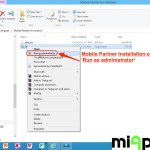







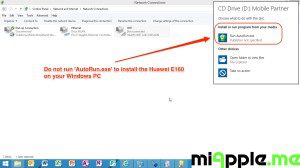
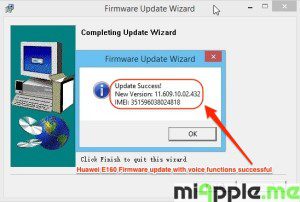
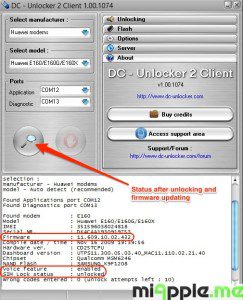
6 Comments
Hi. i have e169 from Huawei and i did follow your instructions and i got it working for data. I cannot make it work for voice, though. any ideas please?
Source not compatible with target. Which password do I need to input when installing firmware?
Hi, I’m trying to enable voice on my E160 for use with Raspberry Asterisk but the download link for the firmware update is locked. Is here any chance you could send me this file please.
Thanks
Tim
Pingback: Unlocking Huawei E160 Modem USB Stick And Enabling Voice … | Apps
Pingback: FRITZ!Box: Setting Up A GSM Gateway Via A Mobile Broadband Modem Stick | miApple.me
Unlocking Huawei E160 Modem USB Stick And Enabling Voice Functions http://t.co/phU5BfxR17