![]() Deleted Time Machine Backups in the trash cannot be emptied because of System Integrity Protection (SIP), introduced in Mac OS X 10.11 El Capitan. If a Time Machine backup fails or gets interrupted then incomplete backups can result. The Time Machine will be unable to successfully complete a backup until this corrupted file is deleted. However, if you try to empty the trash, such backup files get stuck on ‘Preparing to empty the Trash…’. Deactivating System Integrity Protection enables emptying the trash in macOS 10.13 High Sierra, macOS 10.12 Sierra and Mac OS X 10.11 El Capitan.
Deleted Time Machine Backups in the trash cannot be emptied because of System Integrity Protection (SIP), introduced in Mac OS X 10.11 El Capitan. If a Time Machine backup fails or gets interrupted then incomplete backups can result. The Time Machine will be unable to successfully complete a backup until this corrupted file is deleted. However, if you try to empty the trash, such backup files get stuck on ‘Preparing to empty the Trash…’. Deactivating System Integrity Protection enables emptying the trash in macOS 10.13 High Sierra, macOS 10.12 Sierra and Mac OS X 10.11 El Capitan.
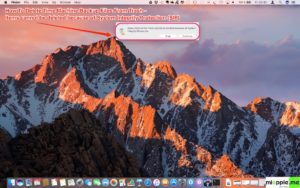
Here’s how to delete incomplete or partial Time Machine Backups, known as InProgress or Backups.backupdb files and folders, stuck in the trash without Terminal commands:
How to delete incomplete or partial Time Machine Backups:
Important notes:
- Wait for the Trash to be emptied which can take a very long time. When the Trash is eventually emptied then this incomplete Time Machine backup file has been deleted.
- Time Machine will automatically start to backup your Mac within an hour or you can manually restart it.
- Do not forget to reactivate System Integrity Protection again: macOS Sierra and High Sierra: How To Disable System Integrity Protection
Time Machine backups stuck in the trash are deleted by deactivating System Integrity Protection (SIP) before emptying the trash in macOS 10.13 High Sierra, macOS 10.12 Sierra and Mac OS X 10.11 El Capitan.
Stay tuned! 😉


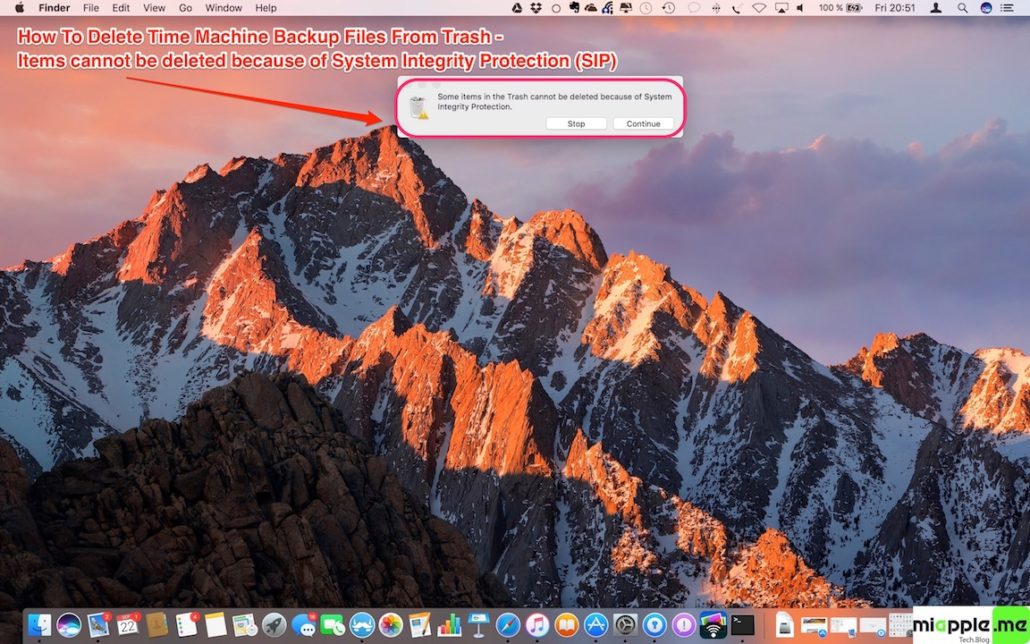
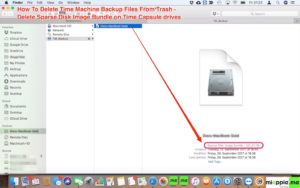
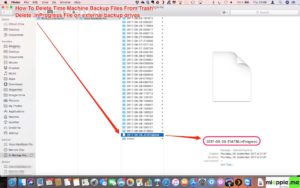
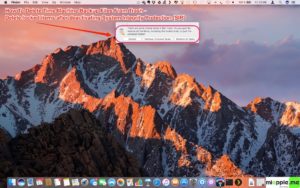
2 Comments
This doesn’t work for me and it’s very frustrating. Steps 3 and 4 are not possible. I have no icon for my BU drive. It has a icon under “DEVICES” in left nav pane of finder and simply shows the contents of the drive. There is no ability to even see what you are showing in #3 and #4
You say that ….Time Machine backups stuck in the trash are deleted by deactivating System Integrity Protection (SIP) before emptying the trash in macOS 10.13 High Sierra, macOS 10.12 Sierra and Mac OS X 10.11 El Capitan.
SO how do I deactivate SIP