![]() Plex and PlexConnect are running on Apple TV 7.0 beta 2 (“iOS 8”) and Mac OS X 10.10 Yosemite beta 3. OpenPlex is also working on Mac OS X 10.10 Yosemite beta 3. On July 7, 2014, Apple released the Apple TV 7.0 beta 2 (build number 6849) software. However, the Apple TV 7.0 beta 2 software is only available for Apple TV 3rd generation (Model number A1427 – AppleTV3,1 – MD199LL/A) and 3rd generation rev a (Model number A1469 – AppleTV3,2 – MD199LL/A). This could mean that the final Apple TV 7.0 software will only work on Apple TV 3rd generation.
Plex and PlexConnect are running on Apple TV 7.0 beta 2 (“iOS 8”) and Mac OS X 10.10 Yosemite beta 3. OpenPlex is also working on Mac OS X 10.10 Yosemite beta 3. On July 7, 2014, Apple released the Apple TV 7.0 beta 2 (build number 6849) software. However, the Apple TV 7.0 beta 2 software is only available for Apple TV 3rd generation (Model number A1427 – AppleTV3,1 – MD199LL/A) and 3rd generation rev a (Model number A1469 – AppleTV3,2 – MD199LL/A). This could mean that the final Apple TV 7.0 software will only work on Apple TV 3rd generation.
I tested it right now and I can confirm it for my Acer Aspire 1810T running on Windows 8.1 Pro and my MacBook Pro 13” retina (End 2013) running on Mac OS X 10.10 Yosemite beta 3. The update is available via Apple TV software update function (Go to Settings –> General –> Software update). There was no need to change anything in the set up of PlexConnect. The release notes of the Apple TV 7.0 beta 2 software includes only known issues like:
- Stuttering (dropped frames) may occur intermittently during video playback. In some cases, playback may stop.
- Apple TV may appear multiple times in AirPlay menus.
Apple TV 7.0 beta 2 software comes alongside the new Mac OS X 10.10 Yosemite beta 3.
PlexConnect is still running on Apple TV 7.0 beta 2:
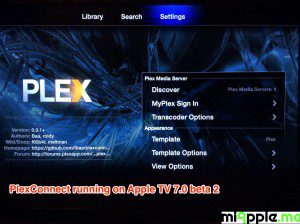
The Apple TV software version was 7.0 (6832.3) before I updated my Apple TV 3rd generation. Here’s how to install Apple TV beta software (if you update from Apple TV 6.X software, otherwise use the Apple TV update function) and get PlexConnect running again:
Step 1: Registering your Apple TV UDID (iOS developer account needed)
- Plug your Apple TV (3rd generation) or Apple TV (2nd generation) into an AC power outlet and wait for the power LED to turn solid.
- Connect one end of a micro-USB cable to the back of your Apple TV, and the other end to one of your computer’s USB ports.
- Launch Xcode
- Navigate to the Xcode Organizer window and copy the UDID from the Identifier field.
- Enter the UDID for your Apple TV into the devices section of the iOS Provisioning Portal.
Step 2: Installation
- Disconnect the power and HDMI cables from Apple TV. Note: If you do not disconnect the power cable before connecting the micro-USB cable, you will not see Apple TV in the iTunes Source list.
- Connect one end of a micro-USB cable to the back of your Apple TV, and the other end to one of your computer’s USB ports.
- Open iTunes on your computer.
- Select your Apple TV in the Source list, and then option-click Restore.
- Navigate to the Apple TV Software image and click ‘Continue’.
After updating, the Apple TV software version shown is 7.0 (6849).

Step 4: Re-installation of the ‘trailer.cer’ profile
If you install Apple Tv 7 beta software for the very first time, there is the need to restore your Apple TV, meaning all added profile were deleted. Hence, re-install the certificate file to get PlexConnect running again. I used the same certificate file I generated for Apple TV 6 software and installed the profile following ‘PlexConnect: Installling Certificates On Apple TV Without USB‘.
Finally, I configured the DNS of the Apple TV 3 to the IP address of my Plex Media Server according to the GitHub DNS configuration guide and PlexConnect works as good as before the update.
If you are new to PlexConnect then follow the work around to get PlexConnect running on your Apple TV:
- For Mac OS X: PlexConnect On Windows 8 And OS X 10.8.4: Plex Media Server On Apple TV 2 And 3 Without Jailbreak
- For Windows: Installing PlexConnect On Windows 7, 8 and 8.1 After Apple TV Update
I am very delighted that PlexConnect is still running on the Apple TV 7.0 beta 2 software and Mac OS X 10.10 Yosemite beta 3 without any issues!
Stay tuned! 😉


1 Comment
Pingback: Plex, PlexConnect And OpenPlex Running On Apple TV 7.0 Beta 3 And Mac OS X 10.10 Yosemite Beta 4 - miApple.me