 A Huawei / Vodafone K3765-HV mobile broadband modem USB stick is easily installed on Mac OS X 10.10 Yosemite. Just use the following work around to get your Huawei / Vodafone K3765-HV running on Yosemite. If you also have a Windows 8 / 8.1 PC, you install it following the Windows 8 / 8.1 instructions. I have already posted instruction for installing K3765 on Mac OS X 10.9 Mavericks. Update: Installing Huawei E3372 On macOS 10.12 Sierra works also for Huawei / Vodafone K3765-HV.
A Huawei / Vodafone K3765-HV mobile broadband modem USB stick is easily installed on Mac OS X 10.10 Yosemite. Just use the following work around to get your Huawei / Vodafone K3765-HV running on Yosemite. If you also have a Windows 8 / 8.1 PC, you install it following the Windows 8 / 8.1 instructions. I have already posted instruction for installing K3765 on Mac OS X 10.9 Mavericks. Update: Installing Huawei E3372 On macOS 10.12 Sierra works also for Huawei / Vodafone K3765-HV.
Finally, if the Huawei / Vodafone K3765-HV is unlocked and voice functions are enabled, this modem USB stick is utilizable as a GSM Gateway on FRITZ!Box models which are capable for mobile broadband modem USB sticks, e.g. on a FRITZ!Box 7390.
I conducted the installation with the following set up:
- MacBook Pro 13” Retina End 2013.
- Huawei / Vodafone K3765-HV modem USB stick (Hardware version CD25TCPV, Chipset Qualcomm MSM6290, 7.2 Mbit/s via HSDPA, 5.75 Mbit/s via HSUPA) with micro SD slot for up to 8 GB and a hidden connector for external antenna (Specifications Huawei / Vodafone K3765-HV):
Source: miApple.me Source: miApple.me Source: miApple.me Source: miApple.me Source: miApple.me Source: miApple.me
- Huawei Mobile Connect Driver for Mac, update for MacBook air (MobileConnectDriver for Mac Book Air 2013, 2013-08-31, software version 4.25.45.00)
- Notes:
- For software updates click here and search for ‘Mac‘.
- Mobile Partner for Mac OS X 10.9 is NOT working on Mac OS X 10.10 Yosemite beta 5. Therefor, I describe an alternative way to connect the K3765 without the Mobile Partner software.
The work around on Mac OS X 10.10 Yosemite is as follows:
- Download and install Huawei Mobile Connect Driver for Mac 4.25.45.00: [wpfilebase tag=”file” id=4 /]
- Insert the SIM-card into your K3765-HV, connect it to your Mac and skip installation of Vodafone Mobile Broadband software.
- Open ‘System Preferences‘ and select ‘Network‘. Click on ‘+‘ and create a new service. Select ‘HUAWEIMobile-‘ (NOT ‘HUAWEIMobile’!) and click on ‘Create‘.
- For configuration, select configuration ‘Default‘, type ‘*99#‘ in the field ‘Telephone number‘ and leave empty ‘Account name‘ and ‘Password‘. Click on ‘Connect‘ to establish the connection.
- If the connection is correctly built, you will find the status ‘connected‘. The close the connection, just click on ‘disconnect‘ or unplugyourK3765.
Note: Every time you plug the Huawei / Vodafone K3765-HV to your Mac again, installation of Vodafone Mobile Broadband software is prompted. Just ignored it and skip it.
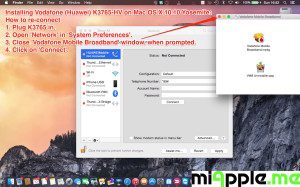
Installing a Huawei / Vodafone K3765-HV mobile broadband modem USB stick on Mac OS X 10.10 Yosemite is easily done by using the Huawei Mobile Connect Driver and the Mac’s built-in network preferences.
Stay tuned! 😉










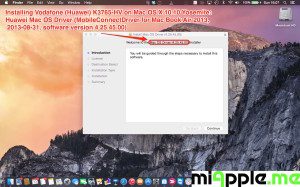
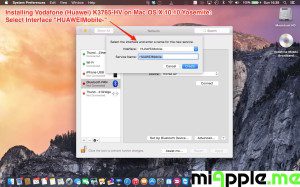
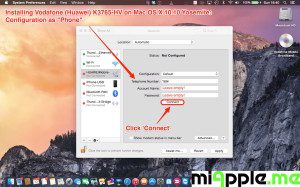
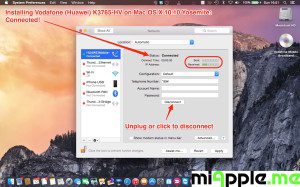
36 Comments
What would we do without you. You’ve made our lives easy (unlike some people who works at Huahwei, who didn’t bother to document this in shipped units). Thanks again
Hi Molaku,
you’re welcome! Thanks for feedbacking! 🙂
Cheers,
Gee Are
hi brother i am using a model k3770-z and yosemite on latest mac mini and i m going to try what you re suggesting , fingers crossed it will work if not i ll post over here , thank you.
Hi Jean Claude,
any news about your K3770-Z and Yosemite?
Cheers,
Gee Are
Hi. I have K4505-z does that mean this software will also not work with it? I have followed the link to the ZTE downloads page. Would I download the first option there – and then what? Thanks so much, this is the only info I can find online to help with this problem.
Rosanne
Hi David,
I didn’t try the following on my own, But it should work:
Go through my workaround and install ZTE Connection Manafer instead of the Huawei one: http://dc-files.com/files/zte/modems/k4505z/
All other steps are nearly the same.
Let us know your findings! Thanks!
Cheers,
Gee Are
I tried as you have mentioned above but it doesn’t work on my macbook air. instead it says “A connection could not be established to the PPP server. Try reconnecting. If the problem continues, verify your settings and contact your Administrator.”
I don’t know what to do ! i need your help!
Hi Sarita,
referring to:
“4. For configuration, select configuration ‘Default‘, type ‘*99#‘ in the field ‘Telephone number‘ and leave empty ‘Account name‘ and ‘Password‘. Click on ‘Connect‘ to establish the connection.”
These are standard settings. Maybe your provider has other settings. Try it with your provider’s settings.
Cheers,
Gee Are
Hi Gee Are,
Thanks for posting this workaround. I’m having the same problem connecting my stick to Mac OS X 10.10, except my stick is a vodafone k4021-z . That means it’s not manufactured by Huawei, right? It’s ZTE? Do you by chance know of any resources that would accomplish what you’ve done here for a ZTE stick?
Thanks,
Brian
Hi Brian,
it’s indeed a ZTE Vodafone K4021-z USB modem stick. This means the Huawei software won’t work. Alternatively, check this ZTE software (Mac file “ZTE Connection Manager.mpkg”): https://www.dc-unlocker.com/downloads/ZTE/Dashboards
Let us know if you got success or not!
Cheers,
Gee Are
thanks! I’ll let you know how it goes.
Hi, I went through these stps and it did not work, Although the Huawei software has stopped the USB Dongle frm crashing my mac when i unplug it, but still cannot get it to connect: I have the Vodafone K4305 USB Dongle and the MacBook Pro “13 i7 16GB RAM
Hi Richard,
check the following:
1. Disable PIN protection of your SIM card.
2. ‘4. For configuration, select configuration ‘Default‘, type ‘+99#‘ in the field ‘Telephone number‘ and leave empty ‘Account name‘ and ‘Password‘. Click on ‘Connect‘ to establish the connection.’ These are default values. Maybe your provider has some dedicated values for ‘telephone number’, ‘Account name’ and ‘Password’. Use them instead.
Cheers,
Gee Are
Hi Gee Are,
Thank you for your reply it really is greatly appreciated.
I have disabled the PIN protection on the device by plugging it into the windows VM, as i cannot get to any setting of the device from my Mac.
Then I installed the Huawei driver as specified, and that stopped it crashing my mac if I unplug the dongle, But when i go through the steps to create the new connection, the Mac Network settings are only picking up Thunderbolt network, Wifi and Ethernet, there is no option for Default: the only connection i am able to create is has this symbol next to it
Hi Richard,
on network preferences, have you clicked to unlock the preferences?
Cheers,
Gee Are
There was a misspelling: “+99#” is wrong, “*99#” correct.
Hi Gee Are,
I have fixed the issue by installing and using the Mobile Partner Software instead of the Vodafone software.
Regards
Hi Richard,
many thanks for your feedback!
Cheers,
Gee Are
@tirone Nothing yet hey, i tried their (Vodacom) workaround but it didn’t work for me. https://t.co/TB7C7ylEQE
Connect with netstick On Mac OS X 10.10 Yosemite – miApple.me https://t.co/6wgNxOqajv
Pingback: Installing Vodafone K3765-HV On Mac OS X 10.9.1 Mavericks - miApple.me
Installing Vodafone K3765-HV On Mac OS X 10.10 Yosemite http://t.co/pHxaA5siMl
Thank you very much for your help , but there is a little mistake by typing the telephone number to connect is*99# not +99# that’s why it doesn’t work with me first
Hi hassan,
thank you so much! Indeed, it was a misspelling! In the picture below it is correct. OP updated.
Cheers,
Gee Are