![]() Hijack iMovie Theatre or WSJ (Wall Street Journal) app instead of Trailers app to get Plex Media Server and PlexConnect running on your Apple TV. For Mac users, there is an app solution, called OpenPlex, for easy switching the Apple TV app you want to hijack. However, OpenPlex is not available for Windows systems. Therefore, you need to switch manually the app for hijacking.
Hijack iMovie Theatre or WSJ (Wall Street Journal) app instead of Trailers app to get Plex Media Server and PlexConnect running on your Apple TV. For Mac users, there is an app solution, called OpenPlex, for easy switching the Apple TV app you want to hijack. However, OpenPlex is not available for Windows systems. Therefore, you need to switch manually the app for hijacking.

Prerequisite: Before switching to hijack iMovie Theatre or WSJ (Wall Street Journal) app, you should have correctly installed PlexConnect according to the post “Installing PlexConnect On Windows 7, 8 and 8.1 After Apple TV Update“. This is important to be sure that Plexconnect is generally running on your Windows PC. The latest version of PlexConnect from Github needs to be downloaded, too. It will add the “hosttointercept” config parameter. Further more, you’ll need to add another certificate file onto your ATV. It can be installed alongside the one you’ve already installed in your profile.
Short instructions: You can also install 2 certificates (or even more) on your Apple TV and switch between iMovie Theater and Trailers app by changing two parameteres in the ‘settings.cfg‘ file (hosttoIntercept and certfile). To make this change effective, you have to restart PlexConnect and reboot the ATV3 (proved on my Acer Aspire 1810T running on Windows 8.1 Pro Update):
- Hijacking Trailers app: Generate the trailers.der, trailers.key and trailers.pem files (for trailers.apple.com).
- Hijacking iMovie app: Generate the iMovie.der, iMovie.key and iMovie.pem files (for www.icloud.com).
- Hijacking WSJ app: Generate the wsjapp.der, wsjapp.key and wsjapp.pem files (for secure.marketwatch.com).
- Install trailers.der, iMovie.der and wsjapp.der in the certificates repository.
- Create a single profile with the above three certificates (using iPhone Configuration Utility).
- Load that profile into the Apple TV (using iPhone Configuration Utility and a micro USB cable).
- Changing ‘Settings.cfg”:
- ‘hosttoIntercept = www.icloud.com’ and ‘certfile = ./assets/certificates/imovie.pem’ for the iMovies Theater App.
- ‘hosttoIntercept = secure.marketwatch.com’and ‘certfile = ./assets/certificates/wsjapp.pem’ for the WSJ App.
- ‘hosttoIntercept = trailers.apple.com’and ‘certfile = ./assets/certificates/trailers.pem’ for the Trailers App. (default)
Notes:
- Before all above 5 steps, I deleted all previous profiles from my Apple TV 3 running on Apple TV 7.0 software (beta 4) and on my Apple TV 3 running on Apple TV 6.2 software.
- Hijacking Trailers app, iMovie Theatre and WSJ app works on Apple TV 6.2 software. However, hijacking iMovie Theatre on Apple TV 7.0 software (beta 4) gives back an error (KeyError: ‘baseURL’). Otherwise, Trailers app and WSJ app operate successfully on Apple TV 7.0 beta 4 software.
- If you’re running PlexConnect on a Synology NAS, you have to copy the 6 files created in steps 1 & 2 to the Synology NAS using the instructions published by bwynants for the Synology installer package for PlexConnect (replacing the 3 files included in his Synology installer).
Tutorial: Now you can start to hijack iMovie Theatre or WSJ app instead of Trailers app:
- Create certificate files for Windows (Step 2). However, you download and execute the file
- ATV Cert Create iMovie (cert_create_imovie.bat) for hijacking iMovie Theatre, automatically generating the 3 certificate files imovie.der, imovie.key and imovie.pem and/or
- ATV Cert Create WSJ (cert_create_wsjapp.bat) for hijacking WSJ app, automatically generating the 3 certificate files wsjapp.der, wsjapp.key and wsjapp.pem.
- Copy all iMovie and/or all WSJ app certificate files to default directory of your Windows PC (C:/).
- Copy all iMovie and/or all WSJ app certificate files to the PlexConnect certificates folder ( …/plexconnect/assets/certificates)
- Complete Apple TV configuration steps in the PlexConnect Install Guide (4 & 5 in Windows guide)
- Install the iMovie certificate file ‘imovie.der’ and/or the WSP app certificate file ‘wsjapp.der‘ on your Apple TV using either the method without USB (PlexConnect: Installling Certificates On Apple TV Without USB) or iPhone Configuration utility for Windows (Step 3 in the PlexConnect Setup guide). Thelater one seems to be the more stable one because I got sometimes problems to install certificate files using the ‘without-USB’-method. Further more, you can add at least 3 certificate files to one profile using the later option:
- Start the iPhone Configuration Utility. You should find the iPCU.exe file there: C:Program Files (x86)\iPhone Configuration Utility and click on ‘Configuration Profiles‘. Then click on ‘New+‘.
- Give it a Name and Identifier (I suggest one word without any special characters).
- Scroll down and click on ‘Credentials‘, click on ‘Configure‘.
- Scroll down to find the certificate files you just created and installed. It is named ‘www.icloud.com‘ for the iMovie Theatre certificate file (imovie.der). Click on it and then click ‘OK‘:
Installing Multiple Certificates on Apple TV Step 3 Installing Multiple Certificates on Apple TV Step 4 - To add another certificate, click on the ‘+‘-button and scroll down to find the second certificate file you just created and installed. It is named ‘trailers.apple.com‘ for the Trailers certificate file (trailers.der). Click on it and then click ‘OK‘:
Installing Multiple Certificates on Apple TV Step 5 Installing Multiple Certificates on Apple TV Step 6 - To add another certificate, click on the ‘+‘-button and scroll down to find the second certificate file you just created and installed. It is named ‘secure.marketwatch.com‘ for the WSJ app certificate file (wsjapp.der). Click on it and then click ‘OK‘:
Installing Multiple Certificates on Apple TV Step 7 Installing Multiple Certificates on Apple TV Step 8 - I’ve done it three times to have all 3 certificate files installed: trailers.der, imovie.der and wsjapp.der:
- Now plug in your Apple TV 2 or 3 to a power source, wait till the light stops flashing and then connect it to the Windows PC via a micro USB cable. Wait till your Apple TV is recognized by your PC and the iPhone Configuration Utility program.
- Click on your device and then the Configuration Profiles tab.
- Click the install button. Wait till this button will have changed from ‘Install‘ to ‘Remove‘!
Installing Multiple Certificates on Apple TV Step 10 Installing Multiple Certificates on Apple TV Step 11 - Close the iPhone Configuration Utility and disconnect the Apple TV from the computer and connect the Apple TV to your TV. The profile with three certificates is correctly installed (Go to ‘General’, ‘Send data to Apple’, Push ‘Play’-button):
Apple TV adding multiple certificates_1 Apple TV adding multiple certificates_2
- Now edit the ‘Settings.cfg‘ file in thePlexConnect folder.
PlexConnect Editing Settings.cfg for hijacking WSJ (Wall Street Journal) app, Step 1 PlexConnect Editing Settings.cfg for hijacking WSJ (Wall Street Journal) app, Step 2 - If you want to hijack iMovie Theatre, change ‘hosttointercept = www.trailers.apple.com‘ to ‘hosttointercept = www.icloud.com‘ and ‘trailers.pem‘ to ‘imovie.pem‘. Or simply download ‘Settings_imovie.cfg‘, take instead of “ip_pms = 192.168.178.10″ (it’s the IP of my PMS in my network) the line of your original Settings.cfg file, rename it to ‘Settings’.cfg‘ and copy it to the PlexConnect folder to substitute the original one:
- If you want to hijack WSJ app, change ‘hosttointercept = www.trailers.apple.com‘ to ‘hosttointercept = secure.market.watch‘ and ‘trailers.pem‘ to ‘wsjapp.pem‘. Or simply download ‘Settings_wsjapp.cfg‘, take instead of “ip_pms = 192.168.178.10″ (it’s the IP of my PMS in my network) the line of your original Settings.cfg file, rename it to ‘Settings’.cfg‘ and copy it to the PlexConnect folder to substitute the original one:
- Change the DNS of your Apple TV to the IP-address of your Windows PC on which is Plex Media Server is running, following the part ‘Configuring your ATV’ of guide on github.
- Restart PlexConnect.py from C:\PlexConnect.
- Go to your Apple TV and try the app you want to hijack. It should be working now. Done! 🙂
PlexConnect can hijack iMovie Theatre or WJS app instead of Trailers app by adding new certificate files and adapting the ‘Settings.cfg’ file in the PlexConnect folder. Kudos to syphr and Lucian, both members of the Plex Forums for their original posts about hijacking Wall Street Journal app (WSJ) and iMovie Theatre app.
Stay tuned! 😉


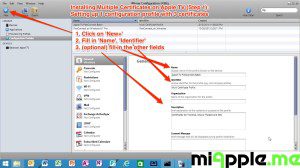
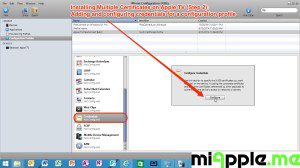






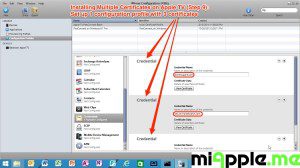






36 Comments
Pingback: Plex, PlexConnect And OpenPlex Running On Mac OS X 10.10 Yosemite GM Candidate 3 - miApple.me
Pingback: How To Install PlexConnect On Windows 10 - miApple.me
Pingback: Plex, PlexConnect And OpenPlex Running On Mac OS X 10.10 Yosemite - miApple.me
Pingback: Plex, PlexConnect And OpenPlex Running On Mac OS X 10.10 Yosemite GM Candidate - miApple.me
Pingback: Plex, PlexConnect And OpenPlex Running On Mac OS X 10.10 Yosemite Beta 8 - miApple.me
Pingback: Plex, PlexConnect And OpenPlex Running On Mac OS X 10.10 Yosemite Beta 7 - miApple.me
Does one have to do these profiles thru the micro USB? When I installed plexconnect originally the step for a profile on the Apple TV was as follows:
Install the certificate to your AppleTV
Go to the AppleTV settings menu.
Select “General” then scroll the cursor down to highlight “Send Data To Apple” and set to “No”.
With “Send Data To Apple” highlighted, press “Play” (not the normal “Select” button) and you will be prompted to add a profile.
Enter (without the quotes): “http://trailers.apple.com/trailers.cer”
Don’t got a micro USB so this is why I;m asking, thanks
Hi Nathan,
no, there’s an alternative method without USB: Install the profile without USB cable following these instructions:
https://miapple.me/plexconnect-installling-certificates-on-apple-tv-without-usb/
Cheers,
Gee Are
Pingback: Installing PlexConnect On Windows 7, 8 and 8.1 After Apple TV Update - miApple.me
Hey Gee,
One quick question: in the “Settings_wsjapp.cfg” there is a mention of following
ip_pms = 192.168.178.10
My entire network is based on 10.x.x.x, not on 192.x.x.x., do i need to modify this IP address and replace with the machine that is running OpenPlex/PlexConnect?
Sorry for multiple questions: do i also have to modify the “settings” files with the python extension? because in it i see following string as well:
(‘hosttointercept’ , (‘trailers.apple.com’, ‘[a-zA-Z0-9_.]+’))
do i need to change ‘trailers.apple.com’ to ‘secure.marketwatch.com’ ?
and
(‘certfile’ , (‘./assets/certificates/trailers.pem’, ‘.+.pem’))
to
(‘certfile’ , (‘./assets/certificates/wsj.pem’, ‘.+.pem’))
and
(‘ip_pms’ , (‘192.168.178.10’, ‘([0-9]{1,3}\.)
to
(‘ip_pms’ , (”, ‘([0-9]{1,3}\.)
Hi Usman,
no, you don’t need to do so. The ‘Settings.py’ file should contain thes lines:
…
IP_self: enable_plexconnect_autodetect, ip_plexconnect – manual override for VPN usage
Intercept: Trailers-trailers.apple.com, WSJ-secure.marketwatch.com, iMovie-www.icloud.com
…
This will choose the right link when you run PlexConnect.
If you do not have these lines, you do not have the latest PlexConnect… 😉
Cheers,
Gee Are
Okay, thanks Gee.
Yes, it has the above lines that you stated.
But it also has the lines that i posted. thats why i was not sure 🙂
since i am trying to do the install/setup all over again, wanted to be sure before i did all of it.
Hi Usman,
how you’re doing is OK for me .. 🙂
Cheers,
Gee Are
Hi Gee,
As a last resort, i installed an OS X Mountain Lion image in VirtualBox.
The OS X image is running, but when i try to install OpenPlex, it just keeps showing the install ring going on and on, but does not install anything. Any suggestions, what might be the reason? I have not been able to figure out why this is happening.
Hi Usman,
I guess there are a lot things mixed up on your machine…
I think the virtual machine cannot work from the scratch with Plex/PlexConnect/OpenPlex. Did you use the latest OpenPlex (is out just a few days)? I suggest to make a very new beginning: Delete OpenPlex and PlexConnect and freshly set it up with the latest OpenPlex.
Cheers,
Gee Are
Hi Usmann,
oops, sorry, my mistake. Take instead of “ip_pms = 192.168.178.10” (it’s the IP of my PMS in my network) the line of your original Settings.cfg file (or change the Settings.cfg file according to the manual process)! I will correct and update this post…
Cheers,
Gee Are
Thanks Gee.
What about the changes needed in the setting.py file?
do i need to manually do those too?
See my answer above.. 😉
when i was typing that one, your response to the second set of questions had not come in 😉
Hi Usman,
doesn’t matter, you’re just too fast for me! 🙂
BTW, I corrected and updated the original post. Many thanks for your feedback!
Cheers,
Gee Are
Not at all 🙂
i was just reading thru it and thought you had overlooked that one 🙂
Hey, quick one… when you say ofiginal Settings.cfg… can you past what does that line is in the original Settings.cfg file?
i think i have mixed it up and lost the original file….
You could do so, but the safer way is to delete it and restart PlexConnect. Then it should generate a new Settings.cfg. Otherwise you have to download it again and start PlexConnect.
Good idea… i will do that.
I don’t know what i am doing wrong, but the WSJ trailer app is still giving the same error that Trailers unavailable… when i look at the terminal window when i runt the PlexConnect app, it is not showing errors, it is letting the client (apple TV) access the script, but for some reason the error is not going away.
wanted to give this update to you.
Did you close and restart Plex Media Server and PlexConnect?
I did 🙁
Did you restart your ATV, too? Can you see the Profile on your ATV?
Sometimes installing profiles seem to work, but they aren’t installed indeed. Repeat installing the profiles (just installing, not generating new ones).
Yep – restarted the ATV, rechecked the profiles and certificates. Everything is showing up correctly…
that’s why I am very confused. I know it must be something very simple, but I cannot seem to pinpoint it.
This is actually a fresh install. I am running a Mac OS X Mountain Lion image in VirtualBox. I am unable to install any app on this image. Trying to figure out what could be the problem. When i try to install an app, the icon just keeps going round and round and no activity happens.
Any idea why?
Hi Usman,
sorry, I’ve got no knowledge about OpenPlex on virtual machine. Maybe you could place your question on https://forums.plex.tv in the section ‘PlexConnect’. I’m sure that somebody there is able to help you.
Cheers,
Gee Are
Hi Gee,
Thanks – and no worries. I figured it out 🙂
it is finally running perfectly. OS X Mavericks in a VM (VirtualBox) and OpenPlex…….. now my Mac Air if free for use again 🙂
Thanks for all your patience and help!
–Usman
Hi Usman,
you’re welcome! Glad that it works now!
Cheers,
Gee Are
Pingback: Plex, PlexConnect And OpenPlex Running On Mac OS X 10.10 Yosemite Beta 6 - miApple.me