 iBooks not syncing PDF files and ePub books not purchased in the iBooks store is a big problem for many people. In this tutorial I will show you to how iBooks is working and syncing on Mac OS X 10.9 Mavericks and iOS 7 (Update: Mac OS X 10.10 Yosemite, OS X 10.11 El Capitan, iOS 8 and iOS 9 included) and how to fix the iBooks not syncing issue. iBooks for Mac was introduced with Mac OS X 10.9 Mavericks and brings the existing features of iBooks on your iPhone, iPad, or iPod touch to any Mac with OS X Mavericks installed. iBooks for Mac is comparable to iPhoto for Mac meaning iBooks for Mac is the syncing center for PDF files and ePub books not purchased in the iBooks store. iBooks and iBooks collections are synced via iCloud, but PDF files and ePub books are not!
iBooks not syncing PDF files and ePub books not purchased in the iBooks store is a big problem for many people. In this tutorial I will show you to how iBooks is working and syncing on Mac OS X 10.9 Mavericks and iOS 7 (Update: Mac OS X 10.10 Yosemite, OS X 10.11 El Capitan, iOS 8 and iOS 9 included) and how to fix the iBooks not syncing issue. iBooks for Mac was introduced with Mac OS X 10.9 Mavericks and brings the existing features of iBooks on your iPhone, iPad, or iPod touch to any Mac with OS X Mavericks installed. iBooks for Mac is comparable to iPhoto for Mac meaning iBooks for Mac is the syncing center for PDF files and ePub books not purchased in the iBooks store. iBooks and iBooks collections are synced via iCloud, but PDF files and ePub books are not!
Update March, 31, 2016:
iBooks is now natively capable to sync PDF files, ePub books (‘ebooks’) and iBooks author books via iCloud. The requirements are OS X 10.11.4 El Capitan for Macs and MacBooks and iOS 9.3 for iOS devices (iPhone, iPad and iPod touch). There is no need anymore to sync PDF files, ePub books and iBooks author books via iTunes.
Background:
When you browse your Book library in iTunes 11.1 or later, iTunes notifies you that your books have been moved to iBooks for Mac. After clicking OK, you no longer see Books as a category in the media list in iTunes. Future book purchases made from the iBooks Store through iTunes or iBooks are downloaded to your iBooks library instead of iTunes.
Note: This applies only to a Mac with Mac OS X 10.9 Mavericks, Mac OS X 10.10 Yosemite and Mac OS X 10.11 El Capitan installed. If you have a Windows PC or a Mac that is using OS X Mountain Lion or earlier, you continue to browse and purchase books through iTunes. To read books you will need to sync your books to an iOS device with iBooks for iOS installed by either downloading past book purchases, enabling auto-download of books onto your iOS device, or tethering your iOS device to your computer.
Provisions:
First of all you should make a backup of all of your devices and of all of your PDF files on your devices, e.g. send the PDF files via email for backing up.
Then check that you have set up iBooks sync on your Mac (Mac OS X 10.9 Mavericks, Mac OS X 10.10 Yosemite or Mac OS X 10.11 El Capitan), your iPhone and/or your iPad correctly following the corresponding Apple support document.
If you don’t see all of your purchased items in iBooks, make sure you “Show All Purchases” is turned on:
On your Mac:
- To see all your purchased books on your Mac, open iBooks app and choose View > Show iCloud Books.
- Select iBooks > Preferences > General. Then, select the option to “Sync bookmarks, highlights and collections across devices“. This setting should be on by default.
On your iOS devices:
Download iBooks from the App Store:
- To see all your purchased books on your iOS device, choose Settings > iBooks > Show All Purchases. Update: In iBooks 4.0 (since iOS 8) or later, tap the name of the collection you’re at the top of the screen in iBooks. Then turn off ‘Hide iCloud Books‘ at the bottom of the pop-up window.
- On your iOS device, open Settings > iBooks. Then, select the options to “Sync Bookmarks and Notes” and “Sync Collections“.
If you don’t see all of your info on all of your devices, make sure you’re using the same Apple ID in the iBooks Store on your Mac, and on each iOS device. Also, make sure the sync settings listed above are active on all of your devices.
Solution:
It is important to know that iBooks syncs iBooks purchased in the iBooks Store and names of collections (without any content!) via iCloud across your devices. However, iCloud does not sync ePub books or PDF files!
For syncing your ePub books and PDF files you need to use iTunes sync and a “fresh” start for the very first time, meaning you need to import all your ePub books and PDF files to iBooks for Mac!
I show you in detail how to proceed:
The first step is to import all ePub books and PDF files to iBooks for Mac:
A) Importing ePub Books and PDF files from one iOS devices to your Mac and any other iOS device:
The next step is to sync all ePub books and PDF files from your iOS device(s) to iBooks for Mac via iTunes.
B) Syncing ePub Books and PDF files from one iOS devices to your Mac and any other iOS device:
The next step is to sync all ePub books and PDF files from iBooks for Mac to your iOS device(s) via iTunes:
C) Syncing ePub Books and PDF files from your Mac to your iOS device(s):
But what about moving or deleting items and how to get everything synced?
D) Moving ePub Books and PDF files from one collection to another collection
- iBooks for Mac: Drag & Drop the ePub book or PDF files to the collection.
- iBooks for iOS: Tipp on ‘Edit‘, select ePub book or PDF files, click on ‘Move‘ and select the collection or create a ‘New Collection‘.
- The changes are immediately synced via iCloud between the devices. Note: Sometimes it is necessary to close and re-open iBooks or change the collection to push the syncing process.
E) Importing ePub Books and PDF files to iBooks for iOS device(s)
- Search PDF file on the web and click to download it. Same for PDF email attachments.
- Click on “Open in ‘iBooks’“.
- The PDF file is automatically opened in iBooks for iOS.
- Click on ‘Edit‘, select PDF file you want to add to a collection and click on ‘Move‘.
- Select an existing collection or create a new one.
- The PDF file is moved to the selected collection.
- For importing ePub Books and PDF files from your iOS device to your Mac and any other iOS device follow the steps described in A)
F) Deleting ePub Books and PDF files
Deleting in collection ‘PDFs‘ ePub Books and PDF files on iBooks for Mac:
- Go to iBooks for Mac and delete the ePub Book or PDF file you want to delete.
- Close iTunes for Mac.
- Connect your iOS device(s) to iTunes for Mac and sync.
- All ePub Books and PDF files selected in 1. are deleted on your iOS device(s).
Deleting in collections other than ‘PDFs‘, ‘Books‘ or ‘Purchased Books‘ (Apple collections in bold) ePub Books and PDF files on iBooks for Mac
- Go to iBooks for Mac and ‘delete’ the ePub Book or PDF file you want to delete. The ePub Book moved from the original collection to ‘Books‘, PDF files to ‘PDFs‘.
- Go to ‘Books‘ / ‘PDFs‘ and delete the item(s).
- Connect your iOS device(s) to iTunes for Mac and sync.
- All ePub Books and PDF files selected in 2. are deleted on your iOS device(s), but they are deleted from the original collection and moved to collection ‘PDFs‘.
Deleting ePub Books and PDF files on iBooks for iOS:
- Go to iBooks for iOS and delete the ePub Book or PDF file you want to delete.
- Connect your iOS device(s) to iTunes for Mac and sync.
- None of the ePub Books and PDF files selected in 1. are deleted on your other iOS device(s) or on iBooks for Mac.
Summary:
Overall iBooks for Mac OS X 10.9 Mavericks, Mac OS X 10.10 Yosemite or Mac OS X 10.11 El Capitan is a mess for syncing ePub books not purchased in the iBooks store and PDF files between a Mac and iOS devices like iPhone, iPad or iPod touch. Apple couldn’t have made it more complicated for us users. It is not obvious for users how the syncing process is working because on the one hand books from the iBooks store and collections’ names are synced through the iCloud, other ePub books and PDF files have to be synced via iTunes for Mac. Apple must optimise these syncing processes to get back the excellent user experience we are used to have with Apple products! What is your experience with the iBooks not syncing PDF files and ePub books? Let us know and comment!
Stay tuned! 😉


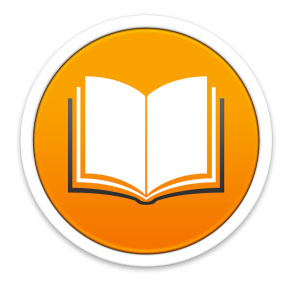
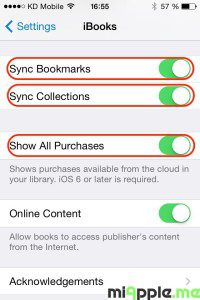


















87 Comments
Thank you sooooooo much! You fixed my problem in 5 minutes…I’m only sorry I didn’t find your page 2 hours ago. Thank you!!!!
Hi Theresa K,
you’re welcome! I’m glad that I could help. 🙂
cheers,
Gee Are
When I select Devices in Itunes, it’s not even showing Sync lit up as an option – and I have 4 devices listed in my account. I have no idea how to get anything moved, much less the pdf files. Apple is so complicated it’s unbelievable.
and i was going to buy an ipad today, but this just changed my mind. Over it.
So….no idea why this is happening then? Why isn’t Sync even showing as an option under Devices for me?
Hi Jeannie,
are you on a Mac or Windows PC? Do you mean that you cannot see any sync option, if you go to iTunes –> File –> Devices? Have you already tried to restart both your computer and your devices?
Please, go again through my post and tell me exactly at which step you cannot go further. Then I can try to help you.
Cheers,
Gee Are
Having spent (wasted) many, many hours trying to sync my PDFs and ePub books across my iPad, iPhone and iMac without any success I gave in and called Apple support. Two hours and three different Apple support guys later I was still no further forward.
Thank you Gee Are, your procedure has rescued me from a downward spiral of despair and hair pulling! Apple really need to get this simplified – or at least provide a well documented work around like yours to lift their customers out of their misery.
Thanks again
Chris
Hi Chris,
You’re welcome! Thank you very much for your feedback!
Cheers,
Gee Are
I am very sad that it is so complicated to take my PDF with me. I need all our legal texts with me and it would be so easy when iBooks could synchronize between my iPhone, my iPad, my office computer and my home computer. I need to consult my collection also offline. The sync by iTunes is no solution, iCloud would just be fine. Please!
Hi Hans,
you’re absolutely right! I also cannot understand why Apple is making it so complicated. It could be so easy with iCloud…
Cheers,
Gee Are
Anyone know how to fix this issue…iTunes won’t remember my syncing preferences for my iPad. I’ll check sync “all books” but then a few books that I have will disappear over time from my iPad (they have been downloaded from apple) and when I sync my iPad again, only “selected books” is selected and the books I lost aren’t checked. I can select sync all books again but the same things keeps happening again religiously. Thoughts?
Not sure if this will help but, when I check purchases on my iPad, books that are on it atm, say they are available for download under the “purchased” button.
Hi JH,
have you bought the books on your iPad? Did you transfer ‘all purchases’ on iTunes from your iPhone or iPad to your Mac? Maybe this is the r as on for your issue.
Cheers,
Gee Are
Thank you for all that. The problem I have with iBooks is that regularly on the iPad some ePubs disappear — and only one section of the ePubs. I have to download again. It doesn’t occur with iBooks on my MBP.
Hi Lesley,
this could happen when you make some changes in iBooks on your MBP. Are you sure that you didn’t make any changes?
Cheers,
Gee Are
This worked like a charm, and it took less than 3 minutes. Meanwhile, every other advice on how to do this on the web was a complete waste of time. Thank you so much for this post.
Hi Ankara,
you’re welcome! Thanks for your feedback!
Cheers,
Gee Are
Pingback: 3 Years Of Blogging: miApple.me - Tech.Blog's 3rd Anniversary - miApple.me
Hi,
I have a problem that my hard disk got damage and I replaced it with new one, and when I tried to sync my ibook and music it said that it will erase the content on my iPad and replace it with the one on my iTunes (which is empty because I replaced my hard disk and it was like a new computer), so I didn’t sync my iBook, later when I did the update to iOS 8 and my Macbook to Yosemite all my pdf files were gone, does that mean they are gone for good or is there a way I can got them back?
Note: the folders I made to arrange my pdf files are still there, and I noticed that when I downloaded a pdf that I had before it goes directly to the folder that it was on before it was gone, while if I download a new pdf file it goes to the main pdf file.
The problem I don’t have a back up for the pdf files, and when I tried to get my data out of my damaged hard disk I only could retrieve around 80% of the content but iTune content were one of the lost data.
Thank you.
Hi Mooonii,
at a first sight, there isn’t any option if you didn’t back up your files. Did you make an iCloud back up with your iPhone before updating to iOS 8? If so, you can try to restore it and send every single PDFs file per email to your computer. Then you can add the files via iBooks again to your iPhone.
Cheers,
Gee Are
Thank you.
Unfortunately I didn’t and I know I lost all my files.
But I’m having another problem now I tried downloading what I can remeber from my lost pdfs but after a while iBook keep erasing them again. -_-
I didn’t do anything to the iPad, I didn’t update it nor connected it to my mac book and suddenly I saw all my pdfs gone again.
Do you have any idea why this happened?
Thank you and sorry for asking you so many questions.
Hi Mooonnii,
first, let the iPad sync with your computer, then add the pdf files again and sync for the second time. Now all your pdf files should be synced on your iPad and on iBooks on your Mac.
Cheers,
Gee Are
Thank you. Apple really screwed up iTunes and pdf/book syncing. You saved the day for me.