 iBooks not syncing PDF files and ePub books not purchased in the iBooks store is a big problem for many people. In this tutorial I will show you to how iBooks is working and syncing on Mac OS X 10.9 Mavericks and iOS 7 (Update: Mac OS X 10.10 Yosemite, OS X 10.11 El Capitan, iOS 8 and iOS 9 included) and how to fix the iBooks not syncing issue. iBooks for Mac was introduced with Mac OS X 10.9 Mavericks and brings the existing features of iBooks on your iPhone, iPad, or iPod touch to any Mac with OS X Mavericks installed. iBooks for Mac is comparable to iPhoto for Mac meaning iBooks for Mac is the syncing center for PDF files and ePub books not purchased in the iBooks store. iBooks and iBooks collections are synced via iCloud, but PDF files and ePub books are not!
iBooks not syncing PDF files and ePub books not purchased in the iBooks store is a big problem for many people. In this tutorial I will show you to how iBooks is working and syncing on Mac OS X 10.9 Mavericks and iOS 7 (Update: Mac OS X 10.10 Yosemite, OS X 10.11 El Capitan, iOS 8 and iOS 9 included) and how to fix the iBooks not syncing issue. iBooks for Mac was introduced with Mac OS X 10.9 Mavericks and brings the existing features of iBooks on your iPhone, iPad, or iPod touch to any Mac with OS X Mavericks installed. iBooks for Mac is comparable to iPhoto for Mac meaning iBooks for Mac is the syncing center for PDF files and ePub books not purchased in the iBooks store. iBooks and iBooks collections are synced via iCloud, but PDF files and ePub books are not!
Update March, 31, 2016:
iBooks is now natively capable to sync PDF files, ePub books (‘ebooks’) and iBooks author books via iCloud. The requirements are OS X 10.11.4 El Capitan for Macs and MacBooks and iOS 9.3 for iOS devices (iPhone, iPad and iPod touch). There is no need anymore to sync PDF files, ePub books and iBooks author books via iTunes.
Background:
When you browse your Book library in iTunes 11.1 or later, iTunes notifies you that your books have been moved to iBooks for Mac. After clicking OK, you no longer see Books as a category in the media list in iTunes. Future book purchases made from the iBooks Store through iTunes or iBooks are downloaded to your iBooks library instead of iTunes.
Note: This applies only to a Mac with Mac OS X 10.9 Mavericks, Mac OS X 10.10 Yosemite and Mac OS X 10.11 El Capitan installed. If you have a Windows PC or a Mac that is using OS X Mountain Lion or earlier, you continue to browse and purchase books through iTunes. To read books you will need to sync your books to an iOS device with iBooks for iOS installed by either downloading past book purchases, enabling auto-download of books onto your iOS device, or tethering your iOS device to your computer.
Provisions:
First of all you should make a backup of all of your devices and of all of your PDF files on your devices, e.g. send the PDF files via email for backing up.
Then check that you have set up iBooks sync on your Mac (Mac OS X 10.9 Mavericks, Mac OS X 10.10 Yosemite or Mac OS X 10.11 El Capitan), your iPhone and/or your iPad correctly following the corresponding Apple support document.
If you don’t see all of your purchased items in iBooks, make sure you “Show All Purchases” is turned on:
On your Mac:
- To see all your purchased books on your Mac, open iBooks app and choose View > Show iCloud Books.
- Select iBooks > Preferences > General. Then, select the option to “Sync bookmarks, highlights and collections across devices“. This setting should be on by default.
On your iOS devices:
Download iBooks from the App Store:
- To see all your purchased books on your iOS device, choose Settings > iBooks > Show All Purchases. Update: In iBooks 4.0 (since iOS 8) or later, tap the name of the collection you’re at the top of the screen in iBooks. Then turn off ‘Hide iCloud Books‘ at the bottom of the pop-up window.
- On your iOS device, open Settings > iBooks. Then, select the options to “Sync Bookmarks and Notes” and “Sync Collections“.
If you don’t see all of your info on all of your devices, make sure you’re using the same Apple ID in the iBooks Store on your Mac, and on each iOS device. Also, make sure the sync settings listed above are active on all of your devices.
Solution:
It is important to know that iBooks syncs iBooks purchased in the iBooks Store and names of collections (without any content!) via iCloud across your devices. However, iCloud does not sync ePub books or PDF files!
For syncing your ePub books and PDF files you need to use iTunes sync and a “fresh” start for the very first time, meaning you need to import all your ePub books and PDF files to iBooks for Mac!
I show you in detail how to proceed:
The first step is to import all ePub books and PDF files to iBooks for Mac:
A) Importing ePub Books and PDF files from one iOS devices to your Mac and any other iOS device:
The next step is to sync all ePub books and PDF files from your iOS device(s) to iBooks for Mac via iTunes.
B) Syncing ePub Books and PDF files from one iOS devices to your Mac and any other iOS device:
The next step is to sync all ePub books and PDF files from iBooks for Mac to your iOS device(s) via iTunes:
C) Syncing ePub Books and PDF files from your Mac to your iOS device(s):
But what about moving or deleting items and how to get everything synced?
D) Moving ePub Books and PDF files from one collection to another collection
- iBooks for Mac: Drag & Drop the ePub book or PDF files to the collection.
- iBooks for iOS: Tipp on ‘Edit‘, select ePub book or PDF files, click on ‘Move‘ and select the collection or create a ‘New Collection‘.
- The changes are immediately synced via iCloud between the devices. Note: Sometimes it is necessary to close and re-open iBooks or change the collection to push the syncing process.
E) Importing ePub Books and PDF files to iBooks for iOS device(s)
- Search PDF file on the web and click to download it. Same for PDF email attachments.
- Click on “Open in ‘iBooks’“.
- The PDF file is automatically opened in iBooks for iOS.
- Click on ‘Edit‘, select PDF file you want to add to a collection and click on ‘Move‘.
- Select an existing collection or create a new one.
- The PDF file is moved to the selected collection.
- For importing ePub Books and PDF files from your iOS device to your Mac and any other iOS device follow the steps described in A)
F) Deleting ePub Books and PDF files
Deleting in collection ‘PDFs‘ ePub Books and PDF files on iBooks for Mac:
- Go to iBooks for Mac and delete the ePub Book or PDF file you want to delete.
- Close iTunes for Mac.
- Connect your iOS device(s) to iTunes for Mac and sync.
- All ePub Books and PDF files selected in 1. are deleted on your iOS device(s).
Deleting in collections other than ‘PDFs‘, ‘Books‘ or ‘Purchased Books‘ (Apple collections in bold) ePub Books and PDF files on iBooks for Mac
- Go to iBooks for Mac and ‘delete’ the ePub Book or PDF file you want to delete. The ePub Book moved from the original collection to ‘Books‘, PDF files to ‘PDFs‘.
- Go to ‘Books‘ / ‘PDFs‘ and delete the item(s).
- Connect your iOS device(s) to iTunes for Mac and sync.
- All ePub Books and PDF files selected in 2. are deleted on your iOS device(s), but they are deleted from the original collection and moved to collection ‘PDFs‘.
Deleting ePub Books and PDF files on iBooks for iOS:
- Go to iBooks for iOS and delete the ePub Book or PDF file you want to delete.
- Connect your iOS device(s) to iTunes for Mac and sync.
- None of the ePub Books and PDF files selected in 1. are deleted on your other iOS device(s) or on iBooks for Mac.
Summary:
Overall iBooks for Mac OS X 10.9 Mavericks, Mac OS X 10.10 Yosemite or Mac OS X 10.11 El Capitan is a mess for syncing ePub books not purchased in the iBooks store and PDF files between a Mac and iOS devices like iPhone, iPad or iPod touch. Apple couldn’t have made it more complicated for us users. It is not obvious for users how the syncing process is working because on the one hand books from the iBooks store and collections’ names are synced through the iCloud, other ePub books and PDF files have to be synced via iTunes for Mac. Apple must optimise these syncing processes to get back the excellent user experience we are used to have with Apple products! What is your experience with the iBooks not syncing PDF files and ePub books? Let us know and comment!
Stay tuned! 😉


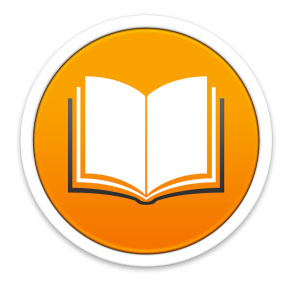
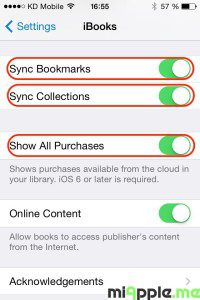


















87 Comments
Thanks ever so much for this extremely helpful tutorial! God bless you!
Hi Glen,
you’re welcome! Many thanks for your feedback!
Cheers,
Gee Are
Great post, but you’ve left out one thing (unless I missed it). On the Mac, in System Preferences, iCloud you have to 1) turn ON iCloud drive (click the check box), then 2) select the iCloud Drive OPTIONS button, and then 3) turn ON iBooks.app by clicking the check-box next to it. My situation was that ALL my iBook app settings on iPad, iPhone and Mac were set correctly, with syncing ON and sharing the same apple ID, the iPad and iPhone syncing perfectly but there was NO CONTENT on the Mac (interestingly though, there were all the FOLDERS that I’d created on iPhone and iPad — just no content in ANY of the folders). Changing the System Preferences for iCloud Drive as described above fixed my problem.
Charlie Conway!!! This solved my problem! Unbelievable, thank you!!! You should make a blog post about this!!! I wonder why it never came up in my google search results when I was looking for an answer to my problem. Great!!!
Hey I have an iPhone 6 and I use iTunes on windows 7 both softwares are up to date. I want to know how to save my epubs and other files that I haven’t perched from iTunes to be backed up on all my devices.
Thank you.
Simpler the better.
I have an iPad 2 that was becoming slow – advice I received was to perform a full backup, reset and restore. I did it to my windows computer – not iCloud as I am suspicious of anything “cloud” that I have no material control over. After performing a factory reset of my iPad and an iTunes Restore all my work related pdf technical documents that were in iBooks have now been lost which have taken me years to collect. What is generally understood in computer terminology with a “backup” action obviously has a different meaning to Apple as it appears to be Apple selective. I also cannot find any advice from iPad Gurus that appear to work for me finding my lost documents on my backup files on my computer.
I am completely done with Apple products forever and I have now started migrating to newly purchased Android devices where I can take personal responsibility for my data. Loosing all my professional technical documents obviously is of no concern to big companies like Apple and as such I have already swayed a number of persons to go down the Android route as I believe Apple has obviously adopted a stupid dictator attitude with a zero care philosophy. Well done Apple!
If anyone gets all the way down here to me, i tried everything above, without anything working. What i did figure out is that icloud, itunes and ibook were not playing nicely together. I tried MANY things but finally I must have hit the right combo. First, make sure your apple id is the same across all devices. Then completely disable icloud. Make sure you have backups of your books somewhere, could be on icloud, could be itunes (even if you can’t see them, they are often hidden in the library files, so do a spotlight search for your books i.e. All ePub, mobi, pdf on your computer). Make sure you do this because we are going to clean out everything here and start over. Delete ibooks off of your ipad, phone and computer. Delete books off your itunes and synch your devices with the books unchecked so it removes all the books (if you have any). Then reinstall ibooks on all devices. Make sure you do not allow icloud to get in on the game meaning in sys preferences you must go into icloud and click through to ibooks and uncheck it. Make sure in your settings on your device is not sharing with icloud too. Find your back up books and add them back to your now clean ibooks on your Mac. Then go to itunes and see if they start popping up. If you don’t see them continue to look for connections to icloud, and delete and reinstall ibooks, it eventually works. Now, i haven’t turned back on icloud and i did loose bookmarks and my highlights in some cases but i got all my books back. And a test run adding a new book completely worked. I will try to turn on icloud and see what happens when i feel like troublshooting again but for now i know i can find this thread and figure it out again when it hits me a year from now and i forgot i wrote this.
Hi Laurel,
thank you very much for your detailed feedback! I really appreciate that!
Cheers,
Gee Are
Laurel, really thank you. Your comment is very helpful for me.
Please can someone out there help me? I had an iPad Air which synchronized well with my HP laptop. (Have used the first edition of iPad on this system too). However, my Mac Pro notebook would not allow me to use the iPad Air on it (it said it would wipe off my data on it). I didn’t bother until I got a new iPad Pro. I configured it through iCloud, but my PDFs on iBooks did not appear on my iPad Pro, same with some of my photos. Please, what should I do to have these documents on my new iPad Pro?
Hi Jishua,
forward all of your PDFs (and all other files) from iBooks on your iPad Air to your MacBook, safe them and import them to iBooks on your Mac. Then sync your iPad. Then all PDFs will be back on your iPad Air.
Cheers,
Gee Are
I have a similar problem to Bradley but none of the above worked for me. Can you offer some other suggestions? I have over 200 epub books and everything worked well until I installed El Capitan. All my books are in iBooks but when I open iTunes to sync my iPad they don’t show up in iTunes. I didn’t realize this until I updated it and it removed all my books from my iPad. I was able to get them back by using iCloud but they have since disappeared. But through all of this all the books show up in iBooks. What am I doing wrong?
Hi Khionna,
switch all your iOS devices off and then restart your Mac and then try again.
Cheers,
Gee Are
This isn’t working for me i’m afraid.
I have almost 2,000 books in my e-library and everything was working fine until I was forced by El Capitan to use iBooks (previously was deleting the app from the computer and was able to manage through iTunes.
So after my books were transferred to iBooks and I synced my iPad (not realising that everything that synced before would not sync anymore), only 282 books were copied to my iPad – all the others were available through iBooks for Mac, but not on the iPad.
No matter how many times I “Copy books to iBooks” there are 282 left in iTunes.
I have worked out that I can see almost all (for some reason not all) books on my device after ensuring iBooks was selected in my iCloud settings on both computer and iPad. But now even though I can see almost all books, when I try to open non-purchased books on my iPad I get a message saying “not enough memory to download” even though I can see in my iCloud settings that there is 1.4GB of files in the drive, there is over 2GB free on the drive, and over 30GB available on my iPad!
This is quite seriously doing my head in. Before El Capitan, I could happily sync all 1,800 books through iTunes, see them all in the library and open and read them all – now I cannot do that.
I should also say that of the 282 books that sync, 89 of them require “updating” that iBooks for Mac cannot manage to update, and when trying to update on my iPad it quite often freezes and I have to re-start – and these are purchased books!
I would love some further advice if you have any to add – at this point I am about ready to start throwing things…and all I want to do is read a freaking book!!! (frustration overload).
Looks like I may have solved the problem by clearing out the iBooks memory form my iCloud account and then reloading it all. iTunes now recognises all my books and they seem to be transferring to my iPad…
Hi Bradley,
thanks for your detailed comments! I really appreciated it! Where did you delete the iBooks memory from your iCloud account? Could you explain it, please?
Cheers,
Gee Are
Pingback: iBooks: How To Sync PDF Files And ePub books Via iCloud - miapple.me
Thank you for explaining this Byzantine procedure so clearly.
Hi Terence,
you’re welcome! Thanks for your feedback!
Cheers,
Gee Are