 iBooks not syncing PDF files and ePub books not purchased in the iBooks store is a big problem for many people. In this tutorial I will show you to how iBooks is working and syncing on Mac OS X 10.9 Mavericks and iOS 7 (Update: Mac OS X 10.10 Yosemite, OS X 10.11 El Capitan, iOS 8 and iOS 9 included) and how to fix the iBooks not syncing issue. iBooks for Mac was introduced with Mac OS X 10.9 Mavericks and brings the existing features of iBooks on your iPhone, iPad, or iPod touch to any Mac with OS X Mavericks installed. iBooks for Mac is comparable to iPhoto for Mac meaning iBooks for Mac is the syncing center for PDF files and ePub books not purchased in the iBooks store. iBooks and iBooks collections are synced via iCloud, but PDF files and ePub books are not!
iBooks not syncing PDF files and ePub books not purchased in the iBooks store is a big problem for many people. In this tutorial I will show you to how iBooks is working and syncing on Mac OS X 10.9 Mavericks and iOS 7 (Update: Mac OS X 10.10 Yosemite, OS X 10.11 El Capitan, iOS 8 and iOS 9 included) and how to fix the iBooks not syncing issue. iBooks for Mac was introduced with Mac OS X 10.9 Mavericks and brings the existing features of iBooks on your iPhone, iPad, or iPod touch to any Mac with OS X Mavericks installed. iBooks for Mac is comparable to iPhoto for Mac meaning iBooks for Mac is the syncing center for PDF files and ePub books not purchased in the iBooks store. iBooks and iBooks collections are synced via iCloud, but PDF files and ePub books are not!
Update March, 31, 2016:
iBooks is now natively capable to sync PDF files, ePub books (‘ebooks’) and iBooks author books via iCloud. The requirements are OS X 10.11.4 El Capitan for Macs and MacBooks and iOS 9.3 for iOS devices (iPhone, iPad and iPod touch). There is no need anymore to sync PDF files, ePub books and iBooks author books via iTunes.
Background:
When you browse your Book library in iTunes 11.1 or later, iTunes notifies you that your books have been moved to iBooks for Mac. After clicking OK, you no longer see Books as a category in the media list in iTunes. Future book purchases made from the iBooks Store through iTunes or iBooks are downloaded to your iBooks library instead of iTunes.
Note: This applies only to a Mac with Mac OS X 10.9 Mavericks, Mac OS X 10.10 Yosemite and Mac OS X 10.11 El Capitan installed. If you have a Windows PC or a Mac that is using OS X Mountain Lion or earlier, you continue to browse and purchase books through iTunes. To read books you will need to sync your books to an iOS device with iBooks for iOS installed by either downloading past book purchases, enabling auto-download of books onto your iOS device, or tethering your iOS device to your computer.
Provisions:
First of all you should make a backup of all of your devices and of all of your PDF files on your devices, e.g. send the PDF files via email for backing up.
Then check that you have set up iBooks sync on your Mac (Mac OS X 10.9 Mavericks, Mac OS X 10.10 Yosemite or Mac OS X 10.11 El Capitan), your iPhone and/or your iPad correctly following the corresponding Apple support document.
If you don’t see all of your purchased items in iBooks, make sure you “Show All Purchases” is turned on:
On your Mac:
- To see all your purchased books on your Mac, open iBooks app and choose View > Show iCloud Books.
- Select iBooks > Preferences > General. Then, select the option to “Sync bookmarks, highlights and collections across devices“. This setting should be on by default.
On your iOS devices:
Download iBooks from the App Store:
- To see all your purchased books on your iOS device, choose Settings > iBooks > Show All Purchases. Update: In iBooks 4.0 (since iOS 8) or later, tap the name of the collection you’re at the top of the screen in iBooks. Then turn off ‘Hide iCloud Books‘ at the bottom of the pop-up window.
- On your iOS device, open Settings > iBooks. Then, select the options to “Sync Bookmarks and Notes” and “Sync Collections“.
If you don’t see all of your info on all of your devices, make sure you’re using the same Apple ID in the iBooks Store on your Mac, and on each iOS device. Also, make sure the sync settings listed above are active on all of your devices.
Solution:
It is important to know that iBooks syncs iBooks purchased in the iBooks Store and names of collections (without any content!) via iCloud across your devices. However, iCloud does not sync ePub books or PDF files!
For syncing your ePub books and PDF files you need to use iTunes sync and a “fresh” start for the very first time, meaning you need to import all your ePub books and PDF files to iBooks for Mac!
I show you in detail how to proceed:
The first step is to import all ePub books and PDF files to iBooks for Mac:
A) Importing ePub Books and PDF files from one iOS devices to your Mac and any other iOS device:
The next step is to sync all ePub books and PDF files from your iOS device(s) to iBooks for Mac via iTunes.
B) Syncing ePub Books and PDF files from one iOS devices to your Mac and any other iOS device:
The next step is to sync all ePub books and PDF files from iBooks for Mac to your iOS device(s) via iTunes:
C) Syncing ePub Books and PDF files from your Mac to your iOS device(s):
But what about moving or deleting items and how to get everything synced?
D) Moving ePub Books and PDF files from one collection to another collection
- iBooks for Mac: Drag & Drop the ePub book or PDF files to the collection.
- iBooks for iOS: Tipp on ‘Edit‘, select ePub book or PDF files, click on ‘Move‘ and select the collection or create a ‘New Collection‘.
- The changes are immediately synced via iCloud between the devices. Note: Sometimes it is necessary to close and re-open iBooks or change the collection to push the syncing process.
E) Importing ePub Books and PDF files to iBooks for iOS device(s)
- Search PDF file on the web and click to download it. Same for PDF email attachments.
- Click on “Open in ‘iBooks’“.
- The PDF file is automatically opened in iBooks for iOS.
- Click on ‘Edit‘, select PDF file you want to add to a collection and click on ‘Move‘.
- Select an existing collection or create a new one.
- The PDF file is moved to the selected collection.
- For importing ePub Books and PDF files from your iOS device to your Mac and any other iOS device follow the steps described in A)
F) Deleting ePub Books and PDF files
Deleting in collection ‘PDFs‘ ePub Books and PDF files on iBooks for Mac:
- Go to iBooks for Mac and delete the ePub Book or PDF file you want to delete.
- Close iTunes for Mac.
- Connect your iOS device(s) to iTunes for Mac and sync.
- All ePub Books and PDF files selected in 1. are deleted on your iOS device(s).
Deleting in collections other than ‘PDFs‘, ‘Books‘ or ‘Purchased Books‘ (Apple collections in bold) ePub Books and PDF files on iBooks for Mac
- Go to iBooks for Mac and ‘delete’ the ePub Book or PDF file you want to delete. The ePub Book moved from the original collection to ‘Books‘, PDF files to ‘PDFs‘.
- Go to ‘Books‘ / ‘PDFs‘ and delete the item(s).
- Connect your iOS device(s) to iTunes for Mac and sync.
- All ePub Books and PDF files selected in 2. are deleted on your iOS device(s), but they are deleted from the original collection and moved to collection ‘PDFs‘.
Deleting ePub Books and PDF files on iBooks for iOS:
- Go to iBooks for iOS and delete the ePub Book or PDF file you want to delete.
- Connect your iOS device(s) to iTunes for Mac and sync.
- None of the ePub Books and PDF files selected in 1. are deleted on your other iOS device(s) or on iBooks for Mac.
Summary:
Overall iBooks for Mac OS X 10.9 Mavericks, Mac OS X 10.10 Yosemite or Mac OS X 10.11 El Capitan is a mess for syncing ePub books not purchased in the iBooks store and PDF files between a Mac and iOS devices like iPhone, iPad or iPod touch. Apple couldn’t have made it more complicated for us users. It is not obvious for users how the syncing process is working because on the one hand books from the iBooks store and collections’ names are synced through the iCloud, other ePub books and PDF files have to be synced via iTunes for Mac. Apple must optimise these syncing processes to get back the excellent user experience we are used to have with Apple products! What is your experience with the iBooks not syncing PDF files and ePub books? Let us know and comment!
Stay tuned! 😉


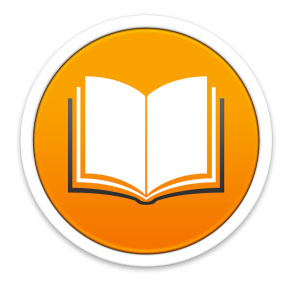
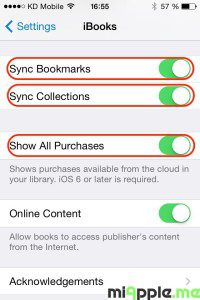


















87 Comments
Hello Gee Are,
I have a similar and yet – probably different problem associated with transferring ePubs out from iPad (iOS13) to my PC.
I have ePubs on my iPad NOT purchased from the Apple App store – downloaded from other sites. The iPad is also sync-ed with Apple iCloud.
Whenever I logout of iCloud from the iPad, all the ePubs and .pdf books disappear. When I log back into iCloud, iPad somehow knows what I had before – BUT I have to re-download them to the iPad. This is annoying….So…
I want to get all my books off the iPad and save them onto my PC. I am able to do this successfully with all my .pdf books. Unfortunately – I cannot transfer any ePub books and export them out of my iPad and onto my PC.
There are 3rd party software offered on the web that claims they can transfer any files out of Apple devices, including ePubs. However – the software is only able to transfer ePubs purchased from Apple – NOT “regular” ePubs from else where. Looking at various comments from people also experiencing this problem – it seems to have something to do with the Apple device being synced to iCloud.
Do you know how I can fix this? Again – all I want to do is transfer ePub books out of iPad – into say PC (WIN10) or Dropbox.
Thanks.
mjl
I have been trying all day to get books into Mac iBooks. These are not books purchased from Apple, but my own collection (currently stored in e-pub format in Finder and accessed via Calibre). Despite following all advice here, I can’t get any books from Finder into Mac iBooks. I tried Finder/ Choose book / Open with iBooks and it opens and I can read it but when I close, iBooks hasn’t stored it and the only way to get it back is to go via Finder/Open With – again. Would love to be able to make a list or a collection or anything at all in Mac iBooks but it isn’t happening. I also have a few books in my iPad iBooks that I have managed to transfer as far as iTunes on my Mac but no further and they won’t sync with Mac iBooks either. BTW I’m running Mac Sierra 10.13.6. Any clues anyone?
Pingback: 7 Years Of Blogging: miapple.me - Tech.Blog's 7th Anniversary - miapple.me
Pingback: 6 Years Of Blogging: miapple.me - Tech.Blog's 6th Anniversary - miapple.me