 Learn how to fix Mac OS X 10.10 Yosemite Gmail bug in mail app. If you have sync problems with Gmail on the native mail app in Yosemite, de-activating and re-activating ‘Show in IMAP’ for ‘All Mail’ should fix the Yosemite Gmail bug. Since the launch of Mac OS X 10.9 Mavericks both Google’s Gmail and exchange accounts are not working correctly in the native mail app client in Mavericks. Up to now, I have not faced this bug in Mac OS X 10.10 Yosemite beta 4 because I still have ‘Show in IMAP’ for ‘All Mail’ de-activated. But if you are not a lucky one, you can fix the Yosemite Gmail bug for Google’s Gmail IMAP accounts following this work around. It is the same as for Max OS X 10.9 Mavericks.
Learn how to fix Mac OS X 10.10 Yosemite Gmail bug in mail app. If you have sync problems with Gmail on the native mail app in Yosemite, de-activating and re-activating ‘Show in IMAP’ for ‘All Mail’ should fix the Yosemite Gmail bug. Since the launch of Mac OS X 10.9 Mavericks both Google’s Gmail and exchange accounts are not working correctly in the native mail app client in Mavericks. Up to now, I have not faced this bug in Mac OS X 10.10 Yosemite beta 4 because I still have ‘Show in IMAP’ for ‘All Mail’ de-activated. But if you are not a lucky one, you can fix the Yosemite Gmail bug for Google’s Gmail IMAP accounts following this work around. It is the same as for Max OS X 10.9 Mavericks.
The trick is to deactivate ‘Show in IMAP‘ for ‘All Mail‘, delete every single Gmail account in the native mail app in Yosemite, reactivate it and set up your Gmail accounts again:
Alternative option:
Instead of deactivate showing ‘All Mail‘ in IMAP do the following:
- In Gmail settings, select ‘Forwarding and POP/IMAP‘.
- Under ‘IMAP access’/’Folder Size Limits‘, select ‘Limit IMAP folders to contain no more than this many messages (1,000)‘.
Now, Mail will stop trying to download your entire Gmail archive, and you should have a pretty functional desktop mail client again. (Note: One of the problems with deactivating the ‘All Mail‘ IMAP folder is that it messes up BlackBerry email. Kudos to David and his comment below 😉 ).
Update (Kudos to Brooks Helmick!):
“The problem with turning that All Mail label off is that you then no longer have access to your Archive All Mail folder on your Mac. You can only get to it on the gmail web interface. So if you do a local search of a message that is in your archive, you won’t find it.
The other problem with Yosemite mail (and i think may have started in Mavericks as well) is that now when you delete a gmail message in Mail with the delete key, it goes to Trash, and while it is kept in Trash for 30 days, it is not archived and is gone after 30 days. No matter how long you set your gmail account preferences in Mail to retain Trash, Google will still delete it in 30 days. So if you do want to archive a message while getting it out of your In Box, you need to not do it via the Delete key, but instead execute the Archive Message command via the menu, or press the shortcut – Ctrl-Cmd-A“
De-activating and re-activating ‘Show in IMAP’ for ‘All Mail’ should fix the Yosemite Gmail bug in native mail client on Mac OS X 10.10 Yosemite. Have you already face the Yosemite Gmail bug? Let us know and comment!
Stay tuned! 😉



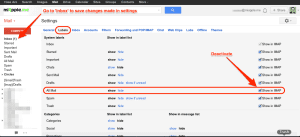
68 Comments
@tonyarnold currently trying this: https://t.co/DFIJcCvOuO
@Yaidey https://t.co/8FfI2r3JEd
this worked for me :: https://t.co/1oD8lh1PIa but seriously I need a better OS X email client
I managed to get Mac OS 10.10 working smoothy on an iMac.
I’m frustrated with contacts. Took me awhile to find it but I’m
unable to multiple address emails. Only one address at a time.
Any solution?
I’m not sure how you are doing it, but the only way I know how to send multiple addresses with Mail using Contacts is to set up a Group in Contacts, and then just mail to the group name and all the addresses in the group should drop in. At least it is working for me in Yosemite. The problem I am having with contacts is that is slow and unresponsive. You enter a term in the search box and you get a few characters to show, then it pauses, then the rest show. Same thing happens in trying to tab between fields in a new contact, or just filling a single new box in Contacts. It’s a basket case in my view.
I should have been more specific. What I want to do is pick selected addresses
from the list. In previous versions holding down the command key worked,
also command/shift for a continuous portion of the list. Minor issue but frustrating.
Thank you for your prompt response and I appreciate your website which I
discovered only recently,
Also, Gee. I don’t think Apple has figured out how to interface/synchronize with Gmail’s All Mail folder. If the All Mail folder is unchecked in Settings, on your Mac In Box, each gmail message correctly shows up in the In Box (i.e. in the Mailbox column if one has that column set to display). However, once you turn on All Mail in Settings, while those same messages still show up in the Mac Mail In Box, the Mailbox column shows them to be in the Archive (All Mail) folder – i.e. instead of the In Box folder. This is, as a minimum, an incorrect display, but I’m guessing it is also an indication that Apple, when it tried to improve its Gmail IMAP interface in Mavericks, totally messed up how it sync’d with this folder, and after a half dozen or so builds for Mavericks, and now the same for Yosemite, they still can’t figure it out.
Hi Brooks,
as written before, this is due to the different emails organization principles: The Apple principle has already got one ‘All email’ folder (when you search an item in all folders), if you activate ‘All email’ in Gmail, it must generate a new and separate one for not mixing up emails…
Therefore, I do not recommend to activate ‘All Email’ label for IMAP. 😉
Cheers,
Gee Are
Gee – thanks for your answers. At first I thought your 1st suggested fix worked. Then I didn’t think it did, so I also implemented the second fix, and have now concluded that one or the other, or both, for the moment at least, have gotten Yosemite Mail working better than I have ever seen, surely in Mavericks or Yosemite, in both load time and sync performance. Here is what happened:
When I began searching and then finding you, my Yosemite Mail sync engine was frozen, and I had bailed to Mavericks Mail. After finding your solution and first just switching off the All Mail “Show in IMAP” box, the engine became unfrozen and started working. But as I mentioned I would do, I decided to go ahead and delete and add back the two gmail accounts anyway as you had suggested. And as you indicated, it took several hours for the activity meter to go silent, which it eventually did.
But then last evening, the activity meter got stuck again, with the same three activity bars getting stuck as before. So I figured the fix didn’t take. But I decided to let it sit overnight, but then before heading for bed, I also set the IMAP message folder limit size to 2000. This morning, to my surprise, the activity meter was blank, but after reading your answers to my questions, I went ahead and set it at 1000. Frankly, I still expected the sync engine go jam again, but so far, it hasn’t. In fact both mail synchronization and Mail loading time are about the best I have ever seen, maybe even before Mavericks. So right now, I’m not sure which, or if it was both, of your two suggested workarounds that actually have brought about the improved performance.
So we will have to see (a) if this holds, and (b) if it does, what automatic flushing processes Apple might install to create a similar effect – i.e. without the user having to go through all of this. But again, great post. Many thanks.
Oops – spoke too fast. All of my folders on both my machines are empty in the one gmap account where I set that folder limit. Moved it up to 2000 and still no joy. All of the above may be wrong, If I turn this off I could be back to where I was before. More later
Gee – further update here. It is now clear that a major contributor to my problems has been the large size of my one gmail account (68K messages) vs. the other one (4K messages). The reason my mail got so screamingly fast was because the larger account, when I turned on the folder message size limiter, lost all of those messages locally.
The smaller account had an All Mail message count on the gmail server of only around 2000 messages and on the local machine 3800. Not sure why the difference between the two numbers but I gather it is because of how you described that while gmail only counts each message once, Apple will add to that count all copies you placed into folders. Similarly, the larger account, has a total of 42K messages on gmail’s site and a 64K count locally. So no wonder Mail was faster and synchronized better with those folders empty and slower with them synchronized.
Once I had lost those folders locally, changing the folder message count limit back to the default would not bring them back. I had to delete and re-add the account to get the messages back locally.
I am for the moment at a bit of a loss to explain either the 42K or 64K message count number, as while I’ve got a bunch of folders, maybe a few hundred, absolutely max, there is no way those folders average 100 messages each – not even close. And a year ago as I was approaching Google’s 15G space limit, I moved off to On My Mac a big client which dropped the size down to 8G. So I’ve got to work on why the message count is so high.
I still think Apple’s synchronization engine should be able to handle this easily, but I’m losing confidence they will be able to do it, so it looks like I’m going to have to do something different, since now I
know message and folder count are huge issues for Apple.
The other thing I could do is what you have done – i.e. uncheck showing All Mail. I’m a little reluctant to do that for the reasons previously mentioned, but I guess no harm in trying it out.
I wouldn’t mind doing what you do – i.e. just delete to trash the unwanted messages, if there was a way to later go back and get one I wanted to retrieve. But now i’ve been inspecting my Trash bin more closely and see that Trash only seems to hold its messages for 30 days, and I don’t see any way of changing that. Is there? I knew Spam was automatically deleted after 30 days, but this Trash limitation is a new one for me.
Hi Brooks,
you should be patient for the syncing process because you got a very big Gmail mailbox. There are some download per day restrictions from Google. You can calculate how long it will take to synchronize:
https://support.google.com/a/answer/1071518
BTW, the 30 days are standard values of Gmail.
Cheers,
Gee Are
And also, Gee, why do you think it is that iOS has none of these problems but OSX does? You open up mail in your iPhone and you get an immediate In Box download. I think I know why – because on the iPhone Apple only syncs the In Box and doesn’t sync the other folders unless you bring them up. So why can’t they do the same thing in OSX? Right now my Mavericks MBP took about an hour to reload all the folders and finally get the In Box updated. But my iMac which is using Yosemite has still got no new gmail messages in the In Box, the Activity Meter is in overload again, and it looks like it will take at least all night to recover – if then.
Gee – Fabulous post. I’ve been screaming at the Apple engineers ever since Mavericks re these gmail issues – and yes, it has only gotten worse in Yosemite. i am in the middle of implementing your suggestion and suspect it will help. In my case, the activity meter bars had shown that the synchronization engine had frozen and my In Box was no longer mirroring the web presentation. So I bailed from Yosemite back to Mavericks. But as soon as I took your suggestion and unchecked All Mail, closed, and then reopened Mail, the sync engine started working again and the In Box immediately corrected itself. I know you did not recommend reopening Mail before deleting the accounts, but I had the spx, sysdiagnose and mail log files for when the sync engine was frozen, and I want to be able to now send the engineers the same in an unfrozen state – i.e. before I do the account deletion – which I’m wondering if it is even necessary now. But I’m going to do it anyway, just to be sure. I’ve got a ton of folders and sub folders so the sync engine is now still cranking away at about the 30 min mark, trying to catch up with All Mail being unchecked.
But I have a couple of questions for you.
1. Why do you leave the All Mail label unchecked? From all I have read, I am sure all would work better that way, but then don’t you lose the ability to search locally for old messages that you haven’t stored in folders?
2. On your alternate suggestion of limiting the IMAP folders to 1000 messages. I think I may have 1500 or so in mine. So
(a) what are the implications of my setting it at 1000 if I have 1500?
(b) what if I set it to 2000? will that still work
3. I have also had the issue since Mavericks of Mail taking 2 min or more on an iMac to fully load and get all new mail – i.e. after launching Mail. While the Mail Menu bar appears immediately, it takes 20 seconds to even get your old In Box screen up. And then it takes a full 2 minutes (from launch) for the activity bars to go quiet and for the new mail arrival bong to sound. You?
Hi Brooks,
thanks for your feedback! I try to answer your questions… 🙂
1. Why do you leave the All Mail label unchecked?
In the meanwhile, I think the source of the problem is the different email principles Google and Apple are using. Google got one copy of a single email and labels it, e.g. ‘All Mail’ and ‘Private’. This means there is only ONE copy. The Apple principles is to put email into real folders. This means in each folder you put an email, there is a copy of this email. If you then add ‘All emails’ on your Mac this will generate X duplicates of emails. And this obviously is confusing the Mail app on Mac OS X.
From all I have read, I am sure all would work better that way, but then don’t you lose the ability to search locally for old messages that you haven’t stored in folders?
I guess, this will be true (in my case, I either put emails into a folder or trash them 😉 )
2. On your alternate suggestion of limiting the IMAP folders to 1000 messages. I think I may have 1500 or so in mine. So
(a) what are the implications of my setting it at 1000 if I have 1500?
There is a limit of how many emails you are allowed to synchronise per day on Gmail and the technical aspect (see above). If 1000 are synchronised and working correctly, you can increase it step-by-step.
(b) what if I set it to 2000? will that still work
I don’t know, try on your own (risk) and you will see… 😉
3. I have also had the issue since Mavericks of Mail taking 2 min or more on an iMac to fully load and get all new mail – i.e. after launching Mail. While the Mail Menu bar appears immediately, it takes 20 seconds to even get your old In Box screen up. And then it takes a full 2 minutes (from launch) for the activity bars to go quiet and for the new mail arrival bong to sound. You?
I’ve got similar experiences. It depends how often your Mac is online to get Gmails synchronized
So I am now implementing the Gee solution – i.e. with the All Mail switch “Show In IMAP” set to off, and my local folders are now reloading. But of course I have now lost the ability to search for All Mail locally. I’m guessing if I now turn that switch back on, the local folders will stay loaded. But maybe leaving the switch off will not be so bad assuming, I can still do it on the web interface, which I guess should work. In any event, we will see how Yosemite Mail performs for awhile with the switch off. Not liking the idea – but maybe.
Back this morning here, Gee, with not great news. I don’t want to jam up your discussion board here, so if you want to offline email with me, that’s fine. Here’s the latest update:
This morning the Activity meter appeared silent with one Activity Meter sync bar still frozen and no mail from the large refreshed gmail account (having been deleted and re-added) having come in over night. However as I was watching the screen, two fresh emails arrived. So the new messages coming in were getting through, but none of the gmail account’s In Box message on the server had arrived. Then I closed mail and reopened it and all of the mail on the server came in instantly and the sync activity meter went blank. I then closed and reopened Mail and it opened instantly and the sync engine went silent. But then I checked my folders and found that while all of my folders on my Mavercks MBP had reloaded after an hour or so the night before, after my Yosemite iMac going through all of this incredible overnight stuff, loading the cpu at 300% at some points, here we are this morning with still no mail in my folders.
I guess I’ll uncheck that All Mail folder now and see what happens
After installing OS X 10.10 Yosemite, I can not receive mail using apple mail.
I can send. Any ideas.
Hi John,
try this: Close Mail app, go to System Preferences, Internet accounts, select your iCloud email account and de-select Mail. Restart your Mac and select mail again.
Cheers,
Gee Are
Thank you a LOT Gee, it helps me also! I´m following now on Facebook!
Hi Stella,
you’re welcome!
Cheers,
Gee Are
Pingback: Fixing Mac OS X 10.10 Yosemite Notes Crashes And Exchange Syncing Bugs - miApple.me
Pingback: How To Fix Mavericks Mac OS X 10.9.2 Gmail Bug - miApple.me
YMMV, but I’ve found I don’t need to deactivate showing “All Mail” in IMAP. Instead, in Gmail settings, select “Forwarding and POP/IMAP”, and under “IMAP access”/Folder Size Limits, select “Limit IMAP folders to contain no more than this many messages (1,000). Now, Mail will stop trying to download your entire Gmail archive, and you should have a pretty functional desktop mail client again. (One of the problems with deactivating the “All Mail” IMAP folder is that it messes up BlackBerry email – yes, some of us still use BlackBerrys.)
Hi David,
thanks for your valuable input, great! Original post updated!
Cheers,
Gee Are
This DID NOT work for me. I can’t open internet accounts preference pane in system preferences. Wont let me. FREEZES completely. Others I see are having this issue as of 2015. Unfortunately, your solution did not work for me. And I still have no Apple Mail access for Gmail. It’s a nightmare 🙁
Hi Kimberly,
maybe this post can help you: https://miapple.me/fixing-mac-os-x-10-10-yosemite-app-crashes/
Cheers,
Gee Are