 Learn how to fix Mac OS X 10.10 Yosemite Gmail bug in mail app. If you have sync problems with Gmail on the native mail app in Yosemite, de-activating and re-activating ‘Show in IMAP’ for ‘All Mail’ should fix the Yosemite Gmail bug. Since the launch of Mac OS X 10.9 Mavericks both Google’s Gmail and exchange accounts are not working correctly in the native mail app client in Mavericks. Up to now, I have not faced this bug in Mac OS X 10.10 Yosemite beta 4 because I still have ‘Show in IMAP’ for ‘All Mail’ de-activated. But if you are not a lucky one, you can fix the Yosemite Gmail bug for Google’s Gmail IMAP accounts following this work around. It is the same as for Max OS X 10.9 Mavericks.
Learn how to fix Mac OS X 10.10 Yosemite Gmail bug in mail app. If you have sync problems with Gmail on the native mail app in Yosemite, de-activating and re-activating ‘Show in IMAP’ for ‘All Mail’ should fix the Yosemite Gmail bug. Since the launch of Mac OS X 10.9 Mavericks both Google’s Gmail and exchange accounts are not working correctly in the native mail app client in Mavericks. Up to now, I have not faced this bug in Mac OS X 10.10 Yosemite beta 4 because I still have ‘Show in IMAP’ for ‘All Mail’ de-activated. But if you are not a lucky one, you can fix the Yosemite Gmail bug for Google’s Gmail IMAP accounts following this work around. It is the same as for Max OS X 10.9 Mavericks.
The trick is to deactivate ‘Show in IMAP‘ for ‘All Mail‘, delete every single Gmail account in the native mail app in Yosemite, reactivate it and set up your Gmail accounts again:
Alternative option:
Instead of deactivate showing ‘All Mail‘ in IMAP do the following:
- In Gmail settings, select ‘Forwarding and POP/IMAP‘.
- Under ‘IMAP access’/’Folder Size Limits‘, select ‘Limit IMAP folders to contain no more than this many messages (1,000)‘.
Now, Mail will stop trying to download your entire Gmail archive, and you should have a pretty functional desktop mail client again. (Note: One of the problems with deactivating the ‘All Mail‘ IMAP folder is that it messes up BlackBerry email. Kudos to David and his comment below 😉 ).
Update (Kudos to Brooks Helmick!):
“The problem with turning that All Mail label off is that you then no longer have access to your Archive All Mail folder on your Mac. You can only get to it on the gmail web interface. So if you do a local search of a message that is in your archive, you won’t find it.
The other problem with Yosemite mail (and i think may have started in Mavericks as well) is that now when you delete a gmail message in Mail with the delete key, it goes to Trash, and while it is kept in Trash for 30 days, it is not archived and is gone after 30 days. No matter how long you set your gmail account preferences in Mail to retain Trash, Google will still delete it in 30 days. So if you do want to archive a message while getting it out of your In Box, you need to not do it via the Delete key, but instead execute the Archive Message command via the menu, or press the shortcut – Ctrl-Cmd-A“
De-activating and re-activating ‘Show in IMAP’ for ‘All Mail’ should fix the Yosemite Gmail bug in native mail client on Mac OS X 10.10 Yosemite. Have you already face the Yosemite Gmail bug? Let us know and comment!
Stay tuned! 😉



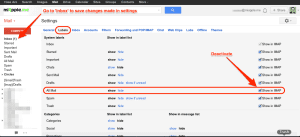
68 Comments
Pingback: Outlook for Android Supports iCloud and Google Email, Calendars And Contacts - miApple.me
Help! I followed your steps and now the Mail app upon launch gives me the “need to restore” message with a cancel and continue button, but it just beach balls. For hours. Is this Step 10 where you say “You have just to wait some minutes, hours or days depending on the size of your Gmail mailboxes until the Gmail accounts work correctly again.” or have I broken the container completely? I have Force Quit Mail, I have restarted and I have even Rebooted!
Hi Aprilwachtel,
first, check your Gmail account online in the Safari browser. Are all mail there? If yes, go ahead:
If so, delete the Gmail account on Yosemite Mail app again, close mail and reboot your Mac. Start Mail app again. does is not work correctly without beach balls? If yes, go ahead:
Add your Gmail account again, it should work now.
Please, tell me the result of every step described here.
Cheers,
Gee Are
Pingback: Fixing Mac OS X 10.10 Yosemite Mail Not Responding - miApple.me
I mainly use Mail.app for having a local Gmail backup. Doesn’t fetch anymore and the only credible solution is gross https://t.co/jpfxmVllui
Gee how can I get a fix for my .edu address managed by google apps? It used to work fine, but now can not conenct to the server. I run both my @gmail.com and .edu address thru apple mail, and I managed to fix the gmail.com address using the above method, but no luck on the .edu. Used to work like a charm.
Any help?
Hi ajit,
I’ve got both an standard Gmail and a Google Apps account working fine with that method. Have you already tried the alternative option? Maybe you change the syncing limit to a even lower value.
Cheers,
Gee Are
When I enter the account on the internet accounts screen, and get the follow up “select the apps to use with xxxx@school.edu” screen, it allows me to choose mail, calender, etc. Calendar and contacts sync fine, but the mail automatically unchecks itself and an error window pops up indicating that “mail couldn’t identify the account settings for the Mail server “school.edu”
I have lowered the sync limit, and unchecked all mail from the imap. Figure it doesn’t matter if it’s not communicating to the host. The funny thing is, my other @gmail.com account was fixed using your method.
And the settings on the technical side of the .edu account can’t have changed because my cell phone and iPad are still syncing to just fine.
Thanks for your reply. If you have any ideas, I’m happy to hear them.
Hello there
I had what i thought was the same problem. My gmail was no longer coming through to my mac mail. It was kind of off and on. Then i noticed the calender sync stopped working as well.
I followed your instructions above to no avail. Now when i try to open my mail app it asks me to add the account. When i enter my gmail info it takes forever and eventually says connection error occured. I changed my google password just to make sure that wasnt the issue and it wasnt.
Thoughts?
Hi banksy91,
Do you have a big Gmail account, meaning thousands of mails? If you haven’t already tried, check the alternate option mentioned in this post.
Cheers,
Gee Are
Fixing Mac OS X 10.10 Yosemite Gmail Bug In Mail App – miApple.me https://t.co/PDuS0xEsZx
gmail กากกกกก
ไม่ใช้
รอดตัว
ไม่กระเทือน http://t.co/knblEdNc8t
Thank you for showing this on the internet. It helped me to figure it out. Google has such a bad mail system on their website. I adore Apples simple and beautiful mail.
Thank you thank you thank you! I ‘upgraded’ to Yosemite yesterday and initally could receive but not send with Gmail. I tried a few things last night and could then send but couldn’t see anything in the sent folder. All appears to be okay after following your help and fingers crossed it stays that way!