Update: ‘Fixing Mac OS X 10.10 Yosemite Mail Not Responding’ also applies to Mac OS X 10.11 El Capitan and macOS 10.12 Sierra!
![]() Fix Mac OS X 10.10 Yosemite Mail not responding (“Application not responding”) by removing the container folder ‘com.apple.mail.savedState’. Mac OS X saves window locations and open documents of most programs to restore them when the program is launched again after quit. Sometimes after upgrading Mac OS X to the latest version, there can be some handling issues with the prior saved state of Mail which could lead to Yosemite Mail is not responding and crashing.
Fix Mac OS X 10.10 Yosemite Mail not responding (“Application not responding”) by removing the container folder ‘com.apple.mail.savedState’. Mac OS X saves window locations and open documents of most programs to restore them when the program is launched again after quit. Sometimes after upgrading Mac OS X to the latest version, there can be some handling issues with the prior saved state of Mail which could lead to Yosemite Mail is not responding and crashing.
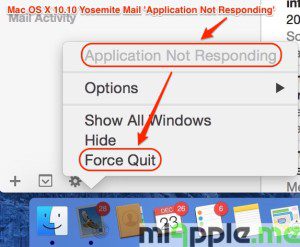
It seems that Mail cannot properly manage the prior saved state. Hence, this could be the reason for Mail crashing, especially for the ‘Yosemite Mail not responding’ crash. The solution is to remove Mail’ prior saved state and then re-launch Mail.
How to remove Mail saved state:
- Force quit of Mail app (‘Application not responding‘ issue!).
- Go to the Finder.
- Hold the Option key and then select ‘Library‘ from the ‘Go‘ menu.
- Go to the folder ‘Containers > com.apple.mail > Data > Library > Saved Application State‘ and move the folder called ‘com.apple.mail.savedState‘ to the trash.
- Empty trash.
- Restart your Mac.
- Re-launch Mail.
Note: Leave the window ‘Internet Accounts‘ in ‘System preferences‘ open. Now, when I restart the Mac or it starts up automatically in the AM, Mail launches correctly, but with the ‘System Preferences‘ window open (Kudos to Ron Mac for this tweak!).
If this fix doesn’t work, the reason for your Mail app is crashing is another one, e.g. ‘Mail quit unexpectedly‘ . Try the following fixes to resolve Mail crashing:
- Fixing Mac OS X 10.10 Yosemite Gmail Bug In Mail App
- Fixing Mac OS X 10.10 Yosemite App Crashes
- Fixing Mac OS X 10.10 Yosemite Notes Crashes And Exchange Syncing Bugs
I was faced with the problem of Mac OS X 10.10 Yosemite Mail not responding on my MacBook Pro 13” retina (End 2013). I was able to resolve this problem by removing the container folder ‘com.apple.mail.savedState’. Did this fix solve your Mail problem, too? Let us know and comment!
Stay tuned! 😉


136 Comments
Your page is a potential life-saver – thanks! BUT I have tried your solution, and now at point 6, Mail still hangs and I now don’t have com.apple.mail.savedState to even delete. Any ideas? I have done a clean install of the system plus your tip, but no good.
Hi Ben,
thanks for your Feedback! I’ll recommend to check this alternate option: https://miapple.me/fixing-mac-os-x-10-10-yosemite-app-crashes/.
Please, keep in mind the possibility that another app is crashing, too. Meaning that this second app is the orogin of the problem. I got this with dropbox. Close all apps ru nning in the background and check if your crashing still occurs. Then activate one by one for identifying the second crashing app.
Cheers,
Gee Are
Thanks to your help I revived Mail but now it works but I have lost all my emails, rules, mailboxes etc. Any ideas what I can do to recover them?
Hi Ben,
do you have a Time Capsule Backup? There it should be possible to restore rules.
Check your email in your web email client. Are they still there? They should be if you have used IMAP.
Cheers,
Gee Are
i had a similar problem of macmail not opening on a Retina so i backed up the unit and then ran a clean OS installation.
Hi Sarah,
thank you very much for your feedback and this solution!
Cheers,
Gee Are
My problem with Mail on Yosemite has been the same on three different Macs; new iMac with Retina display, new MacBook Pro with Retina display, and older iMac. Same issue. Half the time or more Mail freezes up upon launch, which required a Force Quit. Upon restarting, most of the time Mail would function OK, but occasionally hang again, always with the same error– Application Not Responding. I’ve tried every fix on this thread and other website threads to get it fixed with nothing working.
Here’s what I did to fix it.
I left the Mail Preferences window open to Accounts. That’s it. Now, when I restart the Mac or it starts up automatically in the AM, Mail launches as per normal, but with the Preferences window open to Accounts. No problems since. None. Zero.
I have over a dozen email accounts, all IMAP, ranging from Apple’s iCloud to Gmail to standard IMAP accounts, personal and business. Obviously, there’s a bug somewhere. I came upon the fix by disabling all email accounts, re-enabling each, one-by-one, then doing a shutdown and startup. About five re-boots in I inadvertently left the Preferences window open to Accounts. No freeze on the next reboot. When I close Preferences, the freeze begins again.
It’s a cheap fix but it took a long time to get to it.
Hi Ron Mac,
thank you very, very much for your contribution! Hopefully, your trick helps somebody out there!
Cheers and stay tuned! 😉
Gee Are
This is the weirdest solution ever – and it seems to be working for me too!
You solution works for me. I tried all the tricks that helped… until I restarted the computer.
Thanks for this tip, it’s not convenient but it works!
works for me too!
Nice one! Oddly enough, it seems to be working for me!
This has been working for me. Thank you!
Hi musky,
you’re welcome! Thanks for your feedback!
Cheers,
Gee Are
I tried the moving the folder in Containers etc. to the trash. Worked once. Now back to the same old Freeze. Ron Mac mentioned the Mail Preferences: I left the Mail Preferences window open to Accounts. That’s it. Now, when I restart the Mac or it starts up automatically in the AM, Mail launches as per normal, but with the Preferences window open to Accounts. No problems since. None. Zero.
Where do I find Mail Preferences? Couldn’t find in Systems Preferences. Please advise.
Hi Tom,
thanks for that helpful tweak!
You will find “Mail Preferences” in the Mail app. Click on ‘Mail’ > ‘Preferences’.
Cheers,
Gee Are
savestate deletion didn’t help me but leaving system accounts window open did?!?! cheers ron … mail in yosemite is a dog, but I cant upgrade because of other software I need to use, and changing OS every year means apple can negate fixing yosemite bugs.
Wow – this is a GOOD solution. I was stuck with Frozen Mail. I researched some ideas for 2 hours but tried yours and it worked – Well done and thanks Nick
Hi Nicholas,
you’re welcome! Many thanks for your feedback!
Cheers,
Gee Are
Tried a bazillion other “fixes” and nothing worked. Deleted the ‘com.apple.mail.savedState’, rebooted and Bingo! Thank you, thank you, thank you. I now have access to my 12,000+ messages = Happy Camper 🙂
Hi MarH,
you’re welcome! Many thanks for your feedback! Don’t miss anything, keep on following me on Twitter, Facebook, Google+…. 😉
Cheers,
Gee Are
Great tip. Mail is responding again.
Thanks!
I have been having a big problem with my mac mail…. I have tried almost everything in the book! My mac mail gets booted up and within a couple of minutes the fan comes on and mac mail stops responding and I have to force quit it to continue to use my macbook pro 2010 edition. I updated to Yosemite right away when it became available and I have had nothing but problems. I did as you stated above and it is still doing the same thing…. I am currently erasing my current free space to try and get it off my macbook. I have also deleted my gmail account from mac mail and just keeping my me.com email on it. PLEASE HELP!
Hi Hank,
does the fan comes on within a couple of minutes only when you have started Mac mail? Or does this also happen with other apps? If it is the later, I got a similar issues with my old MacBook pro 13” (non retina). It was a failure in the hardware. The mother board was defekt. It was replaced. Have you already made a hardware check at the Apple Store? I recommend this.
Cheers,
Gee Are
Yes!
You first delete the “Saved Application State” files and restart Mail as described above. If you don’t want to have to redo that every day or multiple times a week, you leave the account window open. This has worked for me for over a week now. Weirdest working solution I ever implemented. Thank you so much for the share. This second step should be listed with the solution at the top of the page for those of us having the recurring problem.
Hi C. Goulet,
thanks for your feedback. OP updated.
Cheers,
Gee Are
Hi, I am running osx 10.7.5 and my mail has been causing me a couple of problems. Firstly I have had trouble deleting mail as they keep returning leading to a ridiculous number of emails in my inbox. Secondly and more importantly for the last couple of weeks mail is failing to respond. I have looked in the container file and can only find my iPhoto related library – none related to mail it seems to be missing completely. Could it be somewhere else?? I access my email with no problem on my iPad and iPhone (albeit too many!) so it is not urgent but I would like to fix both of these problems. Thanks.
Hi Marijka,
which email provider do you use? iCloud email or Gmail or any other? Please, let me know to be able to give you further assistance.
Cheers,
Gee Are
Thank you! That was an easy fix that I never would have found myself.
Hi Wendy,
You’re welcome! Thanks for your feedback!
Best regards,
Gee Are
Fixing Mac OS X 10.10 Yosemite Mail Not Responding http://t.co/SLFxXc1PoM
Thanks Gee! It worked for me after many frustrating restarts in Yosemite in my new MacBook.
Hi Carlos,
you’re welcome! Many thanks for your feedback!
Cheers,
Gee Are
Thank you very much for your help.
Hi Richard,
you’re welcome! Many thanks for your feedback!
Cheers,
Gee Are
Wonderful to find your fix for my Mail account not responding. I have 5 email addresses: 2 Yahoo ones, 3 Gmail ones, and one iCloud. I think the problem occurs when I travel and don’t take my Macbook Air with me, but instead read all my mail from my iPad and iPhone. When I come home after a week, the MacBook Air just doesn’t want to catch up with the 100’s of emails I have read, deleted, replied to, etc.
Hi Sue
thanks for your feedback. You could solve the problem with that fix, couldn’t you?
Cheers,
Gee Are
Thanks a lot!! works for me!
Darío.-