Update: ‘Fixing Mac OS X 10.10 Yosemite Mail Not Responding’ also applies to Mac OS X 10.11 El Capitan and macOS 10.12 Sierra!
![]() Fix Mac OS X 10.10 Yosemite Mail not responding (“Application not responding”) by removing the container folder ‘com.apple.mail.savedState’. Mac OS X saves window locations and open documents of most programs to restore them when the program is launched again after quit. Sometimes after upgrading Mac OS X to the latest version, there can be some handling issues with the prior saved state of Mail which could lead to Yosemite Mail is not responding and crashing.
Fix Mac OS X 10.10 Yosemite Mail not responding (“Application not responding”) by removing the container folder ‘com.apple.mail.savedState’. Mac OS X saves window locations and open documents of most programs to restore them when the program is launched again after quit. Sometimes after upgrading Mac OS X to the latest version, there can be some handling issues with the prior saved state of Mail which could lead to Yosemite Mail is not responding and crashing.
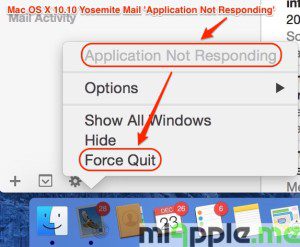
It seems that Mail cannot properly manage the prior saved state. Hence, this could be the reason for Mail crashing, especially for the ‘Yosemite Mail not responding’ crash. The solution is to remove Mail’ prior saved state and then re-launch Mail.
How to remove Mail saved state:
- Force quit of Mail app (‘Application not responding‘ issue!).
- Go to the Finder.
- Hold the Option key and then select ‘Library‘ from the ‘Go‘ menu.
- Go to the folder ‘Containers > com.apple.mail > Data > Library > Saved Application State‘ and move the folder called ‘com.apple.mail.savedState‘ to the trash.
- Empty trash.
- Restart your Mac.
- Re-launch Mail.
Note: Leave the window ‘Internet Accounts‘ in ‘System preferences‘ open. Now, when I restart the Mac or it starts up automatically in the AM, Mail launches correctly, but with the ‘System Preferences‘ window open (Kudos to Ron Mac for this tweak!).
If this fix doesn’t work, the reason for your Mail app is crashing is another one, e.g. ‘Mail quit unexpectedly‘ . Try the following fixes to resolve Mail crashing:
- Fixing Mac OS X 10.10 Yosemite Gmail Bug In Mail App
- Fixing Mac OS X 10.10 Yosemite App Crashes
- Fixing Mac OS X 10.10 Yosemite Notes Crashes And Exchange Syncing Bugs
I was faced with the problem of Mac OS X 10.10 Yosemite Mail not responding on my MacBook Pro 13” retina (End 2013). I was able to resolve this problem by removing the container folder ‘com.apple.mail.savedState’. Did this fix solve your Mail problem, too? Let us know and comment!
Stay tuned! 😉


136 Comments
Hello,
Thanks a lot for this solution.
It works but once I shut the computer down at the end of the day the problem arises again at the next start up. Is there a permanent solution to this issue.
Thanks
Jigar
Hi Jigar,
I updated the post with an additional fix: Leave the window ‘Internet Accounts’ in ‘System Preferences’ open. Hope that helps.
Cheers,
Gee Are
Hi Gee,
I have performed this task exactly as directed and while it solved the problem for a small time it did come back. I have been through the post several times to see what else I can implement and still have the same issue reoccurring after a few days. Do you know if this works on OSX X El Capitan 10.11.2 or is this just a fix for Yosemite?
Hi Petey,
thanks for your feedback, Yes, it works also on El Capitan. But maybe the problem you’re facing is another one. Have you already tried one of the three other options mentioned in this post (see the links in the post).
Cheers,
Gee Are
Thank you for your contribution! I have been fighting for several hourd to get rid of this problem, until I was lucky to find your solution. The fix was quick and easy, thank you!
Hi Marie,
you’re welcome! Thanks for your feedback!
Cheers,
Gee Are
Thanks! I would never have figured this out!
Hi Tony,
you’re welcome! Thanks for your feedback!
Cheers,
Gee Are
Thank you, that worked for me. I hope it stays fixed, but am very grateful.
Hi Malcom,
you’re welcome! Thanks for your feedback!
Cheers,
Gee Are
Pingback: Apple:Mail App keeps hanging (not crashing) on Yosemite 10.10.3 – Apple Questions
So this worked for me – ONCE, but it appears Mail recreates this file and I have to keep deleting on every launch. How might we stop the creation of the file?
I have figured out that I can launch by holding down the shift key and double clicking my Mail launch icon, and this seems to bypass previous preferences (I am assuming) and launches fine.
Perhaps one of you fine smart folks might know a way to make that permanent and eliminate my workaround?
First, let me thank all of you for great work and input. Secondly, I can say that I have had more trouble and experience than anyone here. I have over 60 e-mail accounts running in Mac Mail – and yes – one could argue that this is my biggest problem, but alas – not the case: After experiencing every possible issue (too long a list to report) incl. those I have found on the internet (all sites/complaints), my personal conclusion is that the only way I fixed EVERYTHING, was to stop using Mac Mail for the multiple Gmail accounts I have. Finally, after disabling all Gmail accounts, all the other 50+ accounts run smoothly. Hope this helps…
Hi DPL,
you’re welcome! And many thanks for your feedback that Gmail is a source of the problem!
Cheers,
Gee Are
Hi HigherRoad,
for permanently disabling ‘Saved Application States’, open ‘System Preferences’ > ‘General’ and put a checkmark next to “Close windows when….”.
Cheers,
Gee Are
Hi HigherRoad,
Check this tweak:
Leave the window ‘Internet Accounts‘ in ‘System preferences‘ open. Now, when I restart the Mac or it starts up automatically in the AM, Mail launches correctly, but with the ‘System Preferences‘ window open (Kudos to Ron Mac for this tweak!).
Cheers,
Gee Are
I bookmarked this page just to come back and say this worked for me. Yosemite 10.10.5 Late 2013 Retina. Thanks
Hi Jordan,
you’re welcome! Thanks for your feedback!
Cheers,
Gee Are
It worked the first time, but problem came back. Thankfully I can just re-delete. Did the problem come back for you?
Hi Jordan,
nope, it didn’t come back. Have you already check the other tweaks mentioned in the linked posts?
Cheers,
Gee Are
This didn’t solve my problem. Through trial and error I determined that deleting the file Library -> Mail -> V2 -> MailData -> SyncedSmartMailboxes.plist would make Mail.app not hang on startup, and instead display a dialog about choosing a mail account to add.
Hi prikkprikkprikk,
you’re welcome! Many thanks for your feedback and your solution provided!
Cheers,
Gee Are
O my gosh this fixed my issue and saved me SO MUCH TIME trying to deal with Apple. Thank you!
Hi Karin,
you’re welcome! Many thanks for your feedback!
Cheers,
Gee Are