Update: ‘Fixing Mac OS X 10.10 Yosemite Mail Not Responding’ also applies to Mac OS X 10.11 El Capitan and macOS 10.12 Sierra!
![]() Fix Mac OS X 10.10 Yosemite Mail not responding (“Application not responding”) by removing the container folder ‘com.apple.mail.savedState’. Mac OS X saves window locations and open documents of most programs to restore them when the program is launched again after quit. Sometimes after upgrading Mac OS X to the latest version, there can be some handling issues with the prior saved state of Mail which could lead to Yosemite Mail is not responding and crashing.
Fix Mac OS X 10.10 Yosemite Mail not responding (“Application not responding”) by removing the container folder ‘com.apple.mail.savedState’. Mac OS X saves window locations and open documents of most programs to restore them when the program is launched again after quit. Sometimes after upgrading Mac OS X to the latest version, there can be some handling issues with the prior saved state of Mail which could lead to Yosemite Mail is not responding and crashing.
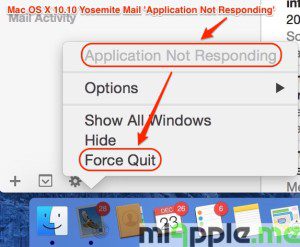
It seems that Mail cannot properly manage the prior saved state. Hence, this could be the reason for Mail crashing, especially for the ‘Yosemite Mail not responding’ crash. The solution is to remove Mail’ prior saved state and then re-launch Mail.
How to remove Mail saved state:
- Force quit of Mail app (‘Application not responding‘ issue!).
- Go to the Finder.
- Hold the Option key and then select ‘Library‘ from the ‘Go‘ menu.
- Go to the folder ‘Containers > com.apple.mail > Data > Library > Saved Application State‘ and move the folder called ‘com.apple.mail.savedState‘ to the trash.
- Empty trash.
- Restart your Mac.
- Re-launch Mail.
Note: Leave the window ‘Internet Accounts‘ in ‘System preferences‘ open. Now, when I restart the Mac or it starts up automatically in the AM, Mail launches correctly, but with the ‘System Preferences‘ window open (Kudos to Ron Mac for this tweak!).
If this fix doesn’t work, the reason for your Mail app is crashing is another one, e.g. ‘Mail quit unexpectedly‘ . Try the following fixes to resolve Mail crashing:
- Fixing Mac OS X 10.10 Yosemite Gmail Bug In Mail App
- Fixing Mac OS X 10.10 Yosemite App Crashes
- Fixing Mac OS X 10.10 Yosemite Notes Crashes And Exchange Syncing Bugs
I was faced with the problem of Mac OS X 10.10 Yosemite Mail not responding on my MacBook Pro 13” retina (End 2013). I was able to resolve this problem by removing the container folder ‘com.apple.mail.savedState’. Did this fix solve your Mail problem, too? Let us know and comment!
Stay tuned! 😉


136 Comments
I had the same problem and unfortunately your fix didn’t fix my problem (at least not by itself).
I ended up doing the following that did make it work:
* Made sure Mail isn’t running (Force quit if need be)
* Open Internet Accounts in System Preferences
* Uncheck Mail in all the Internet Accounts
* Start Mail
* Go back to Internet Accounts in System Preferences and reenable (check enable) all the Mail accounts
It worked after that!
Thanks
Hi Robert,
thank you very much for your detailed feedback! I really appreciate that!
Cheers,
Gee Are
Thank you so, so much!!! This actually works, after so many months of being frustrated.
Hi Robin,
you’re welcome! Many thanks for your feedback!
Cheers,
Gee Are
Bless your ever lovin’ little heart. It worked!! Bless you! Thank you!
Hi Elizabeth,
you’re welcome! Many thanks for your feedback!
Cheers,
Gee Are
My Mail.app was freezing when I tried to quit it (forcing me to force quit it) and it was also not letting me select folders (it just showed the same partial list of my email). I tried your mail state deletion fix to no avail. Believe it or not, what finally worked was:
1) force quit Mail.app
2) turn of Airport so my Mac was disconnected from the internet
3) relaunch mail
4) quit Mail.app again (this time it worked)
5) relaunch Mail.app
6) turn Airport back on again
From that point on, Mail.app worked normally. I think the issue was actually that it was trying to check or sync mail in one of my accounts and getting stuck. The key step was probably #4, because if Mail.app could quit, then it was no longer caught in whatever infinite loop it was trying to do.
Incidentally, I went to Window->Connection Doctor and discovered an old SMTP server that was spinning forever. I deleted it in Mail->Preferences->Accounts->Outgoing Mail Server (SMTP)->Edit SMTP Server List… then clicking on the bad server and clicking the [-] minus button on the left. I don’t think it was being used, but it’s a good idea to not let those hang around, because Apple’s interface for dealing with SMTP always made things very confusing.
Hi Zack Morris,
Many thanks for your detailed feedback! Insane!
Cheers,
Gee Are
Thanks! That worked for me with my MacBookPro in 10.11.4. If the problem repeats, I’ll try your suggestion with the System Preferences.
Hi Mickey,
thanks for your feedback!
Cheers,
Gee Are
Finally! Such a quick and easy fix for my mail issue on OS X 10.11.4. Thanks for sharing this!
Hi Mark,
thanks for your feedback! I really appreciate it!
Cheers,
Gee Are
Thank you so much. I was pulling my hair out. You should have Apple post this quick and easy fix on their site!
Hi Chuck,
you’re welcome! Thanks for your feedback!
Cheers,
Gee Are
Like the other millions of people with this issue… you helped me too. Heartfelt thanks!
Hi rvolckmann,
you’re welcome! Thanks for your feedback!
Cheers,
Gee Are
Pingback: 4 Years Of Blogging: miApple.me - Tech.Blog's 4th Anniversary - miapple.me
Hi there, I am one of those whose just can’t press a delete button! I was so nervous to follow your directions, but it worked! Thanks so much
Hi Minette,
you’re welcome! Thanks for your feedback!
Cheers,
Gee Are