Update: ‘Fixing Mac OS X 10.10 Yosemite Mail Not Responding’ also applies to Mac OS X 10.11 El Capitan and macOS 10.12 Sierra!
![]() Fix Mac OS X 10.10 Yosemite Mail not responding (“Application not responding”) by removing the container folder ‘com.apple.mail.savedState’. Mac OS X saves window locations and open documents of most programs to restore them when the program is launched again after quit. Sometimes after upgrading Mac OS X to the latest version, there can be some handling issues with the prior saved state of Mail which could lead to Yosemite Mail is not responding and crashing.
Fix Mac OS X 10.10 Yosemite Mail not responding (“Application not responding”) by removing the container folder ‘com.apple.mail.savedState’. Mac OS X saves window locations and open documents of most programs to restore them when the program is launched again after quit. Sometimes after upgrading Mac OS X to the latest version, there can be some handling issues with the prior saved state of Mail which could lead to Yosemite Mail is not responding and crashing.
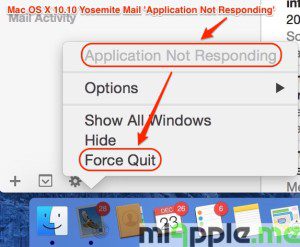
It seems that Mail cannot properly manage the prior saved state. Hence, this could be the reason for Mail crashing, especially for the ‘Yosemite Mail not responding’ crash. The solution is to remove Mail’ prior saved state and then re-launch Mail.
How to remove Mail saved state:
- Force quit of Mail app (‘Application not responding‘ issue!).
- Go to the Finder.
- Hold the Option key and then select ‘Library‘ from the ‘Go‘ menu.
- Go to the folder ‘Containers > com.apple.mail > Data > Library > Saved Application State‘ and move the folder called ‘com.apple.mail.savedState‘ to the trash.
- Empty trash.
- Restart your Mac.
- Re-launch Mail.
Note: Leave the window ‘Internet Accounts‘ in ‘System preferences‘ open. Now, when I restart the Mac or it starts up automatically in the AM, Mail launches correctly, but with the ‘System Preferences‘ window open (Kudos to Ron Mac for this tweak!).
If this fix doesn’t work, the reason for your Mail app is crashing is another one, e.g. ‘Mail quit unexpectedly‘ . Try the following fixes to resolve Mail crashing:
- Fixing Mac OS X 10.10 Yosemite Gmail Bug In Mail App
- Fixing Mac OS X 10.10 Yosemite App Crashes
- Fixing Mac OS X 10.10 Yosemite Notes Crashes And Exchange Syncing Bugs
I was faced with the problem of Mac OS X 10.10 Yosemite Mail not responding on my MacBook Pro 13” retina (End 2013). I was able to resolve this problem by removing the container folder ‘com.apple.mail.savedState’. Did this fix solve your Mail problem, too? Let us know and comment!
Stay tuned! 😉


136 Comments
Thanks so much. Fixed it!. Thanks again. Really helpful. Saved me a ton of time and money. Thanks
Please help! I followed your steps and unfortunately it didn’t work. Now I’m worried that I’ve deleted com.apple.mail.savedState for nothing. Is it ok that it’s gone?
Gee Are, your fix saved me. Thank you.
You’re welcome! 🙂
***** SOLUTION *****
So, I’ve spent the last several hours digging into why Mail would download several messages, then hang.
As it turns out, turning on debugging and watching the IMAP streams revealed something very interesting. Namely that the Mail application is doing everything just find in regards to IMAP (I wrote a custom set of tools to verify this from the debugging logs, and it’s jives with the IMAP protocol 100%).
What DIDN’T make sense until I started running packet traces on what was coming out of the machine was the hanging on seemingly random messages. Once I started tracing the outbound connections, I found something interesting. Every time the Mail application would “hang”, it would request a URL (picture or document in most cases) and then just never come back. Well, actually it did come back in some cases, but some domains that were in my e-mails had since been purchased by domain brokers. Domain brokers often “blackhole” domains they are “parking” until the sell. This means that Mail was trying to get someone’s snazy signature company logo from a company that had gone out of business and subsequently become a black hole for URLs attempting to get things from them.
If that’s all too technical, the upshot of this is that you need to turn off the automatic download of images / documents from the Internet when you are downloading your mail, if this is happening to you.
Un-check the box at:
Mail > Preferences > Viewing >Uncheck Display remote images in HTML messages.
That let me finish downloading my email and stopped Mail from being a locked up App.
Good Luck,
Mark.
(Cross posted to Apple Forums in the hopes that no one else suffers from blackhole-ing domain parking parasites.)
Hi Mark,
that’s really great! Thank you very much for your comment! I‘ll update the post.
All the best,
Gee Are
Excellent explanation and a fix that really worked. Nice work
Pingback: 5 Years Of Blogging: miapple.me - Tech.Blog's 5th Anniversary - miapple.me
Hey, you are an absolute crack! Many thanks for this tip!
Alex
It worked right away, which relieved a lot of frustration! Thank so much Gee…
I accidentally deleted the entire ‘Saved Application State’ folder. Still have the same problem… How can I reverse/resolve this?
me too! did you find the answer?
Brilliant. Mac Mail is back in action. Thanks for the fix #miapple