![]() Learn how to fix Mac OS X 10.11 El Capitan and macOS 10.12 Sierra Gmail bug in mail app. If you have sync problems with Gmail on the native mail app in OS X 10.11 El Capitan or and macOS 10.12 Sierra, de-activating and re-activating ‘Show in IMAP’ for ‘All Mail’ should fix the El Capitan Gmail bug and Sierra Gmail bug. Since the launch of Mac OS X 10.9 Mavericks both Google’s Gmail and exchange accounts are not working correctly in the native mail app client in OS X 10.9 Mavericks and OS X 10.10 Yosemite. You can fix the El Capitan Gmail bug for Google’s Gmail IMAP accounts following this work around. It is the same as for OS X 10.9 Mavericks, OS X 10.10 Yosemite and and macOS 10.12 Sierra.
Learn how to fix Mac OS X 10.11 El Capitan and macOS 10.12 Sierra Gmail bug in mail app. If you have sync problems with Gmail on the native mail app in OS X 10.11 El Capitan or and macOS 10.12 Sierra, de-activating and re-activating ‘Show in IMAP’ for ‘All Mail’ should fix the El Capitan Gmail bug and Sierra Gmail bug. Since the launch of Mac OS X 10.9 Mavericks both Google’s Gmail and exchange accounts are not working correctly in the native mail app client in OS X 10.9 Mavericks and OS X 10.10 Yosemite. You can fix the El Capitan Gmail bug for Google’s Gmail IMAP accounts following this work around. It is the same as for OS X 10.9 Mavericks, OS X 10.10 Yosemite and and macOS 10.12 Sierra.
The trick is to deactivate ‘Show in IMAP‘ for ‘All Mail‘, delete every single Gmail account in the native mail app in El Capitan, reactivate it and set up your Gmail accounts again:
Alternative options:
- Instead of deactivate showing ‘All Mail‘ in IMAP do the following:
- In Gmail settings, select ‘Forwarding and POP/IMAP‘.
- Under ‘IMAP access’/’Folder Size Limits‘, select ‘Limit IMAP folders to contain no more than this many messages (1,000)‘.
Now, Mail will stop trying to download your entire Gmail archive, and you should have a pretty functional desktop mail client again.
Note: One of the problems with deactivating the ‘All Mail‘ IMAP folder is that it messes up BlackBerry email.
- The problem with turning that All Mail label off is that you then no longer have access to your Archive All Mail folder on your Mac. You can only get to it on the gmail web interface. So if you do a local search of a message that is in your archive, you won’t find it. The other problem with El Capitan mail (and may have started in Mavericks as well) is that now when you delete a gmail message in Mail with the delete key, it goes to Trash, and while it is kept in Trash for 30 days, it is not archived and is gone after 30 days. No matter how long you set your gmail account preferences in Mail to retain Trash, Google will still delete it in 30 days. So if you do want to archive a message while getting it out of your In Box, you need to not do it via the Delete key, but instead execute the Archive Message command via the menu, or press the shortcut – Ctrl-Cmd-A“
De-activating and re-activating ‘Show in IMAP’ for ‘All Mail’ should fix the El Capitan Gmail bug and Sierra Gmail bug in native mail client on Mac OS X 10.11 El Capitan or macOS 10.12 Sierra. Have you already face the El Capitan / Sierra Gmail bug? Let us know and comment!
Stay tuned! 😉


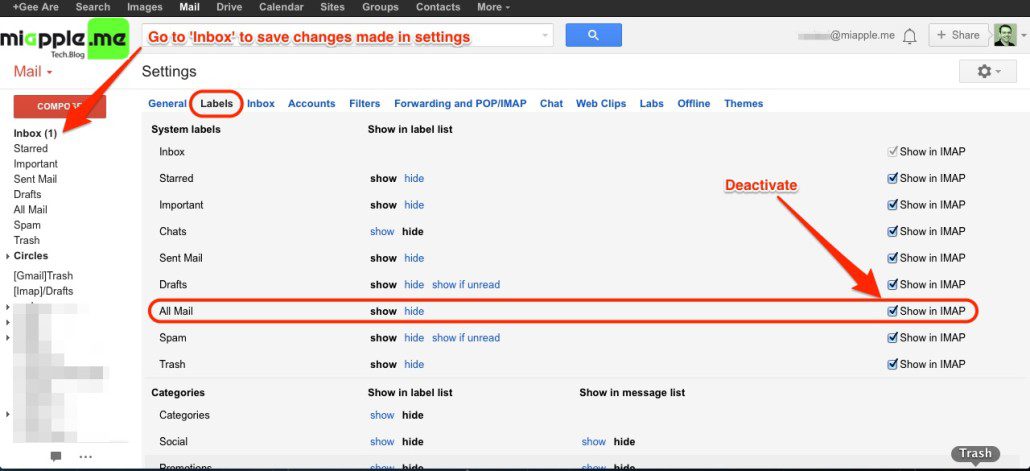
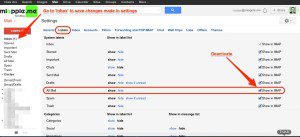
49 Comments
You say “The trick is to deactivate ‘Show in IMAP‘ for ‘All Mail‘, delete every single Gmail account in the native mail app in El Capitan, reactivate it and set up your Gmail accounts again:”
I tried this on our Mac and nothing changed. Do I need to include our iPad and our iPhones in this process as well?
No, you needn’t. However, the entire syncing process will take time depending how big your account is.
Cheers,
Gee Are
Appreciate your instruction. Thank you!
IF YOUR HAVING TROUBLE CONNECTING GMAIL TO APPLE MAIL!
make sure you try going to your google account settings (my Account) and then go to sign-in & security and scroll down to where it says “Allow Less secure apps” and turn that on !
Hi,
many thanks for your helpful comment. I really appreciate it.
Cheers,
Gee Are
hi,
Thanks for the article. i am using mac Sierra.. and issue i am facing with mail client its always loading the gmail thread. Even previously loaded threads are loading again and again and its taking huge amount of time. Any luck?
Hi Funtus,
could you more precise, please.
Cheers,
Gee Are
Hi Gee,
The mail content is simply not getting loaded specifically for a threaded mail.
Hi Funtus,
have you already exactly proceeded as described in this post?
Cheers,
Gee Are
Are there any other updated fixed for this problem? I tried the solution but it is still not working
I have no idea what just happened 😉 but this solved my problem! For some time, now, GMail would appear briefly in my Apple Mail Client (El Capitan, 10.11.4) and then disappear. The mail items were in my Google Mail account, but I couldn’t see them (read or respond to them) using my Apple Mail Client. I followed your instructions (in the end, I wound up activating All Mail because it had been de-activated previously) and voila! I can now see and manipulate GMail in my Apple Mail Client once again. Thanks!
Hi John,
you’re welcome! Many thanks for your detailed feedback!
Cheers,
Gee Are
Not sure if the procedure described above had something to do, but after trying a few ideas I read on the internet, I found a solution by deleting gmail accounts on both mac and iphone. Then re-configuring both and it worked.
Hi chloroform,
thanks for your input! Great!
Cheers,
Gee Are
Hi,
You say “The trick is to deactivate ‘Show in IMAP‘ for ‘All Mail‘, delete every single Gmail account in the native mail app in El Capitan, reactivate it and set up your Gmail accounts again:”
Just how, exactly doe you do this?
Thanks,
Mike
Hi,
as I described in point 4. to 6. Have a look at the picture. Delete the accounts in system preferences using the “-” (minus).
Cheers,
Gee Are
Hi, you say in response to commenter @learnerconsultancyMike – “as I described in point 4 to 6″… but I don’t see any points 4 to 6 in your original post. I too don’t understand your instructions to “deactivate shot in IMAP for All Mail”… what is “All Mail” and where is it? Imagine you are talking to a 5-year old 🙂 Thanks Gee.
Hi MKW,
just thoroughly read my post including pics from the very beginning till the end. Everything is there and explained, even for 5-year old ones… 😉
Cheers,
Gee Are
Hi, I would thoroughly read your post, except the first part is not visible. All I can see is the following text – “The trick is to deactivate ‘Show in IMAP‘ for ‘All Mail‘, delete every single Gmail account in the native mail app in El Capitan, reactivate it and set up your Gmail accounts again:” – then everything else is hidden until the “alternative options” bit. Thanks.
Hi again…. aaaah I see now… I viewed this page in a different browser and the content I couldn’t see was unlocked by clicking to “like on Facebook”. That’s why I couldn’t see the steps. Just so you know…
Hi MKW,
thanks for your feedback! I really appreciate it! I’m glad that I could help.
Cheers,
Gee Are
i do