![]() Learn how to fix Mac OS X 10.11 El Capitan and macOS 10.12 Sierra Gmail bug in mail app. If you have sync problems with Gmail on the native mail app in OS X 10.11 El Capitan or and macOS 10.12 Sierra, de-activating and re-activating ‘Show in IMAP’ for ‘All Mail’ should fix the El Capitan Gmail bug and Sierra Gmail bug. Since the launch of Mac OS X 10.9 Mavericks both Google’s Gmail and exchange accounts are not working correctly in the native mail app client in OS X 10.9 Mavericks and OS X 10.10 Yosemite. You can fix the El Capitan Gmail bug for Google’s Gmail IMAP accounts following this work around. It is the same as for OS X 10.9 Mavericks, OS X 10.10 Yosemite and and macOS 10.12 Sierra.
Learn how to fix Mac OS X 10.11 El Capitan and macOS 10.12 Sierra Gmail bug in mail app. If you have sync problems with Gmail on the native mail app in OS X 10.11 El Capitan or and macOS 10.12 Sierra, de-activating and re-activating ‘Show in IMAP’ for ‘All Mail’ should fix the El Capitan Gmail bug and Sierra Gmail bug. Since the launch of Mac OS X 10.9 Mavericks both Google’s Gmail and exchange accounts are not working correctly in the native mail app client in OS X 10.9 Mavericks and OS X 10.10 Yosemite. You can fix the El Capitan Gmail bug for Google’s Gmail IMAP accounts following this work around. It is the same as for OS X 10.9 Mavericks, OS X 10.10 Yosemite and and macOS 10.12 Sierra.
The trick is to deactivate ‘Show in IMAP‘ for ‘All Mail‘, delete every single Gmail account in the native mail app in El Capitan, reactivate it and set up your Gmail accounts again:
Alternative options:
- Instead of deactivate showing ‘All Mail‘ in IMAP do the following:
- In Gmail settings, select ‘Forwarding and POP/IMAP‘.
- Under ‘IMAP access’/’Folder Size Limits‘, select ‘Limit IMAP folders to contain no more than this many messages (1,000)‘.
Now, Mail will stop trying to download your entire Gmail archive, and you should have a pretty functional desktop mail client again.
Note: One of the problems with deactivating the ‘All Mail‘ IMAP folder is that it messes up BlackBerry email.
- The problem with turning that All Mail label off is that you then no longer have access to your Archive All Mail folder on your Mac. You can only get to it on the gmail web interface. So if you do a local search of a message that is in your archive, you won’t find it. The other problem with El Capitan mail (and may have started in Mavericks as well) is that now when you delete a gmail message in Mail with the delete key, it goes to Trash, and while it is kept in Trash for 30 days, it is not archived and is gone after 30 days. No matter how long you set your gmail account preferences in Mail to retain Trash, Google will still delete it in 30 days. So if you do want to archive a message while getting it out of your In Box, you need to not do it via the Delete key, but instead execute the Archive Message command via the menu, or press the shortcut – Ctrl-Cmd-A“
De-activating and re-activating ‘Show in IMAP’ for ‘All Mail’ should fix the El Capitan Gmail bug and Sierra Gmail bug in native mail client on Mac OS X 10.11 El Capitan or macOS 10.12 Sierra. Have you already face the El Capitan / Sierra Gmail bug? Let us know and comment!
Stay tuned! 😉


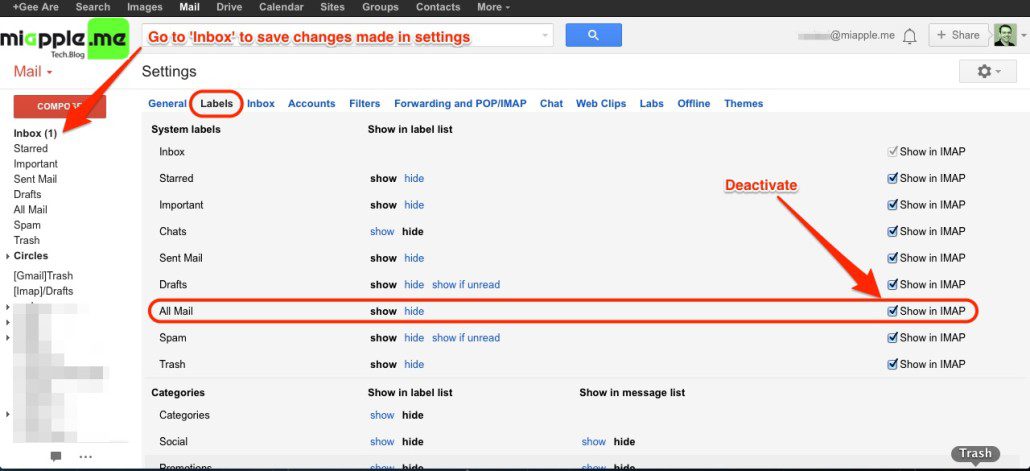
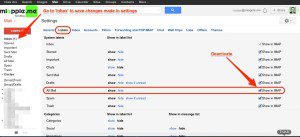
49 Comments
i have the same problem please explain to me in easier terms what to do,i tried your suggestion to disable imapi and nothing so far ,,do i log out of gmail and then go back in to reenable it? i lost all emails in every folder and also on my phone and computer after updating to el capitan,,,,help please i can probably get mail back with time machine on my mac but my gmail ,,i lost years of emails saved
Hi Karen,
first, go to your Gmail account using your web browser and look for your emails. Are there still there?
If so, try again exactly as I described it. If the emails aren’t anymore on your Gmail account, you deleted them. Look into the trash folder and move them out of the trash folder.
Cheers,
Gee Are
they are not there,,,it gets recent ones but all folders that i have created from 8 years ago is gone,,,on phone ,,computer and gmail web site,,,it is a problem with this beta as i have seen when i research it,,,something about a cliche in the exchange,,,it deletes some, or all of your archived emails,,,i have not deleted them myself,,,not even accidentally they were there prior to the upgrade of el captan and after the upgrade my emails disappeared before my eyes from my phone first,,,,i saw them for a second then poof,,,,i hope you can give me some help
Hi Karen,
that’s a pity! So far, I haven’t any solution, but I will do some research. If I find something, I will come back to you!
Cheers,
Gee Are
that would be so wonderful,,,heres what to look for ,,i did el capitan beta and it was version 11.10.2 worked fine,,then upgrade came to 11.10.3 then all hell broke loose,,,,i looked it up online and it is a problem I’m hoping gmail or google will restore it as i read they hard copy emails for a period,,,i can’t seem to find a number or email,,they just let you complain about prefixed problems,,,,
Do you have a time machine backup prior to the El Capitan update 11.10.3?
thank God i did make a backup prior,,, but I’m afraid to use time machine because if i use my backup from a time before the upgrade,,,it will still be on my computer after i use the backup may do it again,,,,its the operating system for mac,,,i bought another hard drive to make a backup of my computer with the bad upgrade on it,,,so i thought id back it up now as it is,,,,with another hard drive and then once done use the recovery to go back to mavericks from my time machine,,,,,,wished you could just delete the new update,,,,
I tried many solutions, however the only thing that solved my issue was to add my gmail account using “Add Other Account…” with incoming server “pop.gmail.com” and outgoing server “smtp.gmail.com”… instead of clicking on the Google logo for adding an “Internet Account” in OSX.
Hi gerherbert,
many thanks for your feedback! But then, you haven’t an imap mailbox anymore…
Cheers,
Gee Are
Still didn’t work. This is the 4th or 5th “solution” i’ve tried. Doesn’t seem that I’m going to be able to use my GMail account on the native mail app in El Capitan.
Im having same problems after 12 hours online with apple and wiping my whole drive and starting again. nothing seems to work !
I ended up viewing this YouTube video about the issue and at first it didn’t work, but this is what I did:
1. remove GMail from your accounts
2. Uncheck the email function from your iCloud account (if you are using all features. If not, remove the account. I just didn’t want to set up iCloud again.)
3. I went through my Gmail folder and removed any label name with an apostrophe in it. Ex: Derek’s Books became Dereks Books
4. Re-check your iCloud email or set it up again
5. Setup Gmail again.
YouTube Vid: https://www.youtube.com/watch?v=ZoU8WyYlAZ4
Hope this helps.
Hi Derek,
many thanks for your input!
Cheers,
Gee Are
Hi Paddy,
do you have also an Exchange account beside your Gmail account? Try to deactivate the Exchange account (not deleting!). does the Gmail issue still persist?
Cheers,
Gee Are
For me it works to do the following:
Mail Client: Mail >> Accounts
or
OS: System Preferences >> Internet Accounts
select the Gmail Account
than I typed in my password, and everything was fine.
Hi Carsten,
many thanks for your feedback and tweak! I really appreciated it!
Cheers,
Gee Are
+1
This worked for me, too. I went the System Preferences -> Internet Accounts route. Clicking on each account prompted me to enter my password, and upon doing so, Mail start behaving again.
Hi Xaisle,
many thanks for your feedback and information!
Cheers,
Gee Are
@johnfreeman_dtb Just seen this, if it’s of any help… https://t.co/eqvc8vq9UE
RT @pitosalas: Fixing OS X 10.11 El Capitan Gmail Bug In Mail App – miApple.me https://t.co/ayuiFbu6Dg
RT @pitosalas: Fixing OS X 10.11 El Capitan Gmail Bug In Mail App – miApple.me https://t.co/ayuiFbu6Dg
This doesn’t say how to fix exchange accounts, only gmail…
Hi Ryan,
yep, you’re right, but have a look at this post:
https://miapple.me/fixing-mac-os-x-10-10-yosemite-notes-crashes-exchange-syncing-bugs/
Cheers,
Gee Are
THANK YOU !
I was not able to move my gmail account to AppleMail in El Capitan; I was unable to create my gmail account in AppleMail in El Capitan. I followed your instructions exactly, and I now have my gmail account created and all IMAP mail has downloaded (some so far, the rest is in the process of downloading).
Dr Trevor J. Hutley
Hi Trevor,
you’re welcome! Many thanks for your feedback!
Cheers,
Gee Are
Learn how to fix Mac OS X 10.11 El Capitan Gmail bug in mail app. If you have sync problems with Gmail on the… http://t.co/DnbjZZeVtZ.
Tried adding gmail account back after following instructions. Entered email address and password, but when I clicked on “Done”, the “Done” button grays out and then nothing happens. The dialog box stays open and nothing else happens.