 A Huawei E3372 / Telekom Speedstick LTE V mobile broadband modem USB stick is easily installed on macOS Big Sur 11, macOS 10.12 Sierra and macOS 10.13 High Sierra without using Mobile Partner software and despite Apple’s System Integrity Protection ‘csrutil’. Just use the following work around to get your Huawei E3372s-153 / T-Com Speedstick LTE V running on macOS 11 Big Sur, macOS 10.12 Sierra or macOS 10.13 High Sierra. This tweak also applies to Huawei E3276, Huawei K3765-HV (Vodafone K3765-HV) and any other Huawei mobile broadband modem like Huawei E160, Huawei E173, Huawei E3331, Huawei E3531, Huawei E3533 and Huawei K5150 (Vodafone K5150-H). If you also have a Windows 8 / 8.1 or Windows 10, you just follow the Windows 8 / 8.1 instructions for Huawei K3765.
A Huawei E3372 / Telekom Speedstick LTE V mobile broadband modem USB stick is easily installed on macOS Big Sur 11, macOS 10.12 Sierra and macOS 10.13 High Sierra without using Mobile Partner software and despite Apple’s System Integrity Protection ‘csrutil’. Just use the following work around to get your Huawei E3372s-153 / T-Com Speedstick LTE V running on macOS 11 Big Sur, macOS 10.12 Sierra or macOS 10.13 High Sierra. This tweak also applies to Huawei E3276, Huawei K3765-HV (Vodafone K3765-HV) and any other Huawei mobile broadband modem like Huawei E160, Huawei E173, Huawei E3331, Huawei E3531, Huawei E3533 and Huawei K5150 (Vodafone K5150-H). If you also have a Windows 8 / 8.1 or Windows 10, you just follow the Windows 8 / 8.1 instructions for Huawei K3765.
I conducted the installation with the following set up:
- MacBook (Retina, 12-inch, Early 2016) with macOS 10.12 Sierra beta 5 installed.
- Huawei E3372s-153 / Telekom Speedstick LTE V (LTE FDD : Cat4 DL:150Mbps/UL:50Mbps @20M BW, UMTS: DCHSPA+:42/5.76Mbps;21M/5.76Mbps;14M/5.76M, HSUPA:7.2M/5.76M, 2G: EDGE packet data service of up to 236.8kbps) with micro SD slot and two hidden connectors for external antenna (Specifications Huawei E3372):
Huawei E3372s-153 T-Com Surfstick V_01_USB connector Huawei E3372s-153 T-Com Surfstick V_02_rear panel Huawei E3372s-153 T-Com Surfstick V_03_Micro SD and antenna slots Huawei E3372s-153 T-Com Surfstick V_04_interior with card slot and model information Huawei E3372s-153 T-Com Surfstick V_05_plugged to MacBook Gold with macOS 10.12 Sierra - Download Huawei Mobile Connect Driver for Mac, update for MacBook air (MobileConnectDriver for Mac Book Air 2013, 2013-08-31, 2015-02-28, software version 4.25.45.00)
- Notes:
- For software updates click here and search for ‘Mac‘.
- Mobile Partner for Mac OS X is working on Mac OS X 10.11 El Capitan if parts of the System Integrity Protection (csrutil rootless) are disabled during installation. Nevertheless, I describe an alternative way to connect the E3372 without the Mobile Partner Software.
The work around to install Huawei E3372 on macOS 11 Big Sur, macOS 10.12 Sierra and macOS 10.13 High Sierra without Mobile Partner Software is as follows:
Installing a Huawei E3372 / T-Com Speedstick LTE V mobile broadband modem USB stick on macOS is easily done by using the Huawei Mobile Connect Driver and the Mac’s built-in network preferences after disabling System Integrity protection ‘csrutil’. Mobile Partner software is not needed!
Stay tuned! 😉


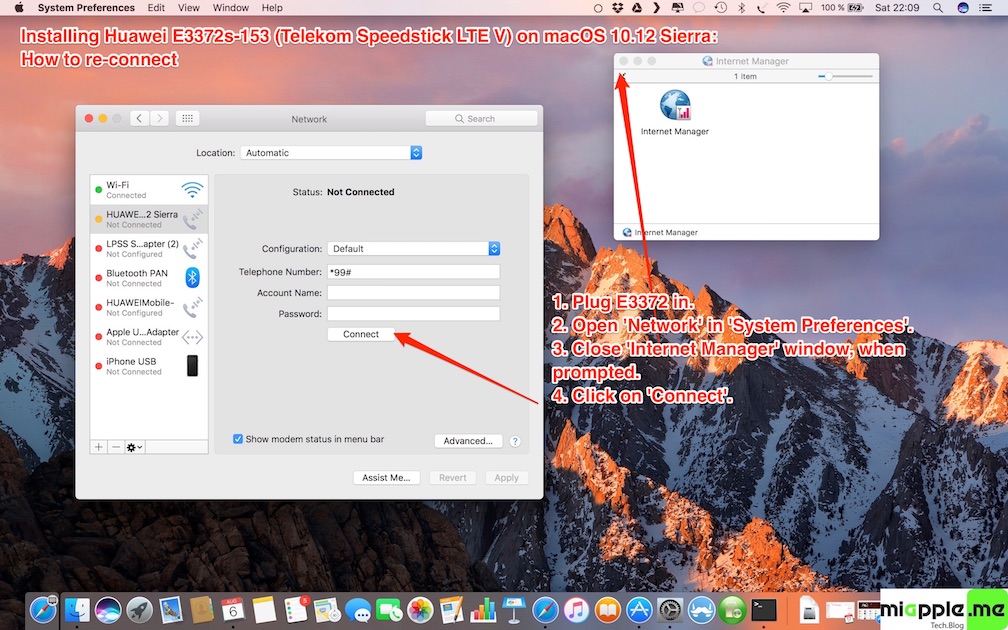








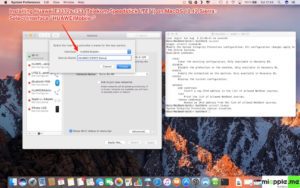
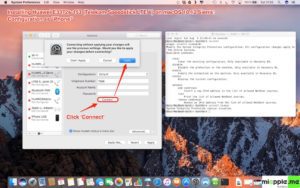
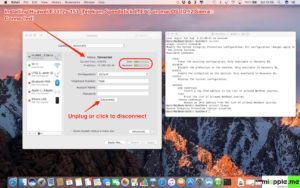
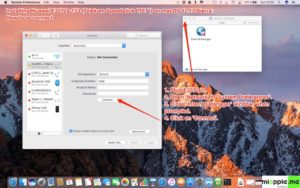
68 Comments
macOS 10.12.14 Sierra my device is not detecting, tried to download all the above softwares still same issue, can anyone help
Hi,
I’ve resolved the problem by installing this tool from HUAWEI official page:
http://download-c1.huawei.com/download/downloadCenter?downloadId=90145&version=352023&siteCode=worldwide
How you resolved it ? after download it install but after that where to check it worked or not
It worked for Huawei-E3276, but need to press “Upgrade” option from Service provider’s gui app which starts the device initialisation followed by connection. Also from network list, I see that its going to Ethernet interface with IP/DNS addresses updated. But overall its very useful, thanks for the post 🙂
THANK YOU SO MUCH! IT WORKS!
You saved my life!
Hi, This solution, and other like it haven’t worked for me yet, using a Hauwei E3531 with Claro in Nicaragua. Upgraded to OSX 10.12.3 and tried a few drivers with csrutil disabled on two different MacBook Pros. When I open Network Preferences to add a service the Hauwei modem never appears in the interface. It also never appeared using the Mobile Partner driver for 10.12 I downloaded from them. I even added a profile in the app and it wouldn’t connect. Thanks for your advice! – Tiff
Solution for macOS 10.12.3 Huawei E3372
MOBILE_CONNECT.dmg->Mobile Partner.app (right-click, Show Package Contents)->Contents->Resources->MobilePartner.mpkg (right-click, Show Package Contents)->Contents->Packages->MobileConnectDriver.pkg (install it)
And the same for Mobile Partner.pkg (add the icon into dock) and HWNetMgr.pkg
I have a Huawei E3131 and after download the driver i can’t see the dongle in finder and it doesn’t autostart anymore. But when i insert the E3131 dongle it first flash gren and then i start to light constant in blue that indicate that it have connected to internet but the browser says that i don’t have any internet connection. Thanks for any help!
hola amigo…instale mac os sierra y no reconoce mi modem huawei E1756, conoces algún truco o la forma? mi modem es de movistar-venezuela. Te agradezco de antemano
Thank u! it works on my huawei e3131 🙂
Hi annrum,
you’re welcome! Thanks for your comment.
Cheers,
Gee Are
Worked like a charm! Thanks for the post. I tried lots of solutions and finally this worked. Just installed mac driver/mobile partner app from official huawei site and searched for “mac”, then installed for OS 10.12
Hi Parth,
you’re welcome. Many thanks for your comment. I really appreciate it.
Cheers,
Gee Are