 A Huawei / Vodafone K3765-HV mobile broadband modem USB stick is easily installed on Mac OS X 10.11 El Capitan without using Mobile Partner software and despite Apple’s System Integrity Protection ‘csrutil’. Just use the following work around to get your Huawei / Vodafone K3765-HV running on El Capitan. This tweak also applies to Huawei E3276, Huawei E3372 and any other Huawei mobile broadband modem. If you also have a Windows 8 / 8.1 or Windows 10, you just follow the Windows 8 / 8.1 instructions. I have already posted instruction for installing K3765 on Mac OS X 10.9 Mavericks and Mac OS X 10.10 Yosemite. Installation Vodafone K3765-HV on macOs 10.12 Sierra works in the similar way as for Huawei E3372.
A Huawei / Vodafone K3765-HV mobile broadband modem USB stick is easily installed on Mac OS X 10.11 El Capitan without using Mobile Partner software and despite Apple’s System Integrity Protection ‘csrutil’. Just use the following work around to get your Huawei / Vodafone K3765-HV running on El Capitan. This tweak also applies to Huawei E3276, Huawei E3372 and any other Huawei mobile broadband modem. If you also have a Windows 8 / 8.1 or Windows 10, you just follow the Windows 8 / 8.1 instructions. I have already posted instruction for installing K3765 on Mac OS X 10.9 Mavericks and Mac OS X 10.10 Yosemite. Installation Vodafone K3765-HV on macOs 10.12 Sierra works in the similar way as for Huawei E3372.
Finally, if the Huawei / Vodafone K3765-HV is unlocked and voice functions are enabled, this modem USB stick is utilizable as a GSM Gateway on FRITZ!Box models which are capable for mobile broadband modem USB sticks, e.g. on a FRITZ!Box 7390.
I conducted the installation with the following set up:
- MacBook Pro 13” Retina End 2013 with Mac OS X 10.11 El Capitan beta 8 installed.
- Huawei / Vodafone K3765-HV modem USB stick (Hardware version CD25TCPV, Chipset Qualcomm MSM6290, 7.2 Mbit/s via HSDPA, 5.75 Mbit/s via HSUPA) with micro SD slot for up to 8 GB and a hidden connector for external antenna (Specifications Huawei / Vodafone K3765-HV):
Source: miApple.me Source: miApple.me Source: miApple.me Source: miApple.me Source: miApple.me Source: miApple.me
- Huawei Mobile Connect Driver for Mac, update for MacBook air (MobileConnectDriver for Mac Book Air 2013, 2013-08-31, software version 4.25.45.00)
- Notes:
- For software updates click here and search for ‘Mac‘.
- Mobile Partner for Mac OS X is working on Mac OS X 10.11 El Capitan if parts of the System Integrity Protection (csrutil rootless) are disabled during installation. Nevertheless, I describe an alternative way to connect the E3372 without the Mobile Partner Software.
Update (2015-09-06):
How to disable System Integrity Protection ‘csrutil’
Go through the following steps:
- Boot up Mac OS X 10.11 El Capitan in Recovery Mode: To start your computer from Recovery, restart your Mac and hold down the ‘Command‘ and ‘R‘ keys at startup.
- Open ‘Terminal’.

System Integrity Protection disable csrutil on OS X 10.11 El Capitan_1_open terminal in recovery mode - Use the csrutil command as follows: ‘csrutil disable‘.

System Integrity Protection disable csrutil on OS X 10.11 El Capitan_2_disable csrutil in terminal - Reboot.

System Integrity Protection disable csrutil on OS X 10.11 El Capitan_3_reboot after disabling csrutil - Check the success of disabling ‘csrutil’: Type ‘csrutil status’ in Terminal

System Integrity Protection disable csrutil on OS X 10.11 El Capitan_4_check disabling csrutil after rebooting
Note: After installing you can re-activate “csrutil” again: ‘csrutil enable’ in terminal (recovery mode)
The work around to install Huawei K3765-HV on Mac OS X 10.11 El Capitan without Mobile Partner Software is as follows:
- After disabling ‘csrutil’, insert the SIM-card into your K3765-HV, connect it to your Mac and skip installation of Vodafone Mobile Broadband Software.

Installing Vodafone K3765 on OS X 10.11 El Capitan_1_Skip Vodafone Mobile Broadband installer - Download and install Huawei Mobile Connect Driver for Mac 4.25.45.00:
Installing Vodafone K3765 on OS X 10.11 El Capitan_2_Install Huawei Mac OS X Driver Installing Vodafone K3765 on OS X 10.11 El Capitan_3_successfull installation of Huawei Mac OS X Driver - Open ‘System Preferences‘ and select ‘Network‘. Click on ‘+‘ and create a new service. Select ‘HUAWEIMobile-‘ (NOT ‘HUAWEIMobile’!) and click on ‘Create‘.

Installing Vodafone K3765 on OS X 10.11 El Capitan_4_network set up - For configuration, select configuration ‘Default‘, type ‘*99#‘ in the field ‘Telephone number‘ and leave empty ‘Account name‘ and ‘Password‘. Click on ‘Connect‘ to establish the connection.

Installing Vodafone K3765 on OS X 10.11 El Capitan_5_network set up connect and apply settings - If the connection is correctly built, you will find the status ‘connected‘. The close the connection, just click on ‘disconnect‘or unplug your K3765.

Installing Vodafone K3765 on OS X 10.11 El Capitan_6_successfully connected
Note: Every time you plug the Huawei / Vodafone K3765-HV to your Mac again, installation of Vodafone Mobile Broadband software is prompted. Just ignored it and skip it.
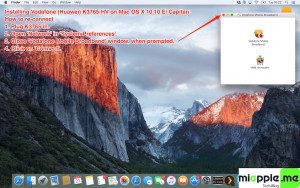
Installing a Huawei / Vodafone K3765-HV mobile broadband modem USB stick on Mac OS X 10.11 El Capitan or macOs 10.12 Sierra is easily done by using the Huawei Mobile Connect Driver and the Mac’s built-in network preferences.
Stay tuned! 😉


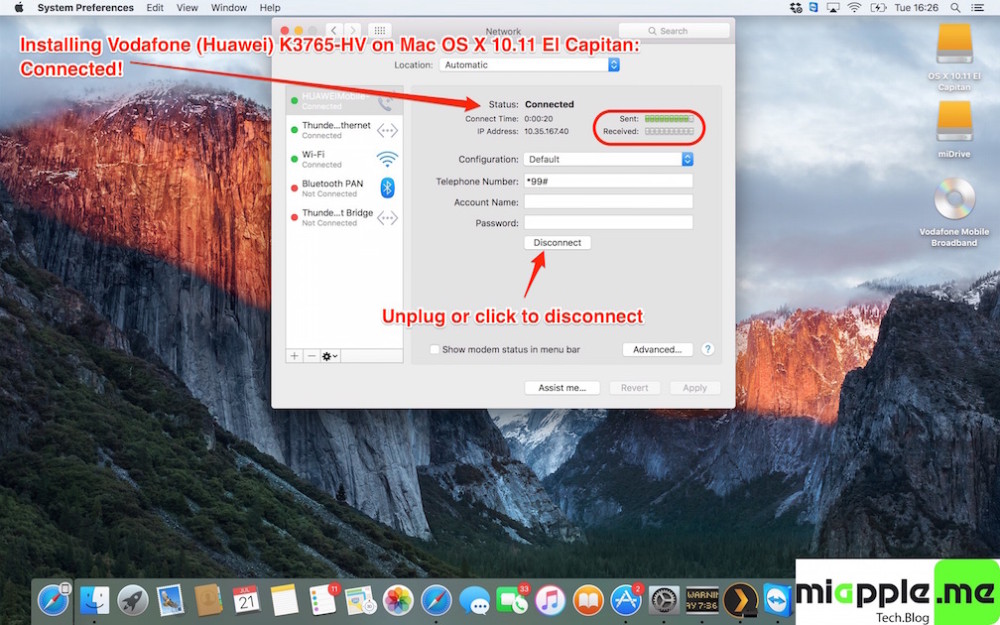







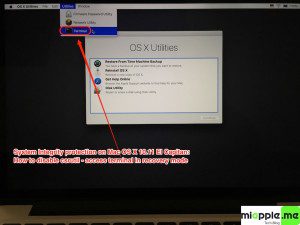
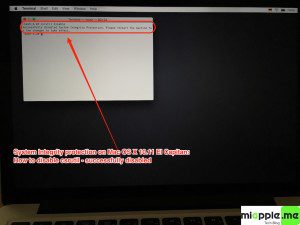
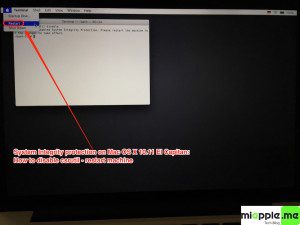
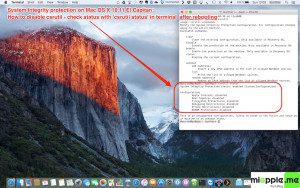
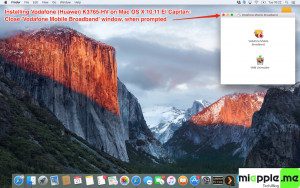




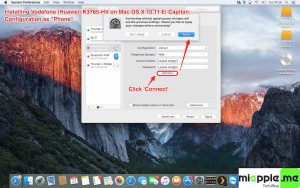
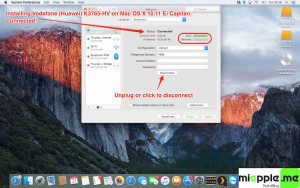
40 Comments
Can you tell me Interface and service name for d-link Dwp -157, by default interface is USB Modem Port and service name is also USB Modem Port. and also tell what telephone number to put for the above ?? I used *99# as telephone number but its not connecting ….
Hi Gee!
I followed the description. The installation was successful, the modem settings as well. Junction I get an error message:
An error occurred with the modem. Try reconnecting. If the problem continues, verify your settings and contact your Administrator.
Do you know any solution?
Comment: My SIP status is disabled.
Hi Gee !
Do you know any solution? My modem is K3772.
Hi Tamás,
download Mobile Partner from here and try it. It should work now with El Capitan.
Cheers,
Gee Are
If you haven’t had any luck with solutions, try the ‘Vodafone Mobile Broadband for Mac App’ which is listed as being compatible for the K3772, it worked for me with the K3773 usb stick.
http://www.vodafone.com/content/index/what/devices/vmb/osx.html
Thank you! Following your instructions now I have my K3806-z perfectly working on my MacBook Pro with El Capitan on it! There’s only a little difference: once I have installed the Huawei drivers from the link above, in the section Network of System Preferences appeared to me the option “K3806-z” and not ‘HUAWEIMobile-‘ as you suggested…but I think it doesn’t change much 🙂
Hi Ivano,
many thanks for your feedback and the additional information given! I really appreciate it!
Cheers,
Gee Are
Hi, I have the same K3806-z (I think from ZTE and not HUAWEI). On 10.11.6, I disabled csrutil, but the driver installation fails. “Installer ha incontrato un errore che ha impedito l’installazione. Contatta il produttore del software per assistenza.” (Installer encountered an error that prevented the installation. Contact the software manufacturer for assistance) Any idea? Thanx
Pingback: Installing Huawei E3276 On OS X 10.10 Yosemite - miapple.me
Thanks Gee.
I eventually managed to get it to work with no problem after Huawei released the updated driver to el capitan on 15 October:
http://consumer.huawei.com/en/support/downloads/detail/index.htm?id=54976
Hi Paul,
thank you very much for this link!
Cheers,
Gee Are
mine only work when i stay on rootless (csrutil disabled)
when i activate the SIP, i cannot use the modem anymore
“The communication device selected for your connection does not exist. Verify your settings and try recconecting”
Hi RyAN,
many thanks for your reply! Oops, I didn’t know this. I’ll check this…
Cheers,
Gee Are
same here. Any idea how to work around it? Thanks so much for this! Life saver
Hi Kai,
see my comment to Paul’s post.
Cheers,
Gee Are
Hi Gee – I have the same problem as Ryan.
Can only work in disabled csrutil.
Any thoughts?
Hi Paul,
I tested it with csrutil enabled and the K3765 is still working, but had to install it again!
Cheers,
Gee Are
Hi RyAN,
see my comment to Paul’s post.
Cheers,
Gee Are
Hi guys,
I updated the OP in regard to the System Integrity Protection issue.
Cheers,
Gee Are
Pingback: Installing Huawei E3372 On OS X 10.11 El Capitan - miapple.me
Hi Gee, thanks for you excellent post. In preferences when I click on Create Service I don’t get an option for HuewaiMobile, only the osx out-of-the-box ones. I have tried reconnecting the dongle and reinstalling the driver which is always successful. I am running OSX El Capitan Beta 7. Any ideas? Thanks
Hi Miguel,
Try this:
Due to improved OS security, you maybe must disable the System Integrity Protection, also called “rootless”. Here’s the fix (but be aware that you’re loosing security! Re-activate it after Installation!):
Disable “rootlees” via terminal command (your Mac will reboot): sudo nvram boot-args=”rootless=0″; sudo reboot
Check the deactivation: nvram boot-args
Response must be: boot-args rootless=0
After installing you can re-activate “rootless” again (your Mac will reboot): sudo nvram boot-args=”rootless=1″; sudo reboot
Please, tell us if you succeed or not.
Cheers,
Gee Are
Hi Gee, thanks for your reply. It turns out the nvram boot-args command is being discontinued in El Capitan. These are the steps I had to go through to disable the System Integrity Protection:
1. Boot up El Capitan in Recovery Mode
2. Open up Terminal
3. Use the csrutil command as follows: csrutil disable
4. Reboot
After that I was able to complete the steps you outline on your blog post and happy days! Thanks heaps again.
reference: https://forums.developer.apple.com/thread/5397
Cheers,
Miguel
Hello Gee and Miguel,
thank you both, you made my day … it works 🙂
Hi George(e),
you’real welcome! Thanks for your comments!
Cheers,
Gee Are
Hi Miguel,
great! Mann thanks for your feedback and the reference!
Cheers,
Gee Are
A Huawei / Vodafone K3765-HV mobile broadband modem USB stick is easily installed on Mac OS X 10.10 El Capitan…. http://t.co/aF6cowSgW1.
Hi, unfortunately this does not work on Air …
After installation of the driver I can only choose HUAWEI Mobile as new network service. There is no option in the list to select HUAWEIMobile- or so. HUAWEI Mobile is automatically configured as a network service and has no option to connect via *99# as a modem … Any idea what went wrong?
Hi Georg(e),
Try also the tweak I suggested to Miguel and follow after that exactly the entire instructions in that post.
Cheers,
Gee Are