 A Huawei E3372 / Telekom Speedstick LTE V mobile broadband modem USB stick is easily installed on macOS Big Sur 11, macOS 10.12 Sierra and macOS 10.13 High Sierra without using Mobile Partner software and despite Apple’s System Integrity Protection ‘csrutil’. Just use the following work around to get your Huawei E3372s-153 / T-Com Speedstick LTE V running on macOS 11 Big Sur, macOS 10.12 Sierra or macOS 10.13 High Sierra. This tweak also applies to Huawei E3276, Huawei K3765-HV (Vodafone K3765-HV) and any other Huawei mobile broadband modem like Huawei E160, Huawei E173, Huawei E3331, Huawei E3531, Huawei E3533 and Huawei K5150 (Vodafone K5150-H). If you also have a Windows 8 / 8.1 or Windows 10, you just follow the Windows 8 / 8.1 instructions for Huawei K3765.
A Huawei E3372 / Telekom Speedstick LTE V mobile broadband modem USB stick is easily installed on macOS Big Sur 11, macOS 10.12 Sierra and macOS 10.13 High Sierra without using Mobile Partner software and despite Apple’s System Integrity Protection ‘csrutil’. Just use the following work around to get your Huawei E3372s-153 / T-Com Speedstick LTE V running on macOS 11 Big Sur, macOS 10.12 Sierra or macOS 10.13 High Sierra. This tweak also applies to Huawei E3276, Huawei K3765-HV (Vodafone K3765-HV) and any other Huawei mobile broadband modem like Huawei E160, Huawei E173, Huawei E3331, Huawei E3531, Huawei E3533 and Huawei K5150 (Vodafone K5150-H). If you also have a Windows 8 / 8.1 or Windows 10, you just follow the Windows 8 / 8.1 instructions for Huawei K3765.
I conducted the installation with the following set up:
- MacBook (Retina, 12-inch, Early 2016) with macOS 10.12 Sierra beta 5 installed.
- Huawei E3372s-153 / Telekom Speedstick LTE V (LTE FDD : Cat4 DL:150Mbps/UL:50Mbps @20M BW, UMTS: DCHSPA+:42/5.76Mbps;21M/5.76Mbps;14M/5.76M, HSUPA:7.2M/5.76M, 2G: EDGE packet data service of up to 236.8kbps) with micro SD slot and two hidden connectors for external antenna (Specifications Huawei E3372):
Huawei E3372s-153 T-Com Surfstick V_01_USB connector Huawei E3372s-153 T-Com Surfstick V_02_rear panel Huawei E3372s-153 T-Com Surfstick V_03_Micro SD and antenna slots Huawei E3372s-153 T-Com Surfstick V_04_interior with card slot and model information Huawei E3372s-153 T-Com Surfstick V_05_plugged to MacBook Gold with macOS 10.12 Sierra - Download Huawei Mobile Connect Driver for Mac, update for MacBook air (MobileConnectDriver for Mac Book Air 2013, 2013-08-31, 2015-02-28, software version 4.25.45.00)
- Notes:
- For software updates click here and search for ‘Mac‘.
- Mobile Partner for Mac OS X is working on Mac OS X 10.11 El Capitan if parts of the System Integrity Protection (csrutil rootless) are disabled during installation. Nevertheless, I describe an alternative way to connect the E3372 without the Mobile Partner Software.
The work around to install Huawei E3372 on macOS 11 Big Sur, macOS 10.12 Sierra and macOS 10.13 High Sierra without Mobile Partner Software is as follows:
Installing a Huawei E3372 / T-Com Speedstick LTE V mobile broadband modem USB stick on macOS is easily done by using the Huawei Mobile Connect Driver and the Mac’s built-in network preferences after disabling System Integrity protection ‘csrutil’. Mobile Partner software is not needed!
Stay tuned! 😉


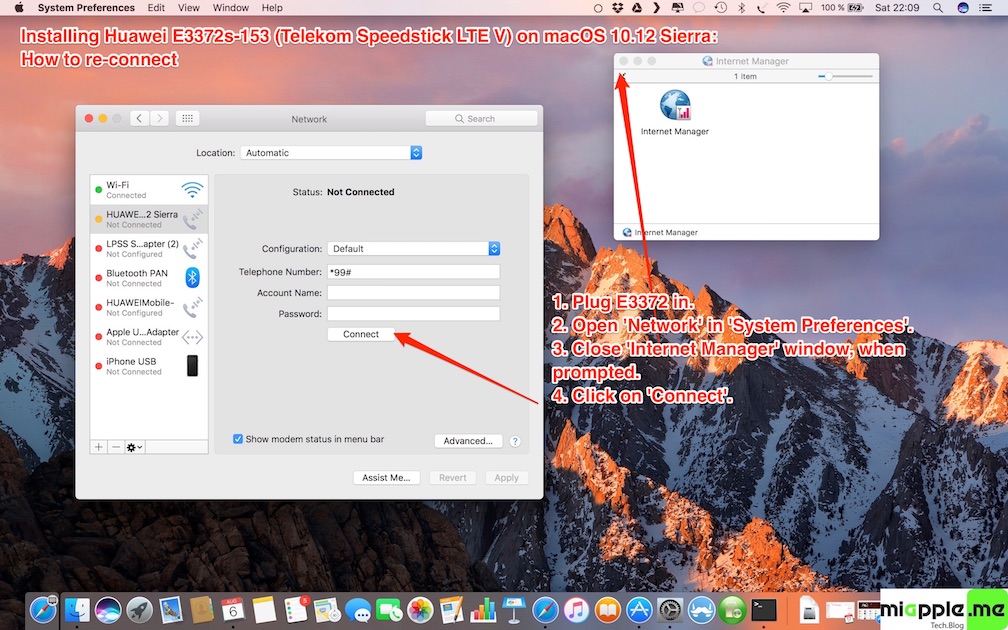








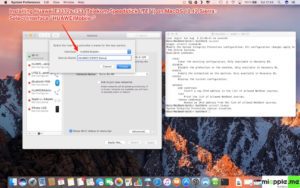
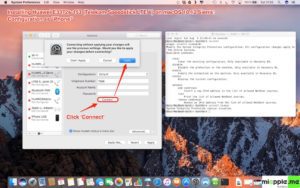
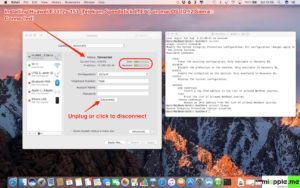
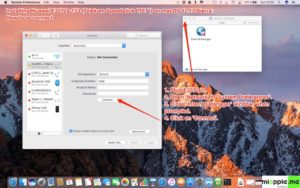
68 Comments
Worked!!!! Tks man!
Thank you for this post and all the contributing comments.. it took me some time but I finally got mine working on OS High Sierra. 🙂
I have got E3372 LTE T-mobile shit but I am so angry now…I have got macOs Mojave 10.14.2 it doesn’t work. I downloaded your alternative driver and it doesn’t work too. Any advice ?? Thank you so much in advance.
It took me also some time, but the clue is in starting the dongle on a Windows machine the first time (…)
1) install (via autorun) and use the Huawei E3372 the first time on a Windows machine and in the Huawei menu (automatically launched in IE from the dongle) select Update > Check for update which updates the html program on the dongle.
2) on your Mac, install the driver (MobileWifi_Driver.app) and move the program (MobielWifi.app) to your programs directory and/or connect it to your Dock (both files are in the The driver tool of Device(for Mac10.12) on https://consumer-tkb.huawei.com/tkbapp/downloadWebsiteService?websiteId=665136.
3) insert the dongle, start MobileWifi.app, and Safari is automatically launching the (via Windows updated) menu from the dongle. Enter the PIN-code to unlock the dongle (optionally enable roaming). The dongle light changes from blinking twice every two seconds into a continues color depending on your type of connection
4) disable your current connection and and select the HUAWEI_MOBILE connection in your Network Preferences menu
Working on macOS Mojave 11.14.4. Hope this will help everyone. Documentation for macOs is very poor. Makes me angry also, but now it is working great!
Cool! Many thanks for your detailed feedback!
I installed the driver but I miss the “HUAWEIMobile” settings, I can not choose it because it is missing. For why? My HUAWEI 3372 modem
Hi everyone,
After a lot of reading, I finally was able to connect my Huawei 02 e160 with my Mac OS 10.13.3 High Sierra. Big thanks to this page and the instructions from Sakty Rajasa above.
I followed their instructions:
“Hi.. Im using OS Sierra 10.12 and have just successfully activated my e3276 without any problems. Here’s a link that helped me solve the problem.
http://download-c1.huawei.com/download/downloadCenter?downloadId=90147&version=352043&siteCode=worldwide
Install the modem driver, then connect to the internet from your Mac Network Preferences . Please make sure to select the interface (+ sign below left of the list) and select Huawei mobile as the interface. But the modem cant register to the LTE band, but so far the DC-HSPA+ works great.”
I am in Spain, connecting with an Orange sim card. After I installed the driver, “HauweiMobile” came up as an option to select in my Network Preferences. From there, to configure, I went to Advanced > Modem Tab: I have the settings Vendor: Generic, Model: GPRS (GSM/3G), APN: internet (that’s what it is for Orange, search what is needed for your provider) and CID is the default “1”. From there I was able to connect, no problems.
Hope this works for others!
I forgot add information about my Os High Sierra 10.13.1
Hi everybody,
I need the help people who use Mac high Sierra. I can not find drivers to my modem Huawei E3270 to set connection to internet. My modem doesn’t see the device.
please any tips.
Oskar
Hey Dude.. this article is a life saver. Especially the one with connecting to the internet without using mobile partner. I was on Mac yosemite as I was not sure how to make my dongle work on the latest version.
Its working on High Sierra (10.13.1). One small change was to select “HUAWEIMobile-Modem” and not “HUAWEI Mobile”.
Thank you for the article
I have been browsing through everything, was ready to get a wifi hotspot device already. Then the solution: plugged in the device in Boot Camp, installed the software that goes with the stick in Windows, accepted the software update and the Firmware update. Et voila, with Mobile Partner (not the MobileConnectDriver variant, however) I am online using LTE in High Sierra right now. Guess the Firmware Update was needed.
Hope that helps somebody!
Andreas
Hi Andreas,
Many thanks for your comment! I really appreciate your contribution!
Cheers
Gee Are
Thank’s! Your tip was a great help. It worked with a 3G + Huawei Modem from VIVO here in Brazil, running on Mac OS Sierra
I recently brought new airtel 4g Huawei E3372. not able to configure on On macOS sierra 10.12 .3 plz tell me the details how to set up