 A Huawei E3372 / Telekom Speedstick LTE V mobile broadband modem USB stick is easily installed on macOS Big Sur 11, macOS 10.12 Sierra and macOS 10.13 High Sierra without using Mobile Partner software and despite Apple’s System Integrity Protection ‘csrutil’. Just use the following work around to get your Huawei E3372s-153 / T-Com Speedstick LTE V running on macOS 11 Big Sur, macOS 10.12 Sierra or macOS 10.13 High Sierra. This tweak also applies to Huawei E3276, Huawei K3765-HV (Vodafone K3765-HV) and any other Huawei mobile broadband modem like Huawei E160, Huawei E173, Huawei E3331, Huawei E3531, Huawei E3533 and Huawei K5150 (Vodafone K5150-H). If you also have a Windows 8 / 8.1 or Windows 10, you just follow the Windows 8 / 8.1 instructions for Huawei K3765.
A Huawei E3372 / Telekom Speedstick LTE V mobile broadband modem USB stick is easily installed on macOS Big Sur 11, macOS 10.12 Sierra and macOS 10.13 High Sierra without using Mobile Partner software and despite Apple’s System Integrity Protection ‘csrutil’. Just use the following work around to get your Huawei E3372s-153 / T-Com Speedstick LTE V running on macOS 11 Big Sur, macOS 10.12 Sierra or macOS 10.13 High Sierra. This tweak also applies to Huawei E3276, Huawei K3765-HV (Vodafone K3765-HV) and any other Huawei mobile broadband modem like Huawei E160, Huawei E173, Huawei E3331, Huawei E3531, Huawei E3533 and Huawei K5150 (Vodafone K5150-H). If you also have a Windows 8 / 8.1 or Windows 10, you just follow the Windows 8 / 8.1 instructions for Huawei K3765.
I conducted the installation with the following set up:
- MacBook (Retina, 12-inch, Early 2016) with macOS 10.12 Sierra beta 5 installed.
- Huawei E3372s-153 / Telekom Speedstick LTE V (LTE FDD : Cat4 DL:150Mbps/UL:50Mbps @20M BW, UMTS: DCHSPA+:42/5.76Mbps;21M/5.76Mbps;14M/5.76M, HSUPA:7.2M/5.76M, 2G: EDGE packet data service of up to 236.8kbps) with micro SD slot and two hidden connectors for external antenna (Specifications Huawei E3372):
Huawei E3372s-153 T-Com Surfstick V_01_USB connector Huawei E3372s-153 T-Com Surfstick V_02_rear panel Huawei E3372s-153 T-Com Surfstick V_03_Micro SD and antenna slots Huawei E3372s-153 T-Com Surfstick V_04_interior with card slot and model information Huawei E3372s-153 T-Com Surfstick V_05_plugged to MacBook Gold with macOS 10.12 Sierra - Download Huawei Mobile Connect Driver for Mac, update for MacBook air (MobileConnectDriver for Mac Book Air 2013, 2013-08-31, 2015-02-28, software version 4.25.45.00)
- Notes:
- For software updates click here and search for ‘Mac‘.
- Mobile Partner for Mac OS X is working on Mac OS X 10.11 El Capitan if parts of the System Integrity Protection (csrutil rootless) are disabled during installation. Nevertheless, I describe an alternative way to connect the E3372 without the Mobile Partner Software.
The work around to install Huawei E3372 on macOS 11 Big Sur, macOS 10.12 Sierra and macOS 10.13 High Sierra without Mobile Partner Software is as follows:
Installing a Huawei E3372 / T-Com Speedstick LTE V mobile broadband modem USB stick on macOS is easily done by using the Huawei Mobile Connect Driver and the Mac’s built-in network preferences after disabling System Integrity protection ‘csrutil’. Mobile Partner software is not needed!
Stay tuned! 😉


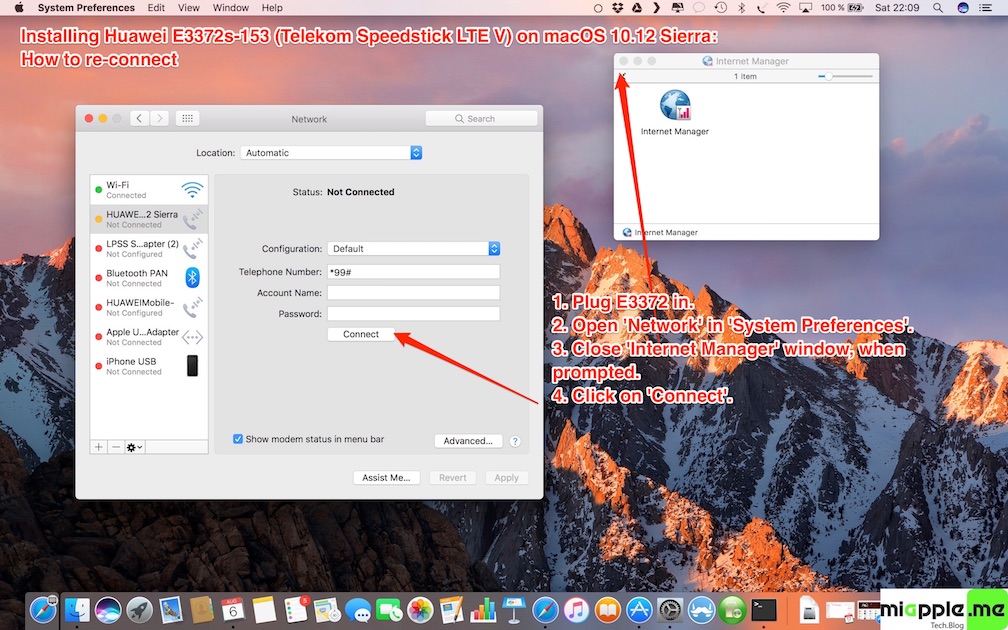








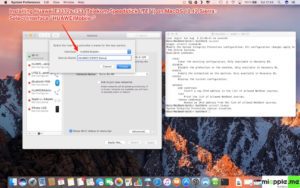
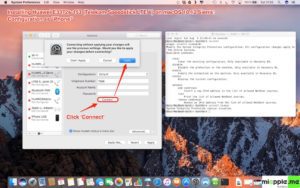
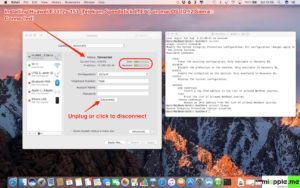
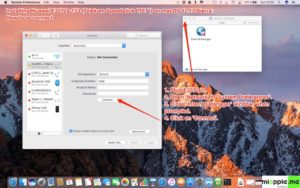
68 Comments
For a Huawei E3372 USB modem I downloaded the 64-bit version of HILink and it was detected and activated immediately, both in macOS Big Sur and Monterey.
Download: https://consumer.huawei.com/en/support/search/?keyword=hilink&t=SearchClick
Hi Erredose,
great! Thanks for your feedback!
Best regards,
Gee Are
Can you specify it
Download it from this link: https://consumer-tkb.huawei.com/weknow/servlet/download/public?contextNo=W00020184
Hi I am trying to install huwaei E3372 on Mac OS 11.2.2 and on installing “mobile connect driver” given in your download section it says, package is incompatible with this version of Mac OS
Please help
Check this updated link.
Gee Are Pabst, thanks a lot geezer! Many times I tried to make Huawei E3372 dongle work on macOS 10.14 Mojave with no luck… Finally I came across your blog. Made a fresh clean install of Mojave, got MobileConnectDriver.pkg from Huawei Mobile Partner, disabled Apples System Integrity Protection and via macs built-in network setup I got that bloody stick working! I believe fresh clean install of Mojave was important, cos after so many tries and different ways to make dongle working, mac system got somehow stucked in circles of system integrity protection…
Anyway, thank you again for your manual! It worked great!
Hi Lou, you’re welcome! Thanks for your Feedback! All the best, Gee Are