Update: How To Install PlexConnect On Windows 10
Update: PlexConnect on Windows: How To Hijack iMovie Theatre Or WSJ Instead Of Trailers App
Update: OpenPlex App Installs And Manages PlexConnect on Mac OS X
Update: Plex On Apple TV Without PlexConnect Or Jailbreak via AirPlay
 I’ve already reported about that PlexConnect still works on Apple TV Software 6.0 Beta (5.4 Seed 3, iOS 7) after the silent update from August, 27, 2013 and how to fix PlexConnect to get it running again on Apple TV 2 or Apple TV 3. However, getting PlexConnect installed on a Windows system like windows 7, 8 or 8.1 is a little bit tricky. Although Paul Kehrer published immediately a tweak to get PlexConnect working again on Apple TV 2 and 3, a lot of people are reporting about installation is failing, especially on Windows systems. The most common problem there is to get the certificate or profile correctly installed on the Apple TV. In the following I give you a simple step-by-step guide to get PlexConnect running again on Windows 7, 8 and 8.1. For installing PlexConnect on Mac OS X follow the fix described on the post ‘PlexConnect still works on Apple TV Software 6.0 Beta (5.4 Seed 3, iOS 7) after the silent update‘.
I’ve already reported about that PlexConnect still works on Apple TV Software 6.0 Beta (5.4 Seed 3, iOS 7) after the silent update from August, 27, 2013 and how to fix PlexConnect to get it running again on Apple TV 2 or Apple TV 3. However, getting PlexConnect installed on a Windows system like windows 7, 8 or 8.1 is a little bit tricky. Although Paul Kehrer published immediately a tweak to get PlexConnect working again on Apple TV 2 and 3, a lot of people are reporting about installation is failing, especially on Windows systems. The most common problem there is to get the certificate or profile correctly installed on the Apple TV. In the following I give you a simple step-by-step guide to get PlexConnect running again on Windows 7, 8 and 8.1. For installing PlexConnect on Mac OS X follow the fix described on the post ‘PlexConnect still works on Apple TV Software 6.0 Beta (5.4 Seed 3, iOS 7) after the silent update‘.
I conducted the installation on my Acer Aspire 1810T (64-bit) running on Windows 8.1 with Windows 8 Media Center installed. This fix should work for Windows 7 and 8 as well.
Step 1: Prepare your Windows system!
- Download and install the latest Python version 2.7.6 (“Python 2.7.6 Windows Installer”) for your windows system (Do not install in any case versions 3.X nor “Python 2.7.6 Windows X86-64 Installer”!).
- Download and install Win32 OpenSSL Win32 v1.0.2o (Nor the light version, neither Win64 version!). If Microsoft Visual C++ 2008 Redistributable Package (x64) is missing for installing OpenSSL, then download it from here. You need to install the version dated 11/29/2007!
- Download and install iPhone Configuration Utility.
- Download and extract the Plex Media Server, version 0.9.8.6.175.
- First, delete all previous files of older PlexConnect versions from your Windows PC. Then download and extract the latest PlexConnect ZIP-file from Github (Do not download from PlexConnect.org!) to the folder C:\PlexConnect (create the folder, if it doesn’t exist).
- Create the folder C:\Cert on your Windows root directory. Download the batch file ‘cert.create.bat‘ and copy the file into C:\Cert:
- Note: Some people face problems with ‘trailers.der‘. They got the error message ‘ValueError: unknown url type: /trailers.der‘ instead. In this case use the alternate file ‘cert.create-2.bat‘ which creates a ‘trailer.cer‘ file instead of a ‘trailers.der‘ file (Kudos to commentator Mark!). If you downloaded ‘cert.create-2.bat‘, you should change the command in step 2 to ‘cert.create-2‘:
Step 2: Getting started to create the profile for Apple TV!
- Open the windows Explorer and navigate to C:\Cert, left click on the screen below the name of cert.create.bat, so that no files are highlighted!
- Press the shift key and right click on the screen. You will see the following Windows open:

- Now click on ‘Open Command Window Here‘ and the command prompt will open and start at the folder C:\Cert.
- Run the cert.create.bat (alternate retype all the commands in the cert.create.txt file). The folder C:\Cert should now contain 5 files: .rnd, cert.create.bat, trailers.der, trailers.key and trailers.pem. And a window ‘Certificate‘ opens automatically:

- Click on the button ‘Install Certificate…‘, then click twice on ‘Next’ and at the ending on ‘Finish’. you should get the message ‘The import was successful‘.
- Close the command prompt window and click on the ‘Certificate‘ the ‘OK‘ button now!
- Go to C:\Cert select and copy the files .rnd, trailers.der, trailers.key and trailers.pem, navigate to C:\PlexConnect where you have extracted the PlexConnect ZIP-file on your Windows PC.
- Go to the folder C:\PlexConnect\assets and create a subfolder named ‘certificates‘.
- Go to the newly created folder C:\PlexConnect\assets\certificates and paste the copy of the files .rnd, trailers.der, trailers.key and trailers.pem.
Step 3: Installing the Certificate Profile on your Apple TV
Updates: iPhone Configuration Utility for Windows isn’t officially available anymore. You have to install the certificate files later on without USB.
- Start the iPhone Configuration Utility. You should find the iPCU.exe file there: C:Program Files (x86)\iPhone Configuration Utility and click on ‘Configuration Profiles‘. Then click on ‘New+‘.
- Give it a Name and Identifier (I suggest one word without any special characters).

- Scroll down and click on ‘Credentials‘, click on ‘Configure‘ and scroll down to find the certificate you just created and installed. It is named ‘trailers.apple.com‘. Click on it and then click ‘OK‘:
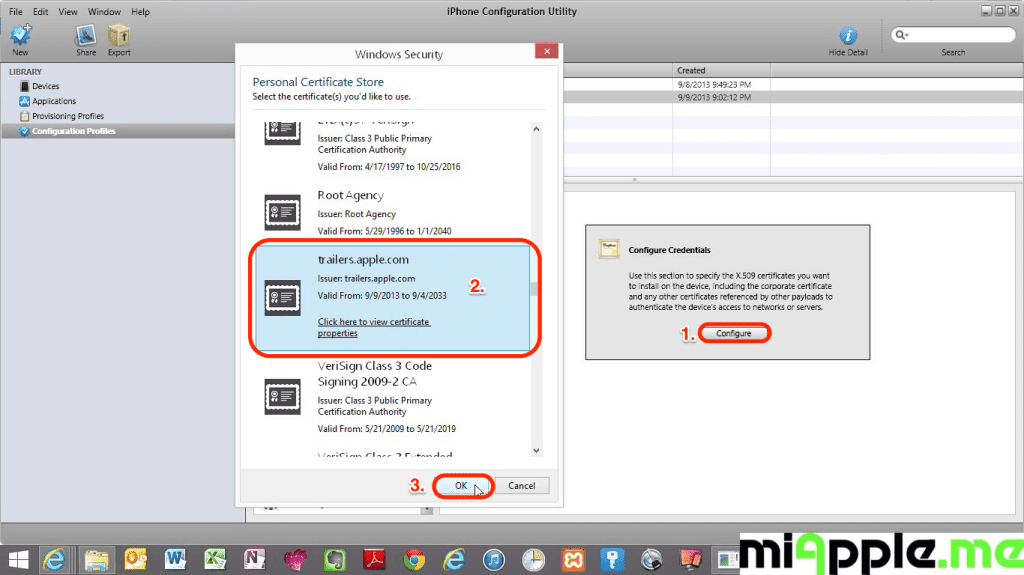
- Now plug in your Apple TV 2 or 3 to a power source, wait till the light stops flashing and then connect it to the Windows PC via a micro USB cable. Wait till your Apple TV is recognized by your PC and the iPhone Configuration Utility program.
- Click on your device and then the Configuration Profiles tab.
- Click the install button. Wait till this button will have changed from ‘Install‘ to ‘Remove‘!

- Close the iPhone Configuration Utility and disconnect the Apple TV from the computer and connect the Apple TV to your TV.
- Change the DNS of your Apple TV to the IP-address of your Windows PC on which is Plex Media Server is running, following the part ‘Configuring your ATV’ of guide on github.
Step 4: Finish!
- Restart PlexConnect.py from C:\PlexConnect.
- Go to your Apple TV and try the Trailers it should be working now. you should see the following:
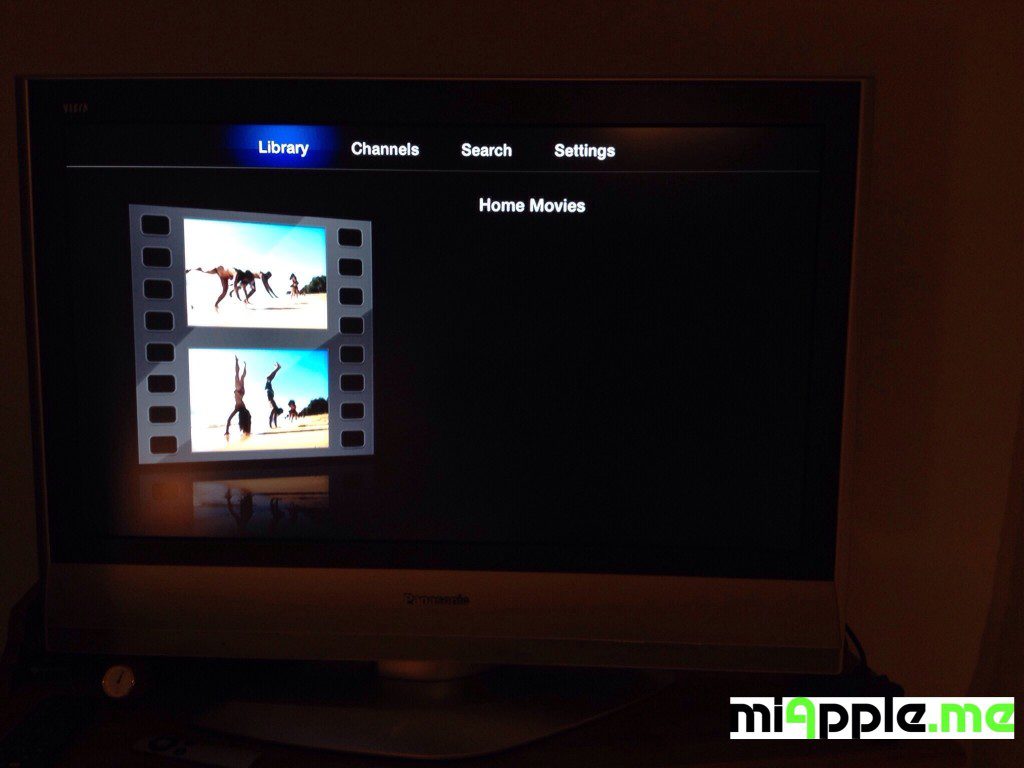
Note: Normally, you should not need to make any changes in the settings.cfg file of PlexConnect. I used the unchanged PlexConnect files!
If you followed this installation guide step-by-step PlexConnect on your Windows 7, 8 or 8.1 PC should be fixed after the silent Apple TV update and should now work again on your Apple TV 2 or Apple TV 3! Does it? Let us know and comment! Does it not? Let me know and I try to help you!
Stay tuned! 😉



213 Comments
Hi, thanks again for a quick response….
I went back & deleted everything and started all over….same result 🙁
My path to trailers.pem is “C:\PlexConnect\assets\certificates\”
is it possible my port 80 being used by other prgm? if yes, how can I change it?
Thx,
Bubakhon
Hi Bubakhon.
all created files in c:\cert must remain there, meaning you should copy the trailers.pem to C:\PlexConnect\assets\certificates\ and not move it!
Regarding the ports, port 443 is important, too. Have a look into your router settings, there must be something like ‘port forwarding’ in connection with the different IP adresses your devices are using. Check in your router if there are devices using the ports 80 and 443. what kind of router are you using?
However, I think it is a certificate issue.
Cheers,
Gee Are
Hi Gee Are,
Thanks for your prompt response. yes I did use the batch file to create the cert file. following is what I get when I run PlexConnect::
13:01:11 PlexConnect: started: 13:01:11
13:01:11 PlexConnect: IP_self: 192.168.1.5
13:01:12 DNSServer: started: 13:01:12
13:01:12 DNSServer: ***
13:01:12 DNSServer: DNSServer: Serving DNS on 192.168.1.5 port 53.
13:01:12 DNSServer: intercept: [‘trailers.apple.com’, ‘atv.plexconnect’] => 192.168.1.5
13:01:12 DNSServer: restrain: [‘mesu.apple.com’, ‘appldnld.apple.com’, ‘appldnld.apple.com.edgesuite.net’] => 127.0.0.1
13:01:12 DNSServer: forward other to higher level DNS: 192.168.1.1
13:01:12 DNSServer: ***
13:01:12 WebServer: started: 13:01:12
13:01:12 WebServer: ***
13:01:12 WebServer: WebServer: Serving HTTP on 192.168.1.5 port 80.
13:01:12 WebServer: ***
13:01:12 PlexGDM: ***
13:01:12 PlexGDM: looking up Plex Media Server
13:01:12 PlexGDM: ***
13:01:12 WebServer: started: 13:01:12
13:01:12 WebServer: ***
13:01:12 WebServer: WebServer: Serving HTTPS on 192.168.1.5 port 443.
13:01:12 WebServer: ***
13:01:13 PlexGDM: servers discovered: 1
13:01:13 XMLConverter: PlexGDM – PMS: 192.168.1.5:32400
13:01:20 DNSServer: DNS request received!
13:01:20 DNSServer: Source: (‘192.168.1.7’, 63011)
13:01:20 DNSServer: Domain: init.itunes.apple.com
13:01:20 DNSServer: ***forward request
13:01:20 DNSServer: -> DNS response from higher level
13:01:20 DNSServer: DNS request received!
13:01:20 DNSServer: Source: (‘192.168.1.7’, 60778)
13:01:20 DNSServer: Domain: xp.apple.com
13:01:20 DNSServer: ***forward request
13:01:21 DNSServer: -> DNS response from higher level
13:01:21 DNSServer: DNS request received!
13:01:21 DNSServer: Source: (‘192.168.1.7’, 53274)
13:01:21 DNSServer: Domain: itunes.apple.com
13:01:21 DNSServer: ***forward request
13:01:21 DNSServer: -> DNS response from higher level
13:04:43 DNSServer: DNS request received!
13:04:43 DNSServer: Source: (‘192.168.1.7’, 56489)
13:04:43 DNSServer: Domain: trailers.apple.com
13:04:43 DNSServer: ***intercept request
13:04:43 DNSServer: -> DNS response: 192.168.1.5
Also, in my ATV, I have change the DNS to 192.168.1.5 from “192.168.1.1” . Also, following is my batch file content:
C:\OpenSSL-Win32\bin\openssl.exe req -new -nodes -newkey rsa:2048 -out C:.\trailers.pem -keyout C:.\trailers.key -x509 -days 7300 -subj “/C=US/CN=trailers.apple.com” -config C:\OpenSSL-Win32\bin\openssl.cfg
C:\OpenSSL-Win32\bin\openssl.exe x509 -in C:.\trailers.pem -outform der -out C:.\trailers.der
type C:.\trailers.key >> C:.\trailers.pem
trailers.der
I greatly appreciate any help on this.
Hi Bubakhon,
at the first time, I got the same output: Your certificate is either not properly installed or located at the wrong place on your PC. Repeat the part of creating and installing the certificate (delete all of the previous cert files from your PC before). Further more, you need to use exactly the software versions mentioned in step 1!
Cheers,
Gee Are
Gee Are,
I tried to get the OpenSSL file and Visual C++ files you mention but they’re no longer available. Is there another source that I can get them from? The reason I ask is I’m getting the “trailers not available” error. Thanks for your help.
Hi Doug,
I just updated the links. Now the downloads are working again!
Cheers,
Gee Are
Thanks for the detailed instruction… everything went very smooth, no error or anything, however ATV3 says “trailers not available, try later”?
Hi Bubakhon,
there must be something wrong if you got this error message. I can only recommend to start to process from the very beginning. Did you use the batch file for producing the cert files? This is the most common failure.
Cheers,
Gee Are
Pingback: Installare PlexConnect, Apple TV 3 jailbreak per utenti windows | AppleTvItalia - Guide, News e jailbreak per la tua Apple TV
Pingback: Tecnico Apple Cerveteri, Ladispoli, Civitavecchia, Fregene
Pingback: Guida per utenti Windows: Installare PlexConnect su Apple TV 2/3 | khriss.com
super !!
fonctionne pour moi alors que la première version n’avait même pas fonctionné (ou peut-être qu’Apple était passé par là avant…).
en tout cas, maintenant j’ai accès à tous mes médias.
super !!!
enfin mon apple tv 3 va me servir ! car il faut avouer que sans ça, je n’en vois pas trop l’intérêt…
Bonsoir, sa fais une semaine que je test plein de truc chaque soir, sur mon apple TV 3 en 6.0.2.
Je sais que y’a de gens que sa fonctionne sous 6.0.2 donc le problème il est ou :S
Svp si une personne aimerais ce faire 5 Euro (10$ Canadien) Via paypal, Pour me trouver le problème via TeamViewer ou autres. Contactez moi sur alex.bergeron94@icloud.com merci,
A sincere thanks for spending the time and posting.
Windows does not trust the certt file< should we put into trusted folder instead of clicking next next?
Hi Paul,
test it. But meanwhile I think that there’s something, in general, wrong with your permissions on your Windows PC. Do you have Windows 8 running? Do you have administrator rights?
Cheers,
Gee Are
Pingback: PlexConnect Still Works On Apple TV Software 6.0 Beta (5.4 Seed 3, iOS 7) After Update | miApple.me