Update: How To Install PlexConnect On Windows 10
Update: PlexConnect on Windows: How To Hijack iMovie Theatre Or WSJ Instead Of Trailers App
Update: OpenPlex App Installs And Manages PlexConnect on Mac OS X
Update: Plex On Apple TV Without PlexConnect Or Jailbreak via AirPlay
 I’ve already reported about that PlexConnect still works on Apple TV Software 6.0 Beta (5.4 Seed 3, iOS 7) after the silent update from August, 27, 2013 and how to fix PlexConnect to get it running again on Apple TV 2 or Apple TV 3. However, getting PlexConnect installed on a Windows system like windows 7, 8 or 8.1 is a little bit tricky. Although Paul Kehrer published immediately a tweak to get PlexConnect working again on Apple TV 2 and 3, a lot of people are reporting about installation is failing, especially on Windows systems. The most common problem there is to get the certificate or profile correctly installed on the Apple TV. In the following I give you a simple step-by-step guide to get PlexConnect running again on Windows 7, 8 and 8.1. For installing PlexConnect on Mac OS X follow the fix described on the post ‘PlexConnect still works on Apple TV Software 6.0 Beta (5.4 Seed 3, iOS 7) after the silent update‘.
I’ve already reported about that PlexConnect still works on Apple TV Software 6.0 Beta (5.4 Seed 3, iOS 7) after the silent update from August, 27, 2013 and how to fix PlexConnect to get it running again on Apple TV 2 or Apple TV 3. However, getting PlexConnect installed on a Windows system like windows 7, 8 or 8.1 is a little bit tricky. Although Paul Kehrer published immediately a tweak to get PlexConnect working again on Apple TV 2 and 3, a lot of people are reporting about installation is failing, especially on Windows systems. The most common problem there is to get the certificate or profile correctly installed on the Apple TV. In the following I give you a simple step-by-step guide to get PlexConnect running again on Windows 7, 8 and 8.1. For installing PlexConnect on Mac OS X follow the fix described on the post ‘PlexConnect still works on Apple TV Software 6.0 Beta (5.4 Seed 3, iOS 7) after the silent update‘.
I conducted the installation on my Acer Aspire 1810T (64-bit) running on Windows 8.1 with Windows 8 Media Center installed. This fix should work for Windows 7 and 8 as well.
Step 1: Prepare your Windows system!
- Download and install the latest Python version 2.7.6 (“Python 2.7.6 Windows Installer”) for your windows system (Do not install in any case versions 3.X nor “Python 2.7.6 Windows X86-64 Installer”!).
- Download and install Win32 OpenSSL Win32 v1.0.2o (Nor the light version, neither Win64 version!). If Microsoft Visual C++ 2008 Redistributable Package (x64) is missing for installing OpenSSL, then download it from here. You need to install the version dated 11/29/2007!
- Download and install iPhone Configuration Utility.
- Download and extract the Plex Media Server, version 0.9.8.6.175.
- First, delete all previous files of older PlexConnect versions from your Windows PC. Then download and extract the latest PlexConnect ZIP-file from Github (Do not download from PlexConnect.org!) to the folder C:\PlexConnect (create the folder, if it doesn’t exist).
- Create the folder C:\Cert on your Windows root directory. Download the batch file ‘cert.create.bat‘ and copy the file into C:\Cert:
- Note: Some people face problems with ‘trailers.der‘. They got the error message ‘ValueError: unknown url type: /trailers.der‘ instead. In this case use the alternate file ‘cert.create-2.bat‘ which creates a ‘trailer.cer‘ file instead of a ‘trailers.der‘ file (Kudos to commentator Mark!). If you downloaded ‘cert.create-2.bat‘, you should change the command in step 2 to ‘cert.create-2‘:
Step 2: Getting started to create the profile for Apple TV!
- Open the windows Explorer and navigate to C:\Cert, left click on the screen below the name of cert.create.bat, so that no files are highlighted!
- Press the shift key and right click on the screen. You will see the following Windows open:

- Now click on ‘Open Command Window Here‘ and the command prompt will open and start at the folder C:\Cert.
- Run the cert.create.bat (alternate retype all the commands in the cert.create.txt file). The folder C:\Cert should now contain 5 files: .rnd, cert.create.bat, trailers.der, trailers.key and trailers.pem. And a window ‘Certificate‘ opens automatically:

- Click on the button ‘Install Certificate…‘, then click twice on ‘Next’ and at the ending on ‘Finish’. you should get the message ‘The import was successful‘.
- Close the command prompt window and click on the ‘Certificate‘ the ‘OK‘ button now!
- Go to C:\Cert select and copy the files .rnd, trailers.der, trailers.key and trailers.pem, navigate to C:\PlexConnect where you have extracted the PlexConnect ZIP-file on your Windows PC.
- Go to the folder C:\PlexConnect\assets and create a subfolder named ‘certificates‘.
- Go to the newly created folder C:\PlexConnect\assets\certificates and paste the copy of the files .rnd, trailers.der, trailers.key and trailers.pem.
Step 3: Installing the Certificate Profile on your Apple TV
Updates: iPhone Configuration Utility for Windows isn’t officially available anymore. You have to install the certificate files later on without USB.
- Start the iPhone Configuration Utility. You should find the iPCU.exe file there: C:Program Files (x86)\iPhone Configuration Utility and click on ‘Configuration Profiles‘. Then click on ‘New+‘.
- Give it a Name and Identifier (I suggest one word without any special characters).

- Scroll down and click on ‘Credentials‘, click on ‘Configure‘ and scroll down to find the certificate you just created and installed. It is named ‘trailers.apple.com‘. Click on it and then click ‘OK‘:
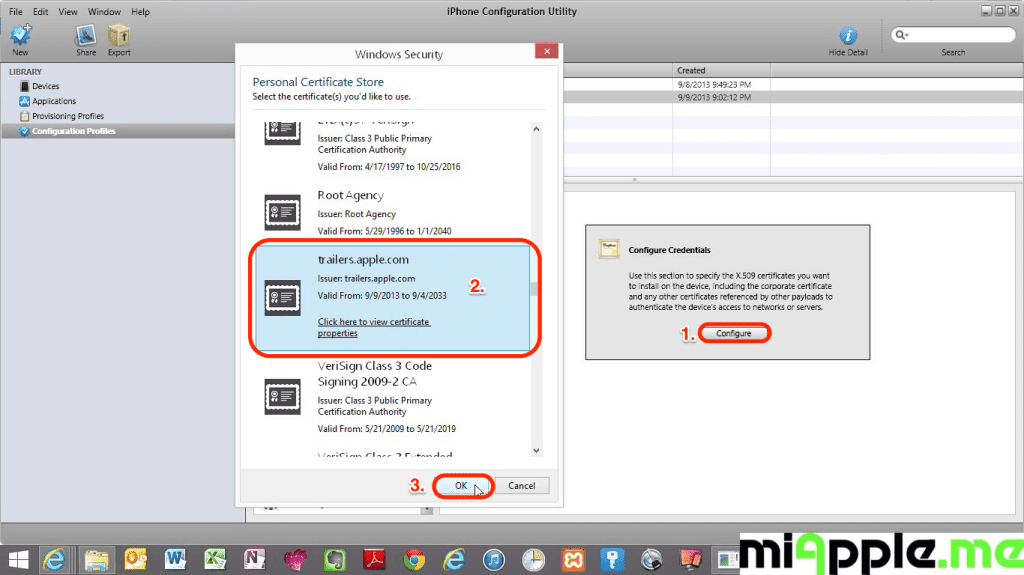
- Now plug in your Apple TV 2 or 3 to a power source, wait till the light stops flashing and then connect it to the Windows PC via a micro USB cable. Wait till your Apple TV is recognized by your PC and the iPhone Configuration Utility program.
- Click on your device and then the Configuration Profiles tab.
- Click the install button. Wait till this button will have changed from ‘Install‘ to ‘Remove‘!

- Close the iPhone Configuration Utility and disconnect the Apple TV from the computer and connect the Apple TV to your TV.
- Change the DNS of your Apple TV to the IP-address of your Windows PC on which is Plex Media Server is running, following the part ‘Configuring your ATV’ of guide on github.
Step 4: Finish!
- Restart PlexConnect.py from C:\PlexConnect.
- Go to your Apple TV and try the Trailers it should be working now. you should see the following:
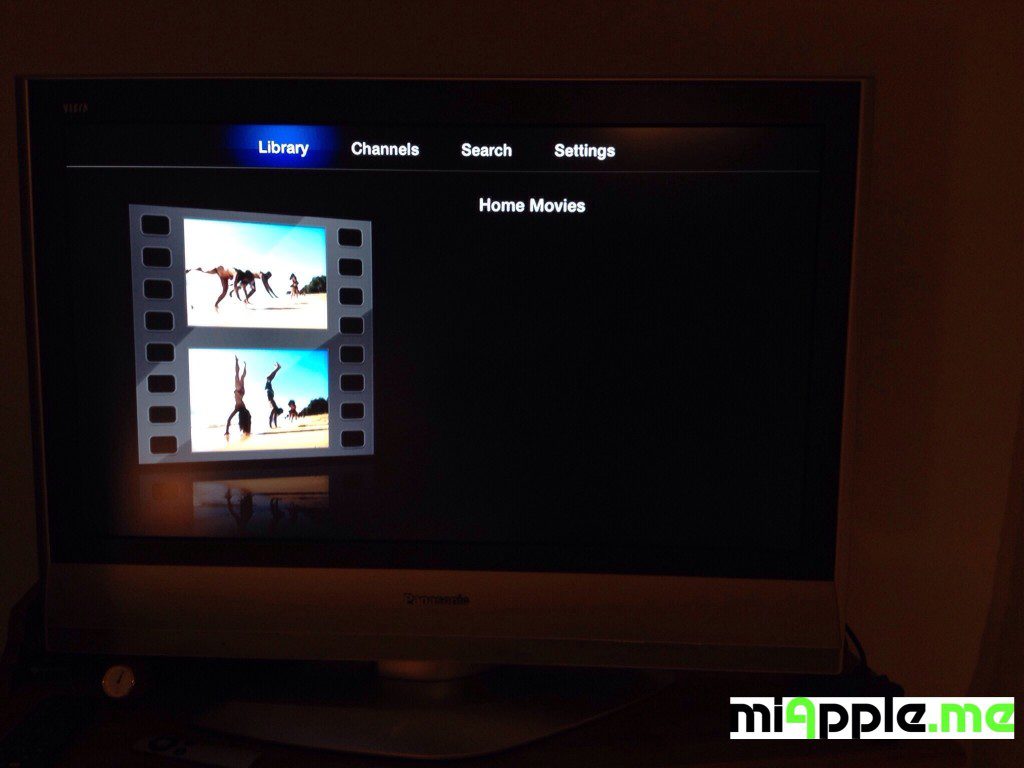
Note: Normally, you should not need to make any changes in the settings.cfg file of PlexConnect. I used the unchanged PlexConnect files!
If you followed this installation guide step-by-step PlexConnect on your Windows 7, 8 or 8.1 PC should be fixed after the silent Apple TV update and should now work again on your Apple TV 2 or Apple TV 3! Does it? Let us know and comment! Does it not? Let me know and I try to help you!
Stay tuned! 😉



213 Comments
Thank you, but does’nt work again … The same problem that said impossible to acces to the trailer.
Hi Lex,
the only advice I can give you, is to check the cert file installation again. If you can’t access the trailer, the reason lies always in a wrong cert file or wrong installation of the certificate.
To check that the certificate is on your Apple TV: Go to settings, general and then to profiles: There should be ‘trailers.apple.com’ as a profile. If not, the certificate was not correctly installed.
Cheers,
Gee Are
18:33:31 PlexConnect: ***
18:33:31 PlexConnect: PlexConnect
18:33:31 PlexConnect: Press CTRL-C to shut down.
18:33:31 PlexConnect: ***
18:33:31 PlexConnect: started: 18:33:31
18:33:31 PlexConnect: IP_self: 192.168.1.117
18:33:31 DNSServer: started: 18:33:31
18:33:31 DNSServer: ***
18:33:31 DNSServer: DNSServer: Serving DNS on 192.168.1.117 port 53.
18:33:31 DNSServer: intercept: [‘trailers.apple.com’, ‘atv.plexconnect’] => 192.
168.1.117
18:33:31 DNSServer: restrain: [‘mesu.apple.com’, ‘appldnld.apple.com’, ‘appldnld
.apple.com.edgesuite.net’] => 127.0.0.1
18:33:31 DNSServer: forward other to higher level DNS: 8.8.8.8
18:33:31 DNSServer: ***
18:33:31 WebServer: started: 18:33:31
18:33:31 WebServer: ***
18:33:31 WebServer: WebServer: Serving HTTP on 192.168.1.117 port 80.
18:33:31 WebServer: ***
18:33:31 WebServer: started: 18:33:31
18:33:31 WebServer: ***
18:33:31 WebServer: WebServer: Serving HTTPS on 192.168.1.117 port 443.
18:33:31 WebServer: ***
18:33:47 WebServer: serving .xml: /trailer.der
—————————————-
Exception happened during processing of request from (‘192.168.1.116’, 49318)
Traceback (most recent call last):
File “C:\Python27\lib\SocketServer.py”, line 295, in _handle_request_noblock
self.process_request(request, client_address)
File “C:\Python27\lib\SocketServer.py”, line 321, in process_request
self.finish_request(request, client_address)
File “C:\Python27\lib\SocketServer.py”, line 334, in finish_request
self.RequestHandlerClass(request, client_address, self)
File “C:\Python27\lib\SocketServer.py”, line 649, in __init__
self.handle()
File “C:\Python27\lib\BaseHTTPServer.py”, line 340, in handle
self.handle_one_request()
File “C:\Python27\lib\BaseHTTPServer.py”, line 328, in handle_one_request
method()
File “C:\PlexConnect\WebServer.py”, line 182, in do_GET
XML = XMLConverter.XML_PMS2aTV(PMSaddress, self.path + args, options)
File “C:\PlexConnect\XMLConverter.py”, line 346, in XML_PMS2aTV
PMS = PlexAPI.getXMLFromPMS(PMS_baseURL, path, options, authtoken=auth_token
)
File “C:\PlexConnect\PlexAPI.py”, line 318, in getXMLFromPMS
response = urllib2.urlopen(request, timeout=10)
File “C:\Python27\lib\urllib2.py”, line 127, in urlopen
return _opener.open(url, data, timeout)
File “C:\Python27\lib\urllib2.py”, line 396, in open
protocol = req.get_type()
File “C:\Python27\lib\urllib2.py”, line 258, in get_type
raise ValueError, “unknown url type: %s” % self.__original
ValueError: unknown url type: /trailer.der
—————————————-
18:33:48 DNSServer: DNS request received!
18:33:48 DNSServer: Source: (‘192.168.1.116’, 64583)
18:33:48 DNSServer: Domain: gs-loc.apple.com
18:33:48 DNSServer: ***forward request
18:33:48 DNSServer: -> DNS response from higher level
18:33:49 DNSServer: DNS request received!
18:33:49 DNSServer: Source: (‘192.168.1.116’, 60741)
18:33:49 DNSServer: Domain: cl2.apple.com
18:33:49 DNSServer: ***forward request
18:33:49 DNSServer: -> DNS response from higher level
18:33:49 DNSServer: DNS request received!
18:33:49 DNSServer: Source: (‘192.168.1.116’, 61632)
18:33:49 DNSServer: Domain: http://www.apple.com
18:33:49 DNSServer: ***forward request
18:33:49 DNSServer: -> DNS response from higher level
18:33:51 DNSServer: DNS request received!
18:33:51 DNSServer: Source: (‘192.168.1.116’, 50508)
18:33:51 DNSServer: Domain: a4.mzstatic.com
18:33:51 DNSServer: ***forward request
18:33:51 DNSServer: -> DNS response from higher level
18:34:01 DNSServer: DNS request received!
18:34:01 DNSServer: Source: (‘192.168.1.116’, 55754)
18:34:01 DNSServer: Domain: e2843.g.akamaiedge.net
18:34:01 DNSServer: ***forward request
18:34:01 DNSServer: -> DNS response from higher level
18:34:04 DNSServer: DNS request received!
18:34:04 DNSServer: Source: (‘192.168.1.116’, 50707)
18:34:04 DNSServer: Domain: trailers.apple.com
18:34:04 DNSServer: ***intercept request
18:34:04 DNSServer: -> DNS response: 192.168.1.117
Hi Lex,
first, check that you generated the cert files correctly using the batch file. Check that you have installed the correct Python version mentioned in this post.
Secondly, try to install the freshly generated cert file using this work around: https://miapple.me/2013/11/03/plexconnect-installling-certificates-on-apple-tv-without-usb/
Cheers,
Gee Are
Hi, english traduciton.
SO i need help to setup my Flex connection. I want to pay 10 USD dollar if someone help me just contact me on my mail. alex.bergeron94@icloud.com
Hi Lex,
to be able to help you, I need more information about your problem to get PlexConnect running.
Did you exactly follow every single step in this work around?
Cheers,
Gee Are
My version of my Apple TV 3 is 6.0.2. the problem is that when I open the trailer app. I get an error saying that I do not access to the trailer for the moment.
That my problem My version of my Apple TV 3 is 6.0.2. the problem is that when I open the trailer app. I get an error saying that I do not access to the trailer for the moment.
sorry for the length of dos screen but this is what i have
13:31:42 DNSServer: Domain: e905.b.akamaiedge.net
13:31:42 DNSServer: ***forward request
13:31:42 DNSServer: -> DNS response from higher level
13:31:47 DNSServer: DNS request received!
13:31:47 DNSServer: Source: (‘192.168.0.10’, 57026)
13:31:47 DNSServer: Domain: trailers.apple.com
13:31:47 DNSServer: ***intercept request
13:31:47 DNSServer: -> DNS response: 192.168.0.17
13:31:53 DNSServer: DNS request received!
13:31:53 DNSServer: Source: (‘192.168.0.10’, 54505)
13:31:53 DNSServer: Domain: se.itunes.apple.com
13:31:53 DNSServer: ***forward request
13:31:53 DNSServer: -> DNS response from higher level
13:31:53 DNSServer: DNS request received!
13:31:53 DNSServer: Source: (‘192.168.0.10’, 54595)
13:31:53 DNSServer: Domain: a3.mzstatic.com
13:31:53 DNSServer: ***forward request
13:31:53 DNSServer: -> DNS response from higher level
13:31:53 DNSServer: DNS request received!
13:31:53 DNSServer: Source: (‘192.168.0.10’, 63201)
13:31:53 DNSServer: Domain: ocsp.verisign.net
13:31:54 DNSServer: ***forward request
13:31:54 DNSServer: -> DNS response from higher level
13:31:54 DNSServer: DNS request received!
13:31:54 DNSServer: Source: (‘192.168.0.10’, 57376)
13:31:54 DNSServer: Domain: a2.mzstatic.com
13:31:54 DNSServer: ***forward request
13:31:54 DNSServer: -> DNS response from higher level
13:31:54 DNSServer: DNS request received!
13:31:54 DNSServer: Source: (‘192.168.0.10’, 63214)
13:31:54 DNSServer: Domain: a4.mzstatic.com
13:31:54 DNSServer: ***forward request
13:31:54 DNSServer: -> DNS response from higher level
13:31:54 DNSServer: DNS request received!
13:31:54 DNSServer: Source: (‘192.168.0.10’, 60425)
13:31:54 DNSServer: Domain: a1.mzstatic.com
13:31:54 DNSServer: ***forward request
13:31:54 DNSServer: -> DNS response from higher level
13:31:56 DNSServer: DNS request received!
13:31:56 DNSServer: Source: (‘192.168.0.10’, 60416)
13:31:56 DNSServer: Domain: iphonesubmissions.apple.com
13:31:56 DNSServer: ***forward request
13:31:56 DNSServer: -> DNS response from higher level
13:31:59 DNSServer: DNS request received!
13:31:59 DNSServer: Source: (‘192.168.0.10’, 62353)
13:31:59 DNSServer: Domain: ld-5.itunes.apple.com
13:31:59 DNSServer: ***forward request
13:32:00 DNSServer: -> DNS response from higher level
13:32:00 DNSServer: DNS request received!
13:32:00 DNSServer: Source: (‘192.168.0.10’, 49253)
13:32:00 DNSServer: Domain: e905.b.akamaiedge.net
13:32:00 DNSServer: ***forward request
13:32:00 DNSServer: -> DNS response from higher level
13:32:03 DNSServer: DNS request received!
13:32:03 DNSServer: Source: (‘192.168.0.10’, 64621)
13:32:03 DNSServer: Domain: a338.phobos.apple.com
13:32:03 DNSServer: ***forward request
13:32:04 DNSServer: -> DNS response from higher level
13:32:48 DNSServer: DNS request received!
13:32:48 DNSServer: Source: (‘192.168.0.10’, 57514)
13:32:48 DNSServer: Domain: init.itunes.apple.com
13:32:48 DNSServer: ***forward request
13:32:48 DNSServer: -> DNS response from higher level
13:32:49 DNSServer: DNS request received!
13:32:49 DNSServer: Source: (‘192.168.0.10’, 57272)
13:32:49 DNSServer: Domain: EVIntl-ocsp.verisign.com
13:32:49 DNSServer: ***forward request
13:32:49 DNSServer: -> DNS response from higher level
13:32:49 DNSServer: DNS request received!
13:32:49 DNSServer: Source: (‘192.168.0.10’, 55790)
13:32:49 DNSServer: Domain: EVSecure-ocsp.verisign.com
13:32:49 DNSServer: ***forward request
13:32:50 DNSServer: -> DNS response from higher level
13:32:50 DNSServer: DNS request received!
13:32:50 DNSServer: Source: (‘192.168.0.10’, 50738)
13:32:50 DNSServer: Domain: setup.icloud.com
13:32:50 DNSServer: ***forward request
13:32:51 DNSServer: -> DNS response from higher level
13:32:51 DNSServer: DNS request received!
13:32:51 DNSServer: Source: (‘192.168.0.10’, 60779)
13:32:51 DNSServer: Domain: upp.itunes.apple.com
13:32:51 DNSServer: ***forward request
13:32:51 DNSServer: -> DNS response from higher level
13:32:51 DNSServer: DNS request received!
13:32:51 DNSServer: Source: (‘192.168.0.10’, 64652)
13:32:51 DNSServer: Domain: bookkeeper.itunes.apple.com
13:32:51 DNSServer: ***forward request
13:32:52 DNSServer: -> DNS response from higher level
13:32:52 DNSServer: DNS request received!
13:32:52 DNSServer: Source: (‘192.168.0.10’, 53499)
13:32:52 DNSServer: Domain: itunes.apple.com
13:32:52 DNSServer: ***forward request
13:32:52 DNSServer: -> DNS response from higher level
13:32:52 DNSServer: DNS request received!
13:32:52 DNSServer: Source: (‘192.168.0.10’, 49408)
13:32:52 DNSServer: Domain: xp.apple.com
13:32:52 DNSServer: ***forward request
13:32:52 DNSServer: -> DNS response from higher level
13:32:52 DNSServer: DNS request received!
13:32:52 DNSServer: Source: (‘192.168.0.10’, 52246)
13:32:52 DNSServer: Domain: e673.g.akamaiedge.net
13:32:52 DNSServer: ***forward request
13:32:52 DNSServer: -> DNS response from higher level
13:32:52 DNSServer: DNS request received!
13:32:52 DNSServer: Source: (‘192.168.0.10’, 61664)
13:32:52 DNSServer: Domain: p20-buy.itunes.apple.com
13:32:52 DNSServer: ***forward request
13:32:52 DNSServer: -> DNS response from higher level
13:32:59 DNSServer: DNS request received!
13:32:59 DNSServer: Source: (‘192.168.0.10’, 60814)
13:32:59 DNSServer: Domain: init-p01st.push.apple.com
13:32:59 DNSServer: ***forward request
13:32:59 DNSServer: -> DNS response from higher level
13:32:59 DNSServer: DNS request received!
13:32:59 DNSServer: Source: (‘192.168.0.10’, 60505)
13:32:59 DNSServer: Domain: 31-courier.push.apple.com
13:32:59 DNSServer: ***forward request
13:32:59 DNSServer: -> DNS response from higher level
13:33:01 DNSServer: DNS request received!
13:33:01 DNSServer: Source: (‘192.168.0.10’, 50124)
13:33:01 DNSServer: Domain: se.itunes.apple.com
13:33:01 DNSServer: ***forward request
13:33:01 DNSServer: -> DNS response from higher level
13:33:01 DNSServer: DNS request received!
13:33:01 DNSServer: Source: (‘192.168.0.10’, 49745)
13:33:01 DNSServer: Domain: a3.mzstatic.com
13:33:01 DNSServer: ***forward request
13:33:01 DNSServer: -> DNS response from higher level
13:33:01 DNSServer: DNS request received!
13:33:01 DNSServer: Source: (‘192.168.0.10’, 58608)
13:33:01 DNSServer: Domain: pd-nk.itunes.apple.com
13:33:01 DNSServer: ***forward request
13:33:02 DNSServer: -> DNS response from higher level
13:33:02 DNSServer: DNS request received!
13:33:02 DNSServer: Source: (‘192.168.0.10’, 57977)
13:33:02 DNSServer: Domain: ld-5.itunes.apple.com
13:33:02 DNSServer: ***forward request
13:33:02 DNSServer: -> DNS response from higher level
13:33:02 DNSServer: DNS request received!
13:33:02 DNSServer: Source: (‘192.168.0.10’, 57562)
13:33:02 DNSServer: Domain: configuration.apple.com
13:33:02 DNSServer: ***forward request
13:33:02 DNSServer: -> DNS response from higher level
13:33:02 DNSServer: DNS request received!
13:33:02 DNSServer: Source: (‘192.168.0.10’, 60757)
13:33:02 DNSServer: Domain: a5.mzstatic.com
13:33:02 DNSServer: ***forward request
13:33:02 DNSServer: -> DNS response from higher level
13:33:02 DNSServer: DNS request received!
13:33:02 DNSServer: Source: (‘192.168.0.10’, 55561)
13:33:02 DNSServer: Domain: a4.mzstatic.com
13:33:02 DNSServer: ***forward request
13:33:02 DNSServer: -> DNS response from higher level
13:33:02 DNSServer: DNS request received!
13:33:02 DNSServer: Source: (‘192.168.0.10’, 56100)
13:33:02 DNSServer: Domain: a2.mzstatic.com
13:33:02 DNSServer: ***forward request
13:33:03 DNSServer: -> DNS response from higher level
13:33:03 DNSServer: DNS request received!
13:33:03 DNSServer: Source: (‘192.168.0.10’, 63135)
13:33:03 DNSServer: Domain: a1.mzstatic.com
13:33:03 DNSServer: ***forward request
13:33:03 DNSServer: -> DNS response from higher level
13:33:05 DNSServer: DNS request received!
13:33:05 DNSServer: Source: (‘192.168.0.10’, 53648)
13:33:05 DNSServer: Domain: trailers.apple.com
13:33:05 DNSServer: ***intercept request
13:33:05 DNSServer: -> DNS response: 192.168.0.17
13:33:06 DNSServer: DNS request received!
13:33:06 DNSServer: Source: (‘192.168.0.10’, 60069)
13:33:06 DNSServer: Domain: e673.g.akamaiedge.net
13:33:06 DNSServer: ***forward request
13:33:06 DNSServer: -> DNS response from higher level
13:33:09 DNSServer: DNS request received!
13:33:09 DNSServer: Source: (‘192.168.0.10’, 63075)
13:33:09 DNSServer: Domain: play.itunes.apple.com
13:33:09 DNSServer: ***forward request
13:33:09 DNSServer: -> DNS response from higher level
13:33:09 DNSServer: DNS request received!
13:33:09 DNSServer: Source: (‘192.168.0.10’, 62038)
13:33:09 DNSServer: Domain: local
13:33:09 DNSServer: ***forward request
13:33:09 DNSServer: -> DNS response from higher level
13:33:09 DNSServer: DNS request received!
13:33:09 DNSServer: Source: (‘192.168.0.10’, 52751)
13:33:09 DNSServer: Domain: local
13:33:09 DNSServer: ***forward request
13:33:10 DNSServer: -> DNS response from higher level
13:33:10 DNSServer: Warning: DNS error (10054): An existing connection was forci
bly closed by the remote host
13:33:15 DNSServer: DNS request received!
13:33:15 DNSServer: Source: (‘192.168.0.10’, 62757)
13:33:15 DNSServer: Domain: init.ess.apple.com
13:33:15 DNSServer: ***forward request
13:33:15 DNSServer: -> DNS response from higher level
13:33:15 DNSServer: DNS request received!
13:33:15 DNSServer: Source: (‘192.168.0.10’, 64704)
13:33:15 DNSServer: Domain: SVRSecure-G3-aia.verisign.com
13:33:15 DNSServer: ***forward request
13:33:20 DNSServer: DNS request received!
13:33:20 DNSServer: Source: (‘192.168.0.10’, 64704)
13:33:20 DNSServer: Domain: SVRSecure-G3-aia.verisign.com
13:33:20 DNSServer: ***forward request
13:33:21 DNSServer: -> DNS response from higher level
13:33:21 DNSServer: DNS request received!
13:33:21 DNSServer: Source: (‘192.168.0.10’, 64704)
13:33:21 DNSServer: Domain: SVRSecure-G3-aia.verisign.com
13:33:21 DNSServer: ***forward request
13:34:00 DNSServer: DNS request received!
13:34:00 DNSServer: Source: (‘192.168.0.10’, 58788)
13:34:00 DNSServer: Domain: e673.g.akamaiedge.net
13:34:00 DNSServer: ***forward request
13:34:00 DNSServer: -> DNS response from higher level
13:34:01 DNSServer: DNS request received!
13:34:01 DNSServer: Source: (‘192.168.0.10’, 49759)
13:34:01 DNSServer: Domain: ocsp.verisign.net
13:34:01 DNSServer: ***forward request
13:34:02 DNSServer: -> DNS response from higher level
13:34:55 DNSServer: DNS request received!
13:35:30 DNSServer: Source: (‘192.168.0.10’, 60884)
13:35:30 DNSServer: Domain: mesu.apple.com
13:35:30 DNSServer: ***restrain request
13:35:30 DNSServer: -> DNS response: 192.168.0.17
13:35:30 DNSServer: DNS request received!
13:35:30 DNSServer: Source: (‘192.168.0.10’, 60884)
13:35:30 DNSServer: Domain: mesu.apple.com
13:35:30 DNSServer: ***restrain request
13:35:30 DNSServer: -> DNS response: 192.168.0.17
13:35:30 DNSServer: DNS request received!
13:35:30 DNSServer: Source: (‘192.168.0.10’, 60884)
13:35:30 DNSServer: Domain: mesu.apple.com
13:35:30 DNSServer: ***restrain request
13:35:30 DNSServer: -> DNS response: 192.168.0.17
13:35:30 DNSServer: DNS request received!
13:35:30 DNSServer: Source: (‘192.168.0.10’, 60884)
13:35:30 DNSServer: Domain: mesu.apple.com
13:35:30 DNSServer: ***restrain request
13:35:30 DNSServer: -> DNS response: 192.168.0.17
13:35:30 DNSServer: DNS request received!
13:35:30 DNSServer: Source: (‘192.168.0.10’, 53553)
13:35:30 DNSServer: Domain: mesu.apple.com
13:35:30 DNSServer: ***restrain request
13:35:30 DNSServer: -> DNS response: 192.168.0.17
13:35:30 DNSServer: DNS request received!
13:35:30 DNSServer: Source: (‘192.168.0.10’, 53553)
13:35:30 DNSServer: Domain: mesu.apple.com
13:35:30 DNSServer: ***restrain request
13:35:30 DNSServer: -> DNS response: 192.168.0.17
13:35:30 DNSServer: DNS request received!
13:35:30 DNSServer: Source: (‘192.168.0.10’, 53553)
13:35:30 DNSServer: Domain: mesu.apple.com
13:35:30 DNSServer: ***restrain request
13:35:30 DNSServer: -> DNS response: 192.168.0.17
13:35:30 DNSServer: DNS request received!
13:35:30 DNSServer: Source: (‘192.168.0.10’, 53553)
13:35:30 DNSServer: Domain: mesu.apple.com
13:35:30 DNSServer: ***restrain request
13:35:30 DNSServer: -> DNS response: 192.168.0.17
13:35:30 DNSServer: DNS request received!
13:35:30 DNSServer: Source: (‘192.168.0.10’, 61719)
13:35:30 DNSServer: Domain: mesu.apple.com
13:35:30 DNSServer: ***restrain request
13:35:30 DNSServer: -> DNS response: 192.168.0.17
13:35:30 DNSServer: DNS request received!
13:35:30 DNSServer: Source: (‘192.168.0.10’, 61719)
13:35:30 DNSServer: Domain: mesu.apple.com
13:35:30 DNSServer: ***restrain request
13:35:30 DNSServer: -> DNS response: 192.168.0.17
13:35:30 DNSServer: DNS request received!
13:35:30 DNSServer: Source: (‘192.168.0.10’, 61719)
13:35:30 DNSServer: Domain: mesu.apple.com
13:35:30 DNSServer: ***restrain request
13:35:30 DNSServer: -> DNS response: 192.168.0.17
13:35:30 DNSServer: Warning: DNS error (10054): An existing connection was forci
bly closed by the remote host
13:35:30 DNSServer: Warning: DNS error (10054): An existing connection was forci
bly closed by the remote host
13:35:30 DNSServer: Warning: DNS error (10054): An existing connection was forci
bly closed by the remote host
13:35:30 DNSServer: Warning: DNS error (10054): An existing connection was forci
bly closed by the remote host
13:35:30 DNSServer: Warning: DNS error (10054): An existing connection was forci
bly closed by the remote host
13:35:30 DNSServer: Warning: DNS error (10054): An existing connection was forci
bly closed by the remote host
13:35:30 DNSServer: Warning: DNS error (10054): An existing connection was forci
bly closed by the remote host
13:35:30 DNSServer: Warning: DNS error (10054): An existing connection was forci
bly closed by the remote host
13:35:47 DNSServer: DNS request received!
13:35:47 DNSServer: Source: (‘192.168.0.10’, 50524)
13:35:47 DNSServer: Domain: ocsp.verisign.net
13:35:47 DNSServer: ***forward request
13:35:47 DNSServer: -> DNS response from higher level
13:35:48 DNSServer: DNS request received!
13:35:48 DNSServer: Source: (‘192.168.0.10’, 63256)
13:35:48 DNSServer: Domain: upp.itunes.apple.com.akadns.net
13:35:48 DNSServer: ***forward request
13:35:48 DNSServer: -> DNS response from higher level
Hi Paul,
it looks like your DNS you use with your Apple TV is in use by another service. Do you have an FTP server running, too? If so, stop the FTP server and try again. Further more, it seems that the certificate is not properly installed.
If it does not help, here are some common mistakes made:
– not using excatly the Python version mentioned in this post
– the certificate files are not in the directory c:\cert
– the certificate is not installed properly, try installing it again
Please, take care that you followed EXACTLY the instruction in this post.
Cheers,
Gee Are
I don’t think I have an FTP server running the DNS ip is the sane as my main machine where plex is installed
Aldo the version if python I installed was 2.75 and my Certs are at c:/cert
Hi Paul,
check the certificate is installed on your Apple TV following the instructions here:
https://miapple.me/2013/11/03/plexconnect-installling-certificates-on-apple-tv-without-usb/
Go to ‘General’,’Profile’ and look for the certificate. If it is not there, follow the instruction to install it without USB.
Cheers,
Gee Are
I have followed your instructions but when i goto trailers on my apple i get it is not available at the moment please try later
what files do i need to send so you can check my settings
Hi. I have problem to generate 5 files from cert.create.bat. I run command in C:\Cert like you said and just one file is generating: trailers.pem 0kb Would you help me with this small problem, please?
ok. sorted. Just make mistake and installed Open SSL64 instead of Open SSL32. Now everything works 100% Thanks.
hello,
it didnt work from the step PlexConnect: Installling Certificates On Apple TV Without USB.
im using windows 7 ultimate.
18:44:46 WebServer: serving .xml: /trailers.der
—————————————-
Exception happened during processing of request from (‘192.168.1.100’, 49384)
Traceback (most recent call last):
File “C:\Python27\lib\SocketServer.py”, line 295, in _handle_request_noblock
self.process_request(request, client_address)
File “C:\Python27\lib\SocketServer.py”, line 321, in process_request
self.finish_request(request, client_address)
File “C:\Python27\lib\SocketServer.py”, line 334, in finish_request
self.RequestHandlerClass(request, client_address, self)
File “C:\Python27\lib\SocketServer.py”, line 649, in __init__
self.handle()
File “C:\Python27\lib\BaseHTTPServer.py”, line 340, in handle
self.handle_one_request()
File “C:\Python27\lib\BaseHTTPServer.py”, line 328, in handle_one_request
method()
File “C:\PlexConnect\WebServer.py”, line 182, in do_GET
XML = XMLConverter.XML_PMS2aTV(PMSaddress, self.path + args, options)
File “C:\PlexConnect\XMLConverter.py”, line 346, in XML_PMS2aTV
PMS = PlexAPI.getXMLFromPMS(PMS_baseURL, path, options, authtoken=auth_token
)
File “C:\PlexConnect\PlexAPI.py”, line 318, in getXMLFromPMS
response = urllib2.urlopen(request, timeout=10)
File “C:\Python27\lib\urllib2.py”, line 127, in urlopen
return _opener.open(url, data, timeout)
File “C:\Python27\lib\urllib2.py”, line 396, in open
protocol = req.get_type()
File “C:\Python27\lib\urllib2.py”, line 258, in get_type
raise ValueError, “unknown url type: %s” % self.__original
ValueError: unknown url type: /trailers.der
—————————————-
Hi Eran,
it seems to me that there is a failure with the Python installation and the creation of the cert file. Deinstall Python and reinstall it as ‘administrator’ and repeat the entire process to set up PlexConnect.
Cheers,
Gee Are
I had the same problem when I downloaded the PlexConnect-master zip file.. however when if I choose PlexConnect-0.2 the “unknown url” error stopped. But now when I click trailer, it says unavailable
Hi Einar,
If you got ‘trailers unavailable’ then the certificate was not correctly created or was not installed properly in most cases. In the first case, Python was not correct installed, in the second case you have to install it again. Please, take care that all cert files have to be in two places:
– C:\cert and
– C:\PlexConnect\assets\certificates!
Take care to use exactly this folder names.
Cheers,
Gee Are
Pingback: PlexConnect: Installling Certificates On Apple TV Without USB | miApple.me
Worked a treat, the only change I had to make was to edit settings.cfg to change IP address from 0.0.0.0 to my local machine IP.
Now to add some channels!
More info:
Python version: 2.7.5
Plex Media Center version: 0.9.8.10.215
Open SSL version: Win32 v1.0.1e
iPhone Configuration Utility version: 3.6.2
I downloaded the certificate and the PlexConnect files from the links that you give.
Thanks!
Hi Angelo,
in most cases for problems with PlexConnect the source of that is the certificate. Hence, check the certificate on your Apple TV. Connect it via micro-USB cable ro your Windows PC (wait till the light of the Apple TV stops blinking and start the iPhone configuration utility and look for the certificate. You should have a ‘remove’ in the line of the certificate. If not, there should be ‘install’ (click on it).
But before this, reboot your PC and unplug the Apple TV from power supply and try again: First start Plex on your PC, then start PlexConnect and after that restart your Apple TV.
Cheers,
Gee Are
Did everything as you told me, but still not functioning. There are some things that grab my attention I would like to ask:
1) When I executed the setup for Open SSL it told me that it will not function properly without Microsoft Visual C++ 2008 redistributable (even when I have installed it). Is this generating a problem? Cause I have the impression that, despite of the message, my Open SSL is working whithout any trouble, as I could follow every step you described.
2) The first time I ran PlexConnect python file it generated a bunch of compiled python files with the same names of the python files on the folder. So now, what PlexConnect file do I have to open to get this to work, the pytohn one or the compiled python one?
3) I read something about some micro usb cables just doesn’t work. Im using a cable that came with my Blackberry. Could this be the problem? (Notest that my computer DOES detect the ATV3 when I use this cable and i can perform everything you listed. But maybe.. I don’t know.. It just won’t save the changes I make on my aTV)
4) “WebServer: Serving HTTP on 0.0.0.0 port 80.” Isn’t weird that is is serving on 0.0.0.0 shouldn’t it be on the IP of my serving computer?
I appreciate your help. Sorry for being such a newbie on this things. I just want to get this done.
Hi Angelo,
to answer your questions:
1) I’ve got exactly the same message after upgrading from Windows 8.1 Pro Preview to the final version of Windows 8.1 Pro. But I had created the cert file before upgrading. Now I tried it again and got a failure message regarding that OpenSSL cannot process a file. The cert file was created though, but it will not work. This means your problem is the creating of a correct working cert file! You should resolve the ‘Microsoft Visual C++ 2008 redistributable’ issue. I will have a look into this, too. And I will come back as soon as I found a solution…
2) The generation of such files is a correct behaviour. You have to start PlexConnect by double-clicking the file ‘plexconnect.py’.
3) That’s true, I experienced this also. If your Apple TV is recognized by the iPhone configuration utility you’ve got a properly working micro-USB-cable.
4) No, you shouldn’t (despite you’ve got your own DNS server). 0.0.0.0 is the address of the Google DNS server. Works perfectly.
Cheers,
Gee Are
I figured it out: You need the right version! Download Microsoft Visual C++ 2008 Redistributable Package (x86) from http://www.microsoft.com/en-us/download/details.aspx?id=29. You need to install the version dated 11/29/2007!
Then run the batch file as described above!
Thank you Gee Are, it worked like a charm!
Now I did’t have trouble installing OpenSSL. But after doing everything again it just gave me the same results as before.
DNS request received!
Source: (‘192.168.1.33’, 57149)
Domain: trailers.apple.com
***intercept request
-> DNS response: 192.168.1.2
What else could be wrong with the certificate?
Did you install the correct certificate? I’m asking this because you must now have 2: The wrong one from your first trial and (at least) a second one after installing OpenSSL properly. Go to iPhone configuration utility and look for the two certificates…..
Finally it works!! It appears that the problem was on the zip of PlexConnect I had. I downloaded one called “PlexConnect-master” and installed the certificates through CMD.
Thank you very much for your patience and your diligence 🙂
You’re welcome! Great!