Update: How To Install PlexConnect On Windows 10
Update: PlexConnect on Windows: How To Hijack iMovie Theatre Or WSJ Instead Of Trailers App
Update: OpenPlex App Installs And Manages PlexConnect on Mac OS X
Update: Plex On Apple TV Without PlexConnect Or Jailbreak via AirPlay
 I’ve already reported about that PlexConnect still works on Apple TV Software 6.0 Beta (5.4 Seed 3, iOS 7) after the silent update from August, 27, 2013 and how to fix PlexConnect to get it running again on Apple TV 2 or Apple TV 3. However, getting PlexConnect installed on a Windows system like windows 7, 8 or 8.1 is a little bit tricky. Although Paul Kehrer published immediately a tweak to get PlexConnect working again on Apple TV 2 and 3, a lot of people are reporting about installation is failing, especially on Windows systems. The most common problem there is to get the certificate or profile correctly installed on the Apple TV. In the following I give you a simple step-by-step guide to get PlexConnect running again on Windows 7, 8 and 8.1. For installing PlexConnect on Mac OS X follow the fix described on the post ‘PlexConnect still works on Apple TV Software 6.0 Beta (5.4 Seed 3, iOS 7) after the silent update‘.
I’ve already reported about that PlexConnect still works on Apple TV Software 6.0 Beta (5.4 Seed 3, iOS 7) after the silent update from August, 27, 2013 and how to fix PlexConnect to get it running again on Apple TV 2 or Apple TV 3. However, getting PlexConnect installed on a Windows system like windows 7, 8 or 8.1 is a little bit tricky. Although Paul Kehrer published immediately a tweak to get PlexConnect working again on Apple TV 2 and 3, a lot of people are reporting about installation is failing, especially on Windows systems. The most common problem there is to get the certificate or profile correctly installed on the Apple TV. In the following I give you a simple step-by-step guide to get PlexConnect running again on Windows 7, 8 and 8.1. For installing PlexConnect on Mac OS X follow the fix described on the post ‘PlexConnect still works on Apple TV Software 6.0 Beta (5.4 Seed 3, iOS 7) after the silent update‘.
I conducted the installation on my Acer Aspire 1810T (64-bit) running on Windows 8.1 with Windows 8 Media Center installed. This fix should work for Windows 7 and 8 as well.
Step 1: Prepare your Windows system!
- Download and install the latest Python version 2.7.6 (“Python 2.7.6 Windows Installer”) for your windows system (Do not install in any case versions 3.X nor “Python 2.7.6 Windows X86-64 Installer”!).
- Download and install Win32 OpenSSL Win32 v1.0.2o (Nor the light version, neither Win64 version!). If Microsoft Visual C++ 2008 Redistributable Package (x64) is missing for installing OpenSSL, then download it from here. You need to install the version dated 11/29/2007!
- Download and install iPhone Configuration Utility.
- Download and extract the Plex Media Server, version 0.9.8.6.175.
- First, delete all previous files of older PlexConnect versions from your Windows PC. Then download and extract the latest PlexConnect ZIP-file from Github (Do not download from PlexConnect.org!) to the folder C:\PlexConnect (create the folder, if it doesn’t exist).
- Create the folder C:\Cert on your Windows root directory. Download the batch file ‘cert.create.bat‘ and copy the file into C:\Cert:
- Note: Some people face problems with ‘trailers.der‘. They got the error message ‘ValueError: unknown url type: /trailers.der‘ instead. In this case use the alternate file ‘cert.create-2.bat‘ which creates a ‘trailer.cer‘ file instead of a ‘trailers.der‘ file (Kudos to commentator Mark!). If you downloaded ‘cert.create-2.bat‘, you should change the command in step 2 to ‘cert.create-2‘:
Step 2: Getting started to create the profile for Apple TV!
- Open the windows Explorer and navigate to C:\Cert, left click on the screen below the name of cert.create.bat, so that no files are highlighted!
- Press the shift key and right click on the screen. You will see the following Windows open:

- Now click on ‘Open Command Window Here‘ and the command prompt will open and start at the folder C:\Cert.
- Run the cert.create.bat (alternate retype all the commands in the cert.create.txt file). The folder C:\Cert should now contain 5 files: .rnd, cert.create.bat, trailers.der, trailers.key and trailers.pem. And a window ‘Certificate‘ opens automatically:

- Click on the button ‘Install Certificate…‘, then click twice on ‘Next’ and at the ending on ‘Finish’. you should get the message ‘The import was successful‘.
- Close the command prompt window and click on the ‘Certificate‘ the ‘OK‘ button now!
- Go to C:\Cert select and copy the files .rnd, trailers.der, trailers.key and trailers.pem, navigate to C:\PlexConnect where you have extracted the PlexConnect ZIP-file on your Windows PC.
- Go to the folder C:\PlexConnect\assets and create a subfolder named ‘certificates‘.
- Go to the newly created folder C:\PlexConnect\assets\certificates and paste the copy of the files .rnd, trailers.der, trailers.key and trailers.pem.
Step 3: Installing the Certificate Profile on your Apple TV
Updates: iPhone Configuration Utility for Windows isn’t officially available anymore. You have to install the certificate files later on without USB.
- Start the iPhone Configuration Utility. You should find the iPCU.exe file there: C:Program Files (x86)\iPhone Configuration Utility and click on ‘Configuration Profiles‘. Then click on ‘New+‘.
- Give it a Name and Identifier (I suggest one word without any special characters).

- Scroll down and click on ‘Credentials‘, click on ‘Configure‘ and scroll down to find the certificate you just created and installed. It is named ‘trailers.apple.com‘. Click on it and then click ‘OK‘:
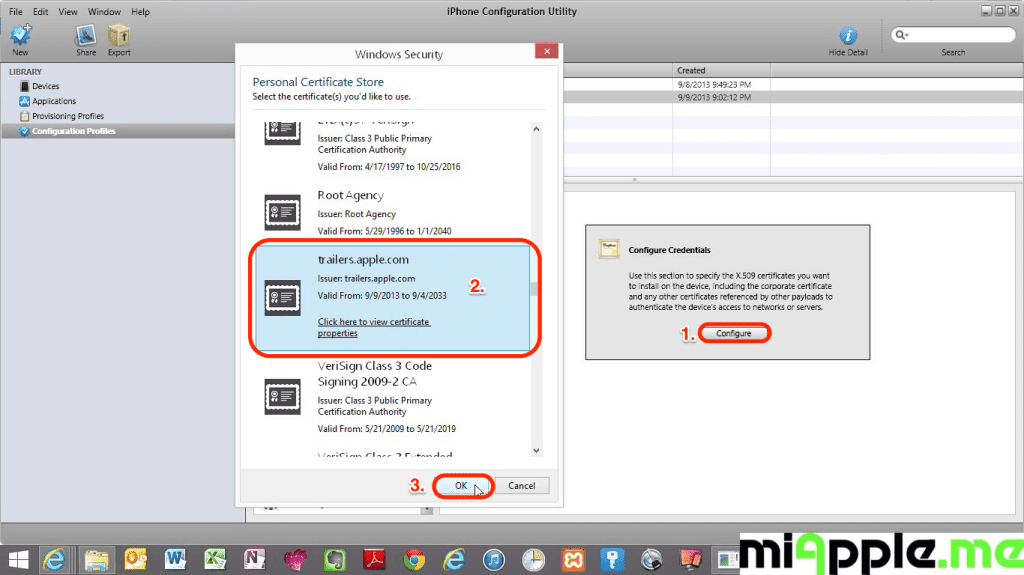
- Now plug in your Apple TV 2 or 3 to a power source, wait till the light stops flashing and then connect it to the Windows PC via a micro USB cable. Wait till your Apple TV is recognized by your PC and the iPhone Configuration Utility program.
- Click on your device and then the Configuration Profiles tab.
- Click the install button. Wait till this button will have changed from ‘Install‘ to ‘Remove‘!

- Close the iPhone Configuration Utility and disconnect the Apple TV from the computer and connect the Apple TV to your TV.
- Change the DNS of your Apple TV to the IP-address of your Windows PC on which is Plex Media Server is running, following the part ‘Configuring your ATV’ of guide on github.
Step 4: Finish!
- Restart PlexConnect.py from C:\PlexConnect.
- Go to your Apple TV and try the Trailers it should be working now. you should see the following:
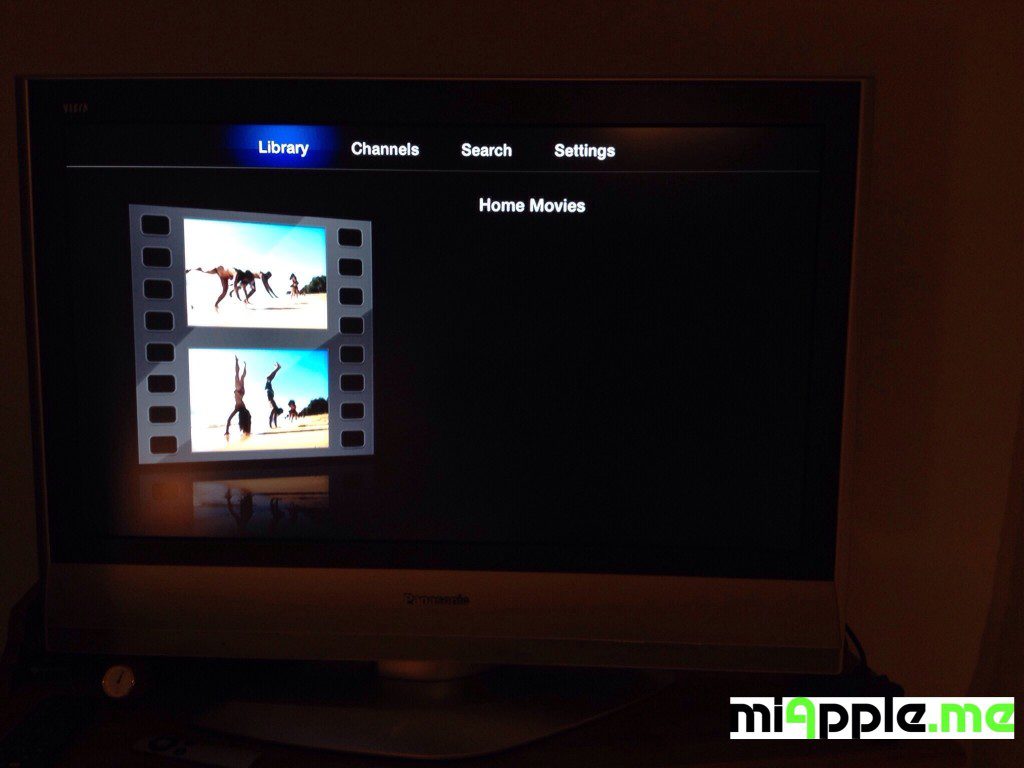
Note: Normally, you should not need to make any changes in the settings.cfg file of PlexConnect. I used the unchanged PlexConnect files!
If you followed this installation guide step-by-step PlexConnect on your Windows 7, 8 or 8.1 PC should be fixed after the silent Apple TV update and should now work again on your Apple TV 2 or Apple TV 3! Does it? Let us know and comment! Does it not? Let me know and I try to help you!
Stay tuned! 😉



213 Comments
Hi Gee Are,
Great help with the many people who have succeeded from your tutorial. I too have been stuck and doing this for many hours for a few days now. I downloaded OpenSSL (different versions) also with Python and uninstalled/reinstalled several times with several files. I suspect that I have to delete some old certificates. I don’ t know how to copy the details of the PlexConnect screen but i have an “intercept” statements on the screen. Can you tell me how to use the Iphone Config Utility to find any other certificates? I can’t seem to figure it out. Thanks a lot.
Hi Miji,
go to post https://miapple.me/2013/11/03/plexconnect-installling-certificates-on-apple-tv-without-usb/.
There you’ll find a instruction to access the profile directly on your Apple TV and there you can delete it.
What I can recommend:
– Follow EXACTLY all the steps.
– Check that you installed the correct Python version.
– Reboot your PC before trying again, Plex Server must be running on your PC.
Cheers,
Gee Are
Pingback: PlexConnect Running On Apple TV 6.0.1 And Mac OS X 10.9 Mavericks | miApple.me
I have been unsuccessful. I noticed that as soon as I change the DNS on ATV to a manual static address different from the original automatically generated address, ATV is unable to communicate with netflix, the apple store etc.
Does this mean that when Plex is configured these other sites are unavailable?
When I assign the same ip address (as the ATV has by default 192.168.1.1) to the windows 7 machine then the windows machine can’t access the internet.
Thank you for your help!
Hi Zach,
it should work. I can see YouTube, flickr, Apple Events,…
The default address 192.168.1.1 is the IP address of your router. Therefore, it is normal that changing the IP address of your Windows PC leads to no internet access of your PC.
Do you have the correct IP address of your PC given to your Apple TV? If your PC is connected to WLAN and LAN, it has got 2 different IP addresses. Choose the LAN IP address first and try again.
Cheers,
Gee Are
Thank you Gee Are,
Your reply was very helpful. I have Plex running on two ATV’s in different parts of my house. Works great.
I was obviously having a conceptual problem. Now that I understand that the windows computer has to be turned on, plex media center and python have to to be functioning. I was getting hung up on changing the DNS address on Apple tv and noticing that immediately ATV was unable to communicate with the internet. I have seen this same question on other forums and it went unanswered, probably because it appears to be a very stupid question!
I have 2 other issues on which I need some advice. If you have time I would love to get your input.
1. Plex media center starts automatically when I start the windows computer. Is it advisable and is there a way to start plexconnect automatically? (Apologies if this is another basic question)
2. I run PrivateInternet Access VPN and Vuze. Are there any modifications that should be made to allow Plexconnect to function when these are running?
I read the instructions below on the Wiki about question 2 but when I edited the Settings.cfg file (maybe incorrectly) atv could no longer connect:
Manual Override to PlexConnect’s IP
In some environments PlexConnect is unable to figure out the local IP address of its host system. You can disable the auto detect feature by editing the following lines, specifying your local IP address.
enable_plexconnect_autodetect = True
ip_plexconnect = 0.0.0.0
I changed the True to False and put in the same DNS address Instead of 0.0.0.0
Thank you,
Zach
Hi Zach,
thanks for your feedback! And there are never stupid questions!
I will try to help you to solve your questions:
1. If you are using Windows 8/8.1 check this: https://miapple.me/2013/08/15/adding-auto-start-items-to-windows-8-or-windows-8-1-start-screen/
2. In this field I’m not very experienced, but I think the above mentioned ‘solution’ is not the right way. The problem is that Plex is using the same port as the VPN. But Plex can only run if it is using the port alone. You have to point Plex to an alternate Port. Port 110 seems to work. For further help go to https://forums.plex.tv/index.php/topic/64600-using-plex-server-with-a-vpn/
An easy solution for the later problem could be Plex Cloud, a premium feature:
https://plex.tv/subscription/about
Please, let us all know about your further findings!
Cheers,
Gee Are
I used the version available to download, the 2.7.6 32 bits
Just Updating…I made sure that the problem was not with certificate, so I entered on my Apple TV by Going to settings, general and then to profiles. There I found my Profile installed within AppleTV. The Profile identifier was trailers.apple.com (did it on IPhone Conf. Utility) and a Description so I could identify properly inside AppleTV because ATV shows only the name of the profile. Everything was correct. The certification inside Windows is tha same used by PlexConnect 0.3.1 and the same inside ATV.
Hi Daniel,
if the problem still persists then the certificate is wrongly created. Did you use the correct Python version 2.7.5 mentioned above? Do not use the x64-version!
Cheers,
Gee Are
I am using AppleTV 3 with iOS 7.0.4
I followed all the instructions but still can not connect to my plex server using the Trailers Channel.
I created the pem and cert files, the PlexConnect start listening 80 and 443 because the cert file is inside assets\certificates, I run the IPhone Configuration Util to update AppleTV with the cert file I generate, I shutdown AppleTV and turn it on again, configure the DNS to point to my computer where Plex is running and yet it does not work.
I did it 3 times and jumped to this tutorial that is much the same http://langui.sh/2013/08/27/appletv-ssl-plexconnect/
09:32:37 PlexConnect: ***
09:32:37 PlexConnect: PlexConnect
09:32:37 PlexConnect: Press CTRL-C to shut down.
09:32:37 PlexConnect: ***
09:32:37 PlexConnect: started: 09:32:37
09:32:37 PlexConnect: Version: 0.3.1
09:32:37 PlexConnect: Python: 2.7.6 (default, Nov 10 2013, 19:24:18) [MSC v.1500
32 bit (Intel)]
09:32:37 PlexConnect: Host OS: win32
09:32:37 PlexConnect: IP_self: 192.168.1.106
09:32:37 DNSServer: started: 09:32:37
09:32:37 DNSServer: ***
09:32:37 DNSServer: DNSServer: Serving DNS on 192.168.1.106 port 53.
09:32:37 DNSServer: intercept: [‘trailers.apple.com’] => 192.168.1.106
09:32:37 DNSServer: restrain: [‘mesu.apple.com’, ‘appldnld.apple.com’, ‘appldnld
.apple.com.edgesuite.net’] => 127.0.0.1
09:32:37 DNSServer: forward other to higher level DNS: 8.8.8.8
09:32:37 DNSServer: ***
09:32:37 WebServer: started: 09:32:37
09:32:37 WebServer: ***
09:32:37 WebServer: WebServer: Serving HTTP on 192.168.1.106 port 80.
09:32:37 WebServer: ***
09:32:37 WebServer: started: 09:32:37
09:32:37 WebServer: ***
09:32:37 WebServer: WebServer: Serving HTTPS on 192.168.1.106 port 443.
09:32:37 WebServer: ***
09:32:43 DNSServer: DNS request received!
09:32:43 DNSServer: Source: (‘192.168.1.100’, 56234)
09:32:43 DNSServer: Domain: a1.da1.akamai.net
09:32:43 DNSServer: ***forward request
09:32:43 DNSServer: -> DNS response from higher level
Yet, nothing appears on my TV, only Trailers is unavailable. Try again later.
Hi Daniel,
the cert files have to remain in the folder C:/Cert, too!
And you should exactly follow my tutorial because it is a improved one compared to Paul Kehrer’s one.
Cheers,
Gee Are
I am doing with Cert folder under root and will post here my results
I changed to 2.7.5
The Plex finished every processing task regarding library update.
The certificate was created using the bat files supplied by the link present in this tutorial.
Still can’t connect to my Plex using Trailers.
21:10:36 PlexConnect: ***
21:10:36 PlexConnect: PlexConnect
21:10:36 PlexConnect: Press CTRL-C to shut down.
21:10:36 PlexConnect: ***
21:10:36 PlexConnect: started: 21:10:36
21:10:36 PlexConnect: Version: 0.3.1
21:10:36 PlexConnect: Python: 2.7.5 (default, May 15 2013, 22:43:36) [MSC v.1500
32 bit (Intel)]
21:10:36 PlexConnect: Host OS: win32
21:10:36 PlexConnect: IP_self: 192.168.1.106
21:10:36 DNSServer: started: 21:10:36
21:10:36 DNSServer: ***
21:10:36 DNSServer: DNSServer: Serving DNS on 192.168.1.106 port 53.
21:10:36 DNSServer: intercept: [‘trailers.apple.com’] => 192.168.1.106
21:10:36 DNSServer: restrain: [‘mesu.apple.com’, ‘appldnld.apple.com’, ‘appldnld
.apple.com.edgesuite.net’] => 127.0.0.1
21:10:36 DNSServer: forward other to higher level DNS: 8.8.8.8
21:10:36 DNSServer: ***
21:10:37 WebServer: started: 21:10:37
21:10:37 WebServer: ***
21:10:37 WebServer: WebServer: Serving HTTP on 192.168.1.106 port 80.
21:10:37 WebServer: ***
21:10:37 WebServer: started: 21:10:37
21:10:37 WebServer: ***
21:10:37 WebServer: WebServer: Serving HTTPS on 192.168.1.106 port 443.
21:10:37 WebServer: ***
21:11:36 DNSServer: DNS request received!
21:11:36 DNSServer: Source: (‘192.168.1.100’, 61530)
21:11:36 DNSServer: Domain: p37-buy.itunes.apple.com.akadns.net
21:11:36 DNSServer: ***forward request
21:11:36 DNSServer: -> DNS response from higher level
21:11:38 DNSServer: DNS request received!
21:11:38 DNSServer: Source: (‘192.168.1.100’, 55445)
21:11:38 DNSServer: Domain: trailers.apple.com
21:11:38 DNSServer: ***intercept request
21:11:38 DNSServer: -> DNS response: 192.168.1.106
Hi Daniel,
I can’t see the Plex Media Server in the protocol.
Just a few questions to check:
– Is the Plex Media Server running on your PC?
– Did you ‘Press CTRL-C’ to shut down Plex Server and reboot your PC and Apple TV (just unplug it)?
Then restart your PC, run Plex Media Server on your PC, start PlexConnect and then restart your Apple TV.
It should look like this:
…
00:38:13 DNSServer: DNS request received!
00:38:13 DNSServer: Source: (‘192.168.178.41’, 63013)
00:38:13 DNSServer: Domain: atv.plexconnect
00:38:13 DNSServer: ***intercept request
00:38:13 DNSServer: -> DNS response: 192.168.178.49
00:38:13 WebServer: serving .xml: /PlexConnect.xml
00:38:13 PlexAPI: ***
00:38:13 PlexAPI: looking up Plex Media Server
00:38:13 PlexAPI: ***
00:38:14 PlexAPI: GDM: Servers discovered: 1
00:38:14 PlexAPI: Servers (local+MyPlex): 1
…..
Cheers,
Gee Are
[PlexConnect]
port_pms = 32400
port_webserver = 80
ip_plexconnect = 0.0.0.0
certfile = ./assets/certificates/trailers.pem
ip_dnsmaster = 201.17.0.85
loglevel = High
enable_dnsserver = True
logpath = ./log
ip_pms = 192.168.1.106
enable_plexgdm = True
hosttointercept = trailers.apple.com
port_ssl = 443
enable_webserver_ssl = True
prevent_atv_update = True
port_dnsserver = 53
enable_plexconnect_autodetect = True
The Log file with High output shows
21:32:02 DNSServer: -> DNS response from higher level
21:32:02 DNSServer: DNS request received!
21:32:02 DNSServer: Source: (‘192.168.1.100’, 61783)
21:32:02 DNSServer: Domain: a5.mzstatic.com
21:32:02 DNSServer: ***forward request
21:32:02 DNSServer: -> DNS response from higher level
21:32:02 DNSServer: DNS request received!
21:32:02 DNSServer: Source: (‘192.168.1.100’, 56788)
21:32:02 DNSServer: Domain: init.ess.apple.com
21:32:02 DNSServer: ***forward request
21:32:02 DNSServer: -> DNS response from higher level
21:32:03 DNSServer: DNS request received!
21:32:03 DNSServer: Source: (‘192.168.1.100’, 53079)
21:32:03 DNSServer: Domain: a1.mzstatic.com
21:32:03 DNSServer: ***forward request
21:32:03 DNSServer: -> DNS response from higher level
21:32:03 DNSServer: DNS request received!
21:32:03 DNSServer: Source: (‘192.168.1.100’, 60435)
21:32:03 DNSServer: Domain: a4.mzstatic.com
21:32:03 DNSServer: ***forward request
21:32:03 DNSServer: -> DNS response from higher level
21:32:04 DNSServer: DNS request received!
21:32:04 DNSServer: Source: (‘192.168.1.100’, 59487)
21:32:04 DNSServer: Domain: trailers.apple.com
21:32:04 DNSServer: ***intercept request
21:32:04 DNSServer: -> DNS response: 192.168.1.106
21:32:05 DNSServer: DNS request received!
21:32:05 DNSServer: Source: (‘192.168.1.100’, 64685)
21:32:05 DNSServer: Domain: SVRSecure-G3-aia.verisign.com
21:32:05 DNSServer: ***forward request
21:32:05 DNSServer: -> DNS response from higher level
21:32:05 DNSServer: DNS request received!
21:32:05 DNSServer: Source: (‘192.168.1.100’, 60293)
21:32:05 DNSServer: Domain: init-p01st.push.apple.com
21:32:05 DNSServer: ***forward request
21:32:05 DNSServer: -> DNS response from higher level
21:32:05 DNSServer: DNS request received!
21:32:06 DNSServer: Source: (‘192.168.1.100’, 61990)
21:32:06 DNSServer: Domain: 8-courier.push.apple.com
21:32:06 DNSServer: ***forward request
21:32:06 DNSServer: -> DNS response from higher level
21:32:07 DNSServer: DNS request received!
21:32:07 DNSServer: Source: (‘192.168.1.100’, 52235)
21:32:07 DNSServer: Domain: play.itunes.apple.com
21:32:07 DNSServer: ***forward request
21:32:08 DNSServer: -> DNS response from higher level
Hi Daniel,
it must be something wrong with the certificate!
– Deinstall the profile from the Apple TV.
– Delete all PlexConnect files on your PC and reinstall it freshly.
– Start creating the cert files again. Open the command prompt properly as mentioned in the post above: ‘Now click on ‘Open Command Window Here‘ and the command prompt will open and start at the folder C:\Cert.’
– Install the profile following the post ‘PlexConnect: Installling Certificates On Apple TV Without US’
Cheers,
Gee Are
Finally, it worked. 🙂
It was indeed some issue with certificate.
Solved.
Followed all the steps, and am getting a issue on Python where it says DNS failed errmo10013 port 53
Hi Dug,
did you install the right Python version 2.7.5 (but not the x64-version!): http://www.python.org/ftp/python/2.7.6/python-2.7.6.msi
Cheers,
Gee Are
Pingback: PlexConnect Running On Apple TV 6.0.2 Update | miApple.me
I did everything like you said in the tutorial. When I click in trailers, AppleTv show me a message that say: “Trailers is unavailable. Try again later”
Can you help me.
Hi Toni,
the advice I can give you, is to check the cert file installation again. If you can’t access the trailer, the reason always lies in a wrong cert file or wrong installation of the certificate.
To check that the certificate is on your Apple TV: Go to settings, general and then to profiles: There should be ‘trailers.apple.com’ as a profile. If not, the certificate was not correctly installed.
Cheers,
Gee Are
Pingback: AirParrot 1.1.7 For Windows: AirPlaying PC’s Screen To Apple TV Still Stutters | miApple.me