Update: How To Install PlexConnect On Windows 10
Update: PlexConnect on Windows: How To Hijack iMovie Theatre Or WSJ Instead Of Trailers App
Update: OpenPlex App Installs And Manages PlexConnect on Mac OS X
Update: Plex On Apple TV Without PlexConnect Or Jailbreak via AirPlay
 I’ve already reported about that PlexConnect still works on Apple TV Software 6.0 Beta (5.4 Seed 3, iOS 7) after the silent update from August, 27, 2013 and how to fix PlexConnect to get it running again on Apple TV 2 or Apple TV 3. However, getting PlexConnect installed on a Windows system like windows 7, 8 or 8.1 is a little bit tricky. Although Paul Kehrer published immediately a tweak to get PlexConnect working again on Apple TV 2 and 3, a lot of people are reporting about installation is failing, especially on Windows systems. The most common problem there is to get the certificate or profile correctly installed on the Apple TV. In the following I give you a simple step-by-step guide to get PlexConnect running again on Windows 7, 8 and 8.1. For installing PlexConnect on Mac OS X follow the fix described on the post ‘PlexConnect still works on Apple TV Software 6.0 Beta (5.4 Seed 3, iOS 7) after the silent update‘.
I’ve already reported about that PlexConnect still works on Apple TV Software 6.0 Beta (5.4 Seed 3, iOS 7) after the silent update from August, 27, 2013 and how to fix PlexConnect to get it running again on Apple TV 2 or Apple TV 3. However, getting PlexConnect installed on a Windows system like windows 7, 8 or 8.1 is a little bit tricky. Although Paul Kehrer published immediately a tweak to get PlexConnect working again on Apple TV 2 and 3, a lot of people are reporting about installation is failing, especially on Windows systems. The most common problem there is to get the certificate or profile correctly installed on the Apple TV. In the following I give you a simple step-by-step guide to get PlexConnect running again on Windows 7, 8 and 8.1. For installing PlexConnect on Mac OS X follow the fix described on the post ‘PlexConnect still works on Apple TV Software 6.0 Beta (5.4 Seed 3, iOS 7) after the silent update‘.
I conducted the installation on my Acer Aspire 1810T (64-bit) running on Windows 8.1 with Windows 8 Media Center installed. This fix should work for Windows 7 and 8 as well.
Step 1: Prepare your Windows system!
- Download and install the latest Python version 2.7.6 (“Python 2.7.6 Windows Installer”) for your windows system (Do not install in any case versions 3.X nor “Python 2.7.6 Windows X86-64 Installer”!).
- Download and install Win32 OpenSSL Win32 v1.0.2o (Nor the light version, neither Win64 version!). If Microsoft Visual C++ 2008 Redistributable Package (x64) is missing for installing OpenSSL, then download it from here. You need to install the version dated 11/29/2007!
- Download and install iPhone Configuration Utility.
- Download and extract the Plex Media Server, version 0.9.8.6.175.
- First, delete all previous files of older PlexConnect versions from your Windows PC. Then download and extract the latest PlexConnect ZIP-file from Github (Do not download from PlexConnect.org!) to the folder C:\PlexConnect (create the folder, if it doesn’t exist).
- Create the folder C:\Cert on your Windows root directory. Download the batch file ‘cert.create.bat‘ and copy the file into C:\Cert:
- Note: Some people face problems with ‘trailers.der‘. They got the error message ‘ValueError: unknown url type: /trailers.der‘ instead. In this case use the alternate file ‘cert.create-2.bat‘ which creates a ‘trailer.cer‘ file instead of a ‘trailers.der‘ file (Kudos to commentator Mark!). If you downloaded ‘cert.create-2.bat‘, you should change the command in step 2 to ‘cert.create-2‘:
Step 2: Getting started to create the profile for Apple TV!
- Open the windows Explorer and navigate to C:\Cert, left click on the screen below the name of cert.create.bat, so that no files are highlighted!
- Press the shift key and right click on the screen. You will see the following Windows open:

- Now click on ‘Open Command Window Here‘ and the command prompt will open and start at the folder C:\Cert.
- Run the cert.create.bat (alternate retype all the commands in the cert.create.txt file). The folder C:\Cert should now contain 5 files: .rnd, cert.create.bat, trailers.der, trailers.key and trailers.pem. And a window ‘Certificate‘ opens automatically:

- Click on the button ‘Install Certificate…‘, then click twice on ‘Next’ and at the ending on ‘Finish’. you should get the message ‘The import was successful‘.
- Close the command prompt window and click on the ‘Certificate‘ the ‘OK‘ button now!
- Go to C:\Cert select and copy the files .rnd, trailers.der, trailers.key and trailers.pem, navigate to C:\PlexConnect where you have extracted the PlexConnect ZIP-file on your Windows PC.
- Go to the folder C:\PlexConnect\assets and create a subfolder named ‘certificates‘.
- Go to the newly created folder C:\PlexConnect\assets\certificates and paste the copy of the files .rnd, trailers.der, trailers.key and trailers.pem.
Step 3: Installing the Certificate Profile on your Apple TV
Updates: iPhone Configuration Utility for Windows isn’t officially available anymore. You have to install the certificate files later on without USB.
- Start the iPhone Configuration Utility. You should find the iPCU.exe file there: C:Program Files (x86)\iPhone Configuration Utility and click on ‘Configuration Profiles‘. Then click on ‘New+‘.
- Give it a Name and Identifier (I suggest one word without any special characters).

- Scroll down and click on ‘Credentials‘, click on ‘Configure‘ and scroll down to find the certificate you just created and installed. It is named ‘trailers.apple.com‘. Click on it and then click ‘OK‘:
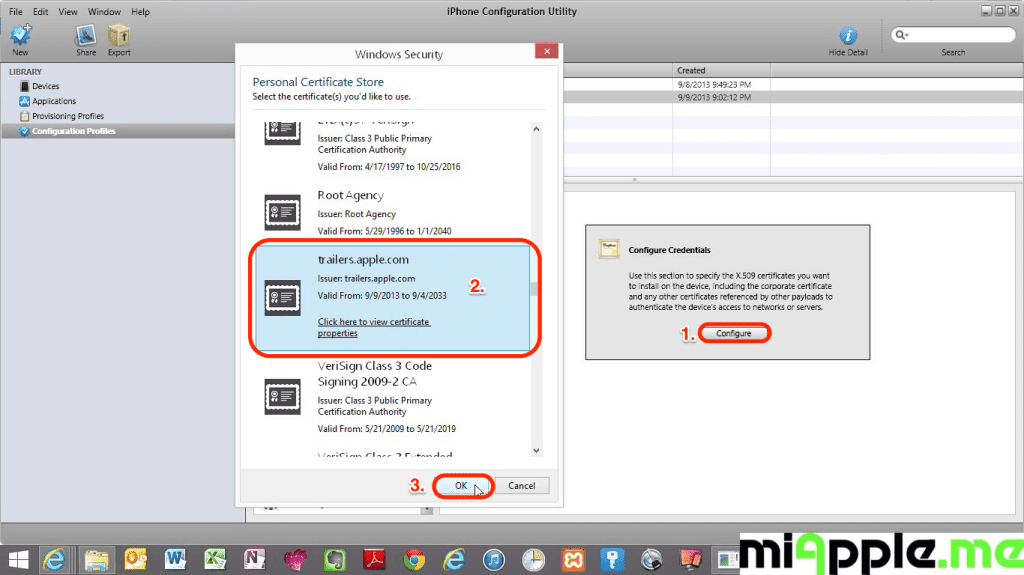
- Now plug in your Apple TV 2 or 3 to a power source, wait till the light stops flashing and then connect it to the Windows PC via a micro USB cable. Wait till your Apple TV is recognized by your PC and the iPhone Configuration Utility program.
- Click on your device and then the Configuration Profiles tab.
- Click the install button. Wait till this button will have changed from ‘Install‘ to ‘Remove‘!

- Close the iPhone Configuration Utility and disconnect the Apple TV from the computer and connect the Apple TV to your TV.
- Change the DNS of your Apple TV to the IP-address of your Windows PC on which is Plex Media Server is running, following the part ‘Configuring your ATV’ of guide on github.
Step 4: Finish!
- Restart PlexConnect.py from C:\PlexConnect.
- Go to your Apple TV and try the Trailers it should be working now. you should see the following:
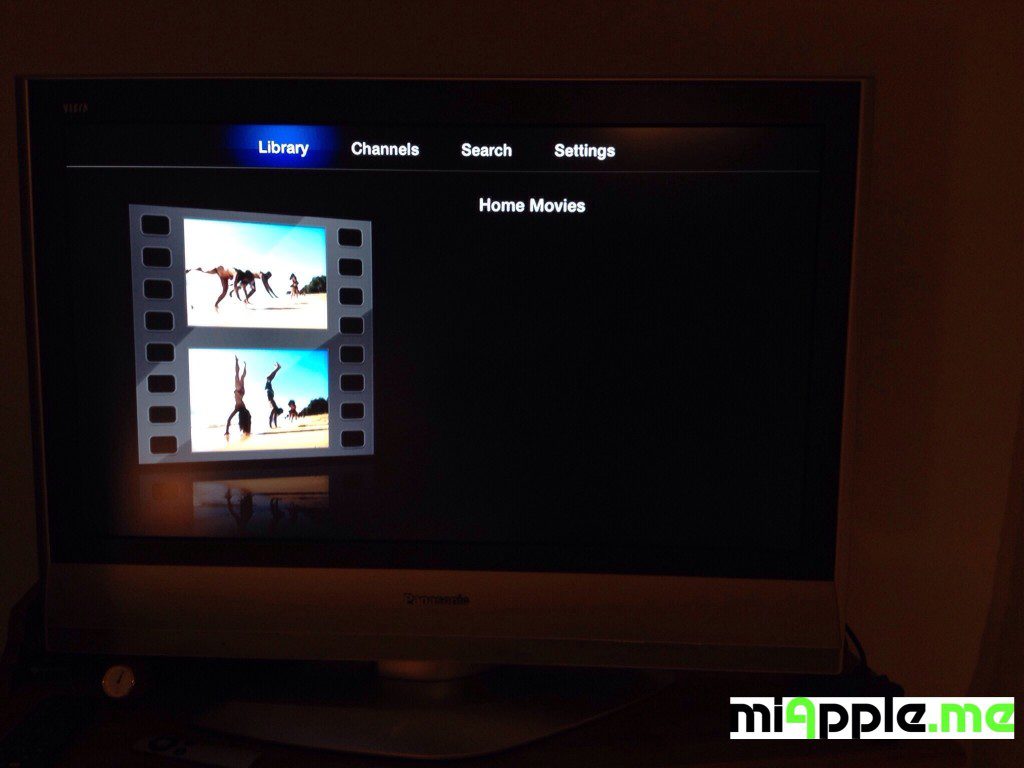
Note: Normally, you should not need to make any changes in the settings.cfg file of PlexConnect. I used the unchanged PlexConnect files!
If you followed this installation guide step-by-step PlexConnect on your Windows 7, 8 or 8.1 PC should be fixed after the silent Apple TV update and should now work again on your Apple TV 2 or Apple TV 3! Does it? Let us know and comment! Does it not? Let me know and I try to help you!
Stay tuned! 😉



213 Comments
i have win 7 32bit system
which file i should download for Microsoft Visual C++ 2008 Redistributable Package
cheers
deep
Hi Hire N Bounce,
this one should work:
http://www.microsoft.com/en-us/download/details.aspx?id=26368
Cheers,
Gee Are
Hi! I did everything you explained but I have port 53 and 443 used by other programmes. I´ve changed the conf to listen to port 54 and 444 but I get the “Trailers not available”.
What can I do?
Hi Mariano,
If ‘Trailers is not available’, it is always a wrong certificate. Read my comment to Onur’s question to check and to get it resolved. I don’t think that the ports are the problem.
Cheers,
Gee Are
You rock! It was a certificate problem. I deleted all my prevoius certificates from windows and reinstall it and everything works smooth! Thank you a lot!!
amaaaaaaaaaaaaaazing man really its working like a charm on ATV3 6.02 .
(thump)
Nice! Cant download the cert. none of them.
Hi Roberto,
just make a social login and then you will be able to download both of them…
Cheers,
Gee Are
Works like a charm. Thank you very much!
Hi i followed every step and am positive i did it correctly but trailers still says its not available. Is there an easier way that this can be done? Please help.
Hi Onur,
in most cases it is always the certificate: Either it is not correctly created or not properly installed.
For the first: Did you install the correct Python version mentioned in this post? And the created certificate must be on two places: In the folder c:\cert and in the above mentioned plexconnect folder.
For the second: A easier way to install the certificate is mentioned in this post:
https://miapple.me/2013/11/03/plexconnect-installling-certificates-on-apple-tv-without-usb/
There you’ll find a description in a comment where to see the certificate on your Apple TV. Check that your certificate is indeed on your Apple TV.
Cheers,
Gee Are
Thank you very much for this tuto. It helped a lot. After struggling one week it seems to work.
Brother you are the BEST! I tried in so many ways, NOW is working!
Thanks!
You’re welcome!
Many Thanks,
Gee Are
Thanks for posting the steps to get plex running! I’ve had plex running in the (recent) past, but for some reason all of a sudden, when I load the trailers app on the ATV I jump immediately to the “trailers not available” screen.
In hopes to fix this, I have tried all of your steps, so at least in that aspect we are so far on the same page. Now, it seems as though I’ve discovered AT&T (my ISP) has greedily taken over port 443, and I can’t avoid this. The only place I can seem to change this setting is in Settings.py, however when I re-launch PlexConnect.py I see the “Failed to connect to HTTPS on 192.168.1.6 port 443” etc etc error.
Do you have any advice on how to change the port from 443 to something else my ISP has not taken from me? Thanks in advance!
Hi Evan,
I think you need to change your external port, not your internal one. Change the settings on your router. Check this for further instructions:
https://plexapp.zendesk.com/hc/en-us/articles/200931138-Troubleshooting-myPlex-Server-connections
… (Excerpt) Getting Help Setting Up a Port-forward
If you’re having trouble understanding how to set up and configure a port-forward on your router, there are various resources available on the internet:
Use your favorite Search Engine and search for “configure port forward [insert your router here]”…
Let us know your findings!
Cheers,
Gee Are
I don’t think that’s the issue to be honest. Plex was working fine previously, but I believe my ISP has changed their software, and as a result now uses port 443, hence the error when I start up plex:
WebServer: Failed to connect to HTTPS on 192.168.1.6 port 443: [Errno 10013] An attempt was made to access a socket in a way forbidden by its access permissions.
I’m pretty sure the issue is that Plex can’t use port 443, because it is already in use. Any thoughts on this? I’ve tried about everything I can possibly think of and am at my wits end!
I should also note, I do see other normal traffic going through the plex server, such as netflix:
18:51:01 DNSServer: -> DNS response from higher level
18:51:02 DNSServer: DNS request received!
18:51:02 DNSServer: Source: (‘192.168.1.10’, 60580)
18:51:02 DNSServer: Domain: cdn-0.nflximg.com
18:51:02 DNSServer: ***forward request
192.168.1.10 of course being the AppleTV
Hi Evan,
this is exactly what I meant in my comment before: Your ISP changed something with the ports. Hence, the solutions should be found in the router settings.
What kind of router do you have (model, firmware version)?
Cheers,
Gee Are
Router: 2wire 3800HGV-B
Software ver: 6.9.1.42-plus.tm
Hardware ver: 2700-100531-006
I did look into a few articles about port forwarding. I apologize for apparently missing your point here. The conclusion I came to (while looking at the router settings) was that since port 443 was already occupied, port forwarding wasn’t the culprit, and could not be used.
Hi Evan,
I don’t know if I understand you rightly: Why do you think port forwarding is not the culprit? You mentioned that port 443 is already occupied. However, Plex needs port 443. So I mean this could be really the issue.
Did you read this instruction:
http://www.att.com/esupport/article.jsp?sid=KB413180&cv=812#fbid=pqVsSPRQbyZ
Cheers,
Gee Are
Wow, you are fast Gee Are! Thanks so much for your help…I think you’ve aided many more people that haven’t bothered to post, but you are great! Actually, I went to: http://windows.microsoft.com/en-ca/windows-vista/view-or-manage-your-certificates since i run Windows 7 and found duplicate certificates. I decided to delete all and restart from the creation of the certificates again, then uninstalling the old certificate from ATV3 and reinstalling it manually using iPhone Config Utility.
I used iCU because I wasn’t able to to it using wifi method (worked once then I screwed it up and never worked again). But the manual method worked great!
After the certificate issue was dealt with, I’m good to go!!! Love it and Plex runs 1080p movies so smoothly so far! Happy New Year Gee and all the best to you and your family!
Hi Miji,
you’re welcome! Glad to hear that Plex is now running!
Happy new year and all the best to you and your family, too!
Gee Are