Update: How To Install PlexConnect On Windows 10
Update: PlexConnect on Windows: How To Hijack iMovie Theatre Or WSJ Instead Of Trailers App
Update: OpenPlex App Installs And Manages PlexConnect on Mac OS X
Update: Plex On Apple TV Without PlexConnect Or Jailbreak via AirPlay
 I’ve already reported about that PlexConnect still works on Apple TV Software 6.0 Beta (5.4 Seed 3, iOS 7) after the silent update from August, 27, 2013 and how to fix PlexConnect to get it running again on Apple TV 2 or Apple TV 3. However, getting PlexConnect installed on a Windows system like windows 7, 8 or 8.1 is a little bit tricky. Although Paul Kehrer published immediately a tweak to get PlexConnect working again on Apple TV 2 and 3, a lot of people are reporting about installation is failing, especially on Windows systems. The most common problem there is to get the certificate or profile correctly installed on the Apple TV. In the following I give you a simple step-by-step guide to get PlexConnect running again on Windows 7, 8 and 8.1. For installing PlexConnect on Mac OS X follow the fix described on the post ‘PlexConnect still works on Apple TV Software 6.0 Beta (5.4 Seed 3, iOS 7) after the silent update‘.
I’ve already reported about that PlexConnect still works on Apple TV Software 6.0 Beta (5.4 Seed 3, iOS 7) after the silent update from August, 27, 2013 and how to fix PlexConnect to get it running again on Apple TV 2 or Apple TV 3. However, getting PlexConnect installed on a Windows system like windows 7, 8 or 8.1 is a little bit tricky. Although Paul Kehrer published immediately a tweak to get PlexConnect working again on Apple TV 2 and 3, a lot of people are reporting about installation is failing, especially on Windows systems. The most common problem there is to get the certificate or profile correctly installed on the Apple TV. In the following I give you a simple step-by-step guide to get PlexConnect running again on Windows 7, 8 and 8.1. For installing PlexConnect on Mac OS X follow the fix described on the post ‘PlexConnect still works on Apple TV Software 6.0 Beta (5.4 Seed 3, iOS 7) after the silent update‘.
I conducted the installation on my Acer Aspire 1810T (64-bit) running on Windows 8.1 with Windows 8 Media Center installed. This fix should work for Windows 7 and 8 as well.
Step 1: Prepare your Windows system!
- Download and install the latest Python version 2.7.6 (“Python 2.7.6 Windows Installer”) for your windows system (Do not install in any case versions 3.X nor “Python 2.7.6 Windows X86-64 Installer”!).
- Download and install Win32 OpenSSL Win32 v1.0.2o (Nor the light version, neither Win64 version!). If Microsoft Visual C++ 2008 Redistributable Package (x64) is missing for installing OpenSSL, then download it from here. You need to install the version dated 11/29/2007!
- Download and install iPhone Configuration Utility.
- Download and extract the Plex Media Server, version 0.9.8.6.175.
- First, delete all previous files of older PlexConnect versions from your Windows PC. Then download and extract the latest PlexConnect ZIP-file from Github (Do not download from PlexConnect.org!) to the folder C:\PlexConnect (create the folder, if it doesn’t exist).
- Create the folder C:\Cert on your Windows root directory. Download the batch file ‘cert.create.bat‘ and copy the file into C:\Cert:
- Note: Some people face problems with ‘trailers.der‘. They got the error message ‘ValueError: unknown url type: /trailers.der‘ instead. In this case use the alternate file ‘cert.create-2.bat‘ which creates a ‘trailer.cer‘ file instead of a ‘trailers.der‘ file (Kudos to commentator Mark!). If you downloaded ‘cert.create-2.bat‘, you should change the command in step 2 to ‘cert.create-2‘:
Step 2: Getting started to create the profile for Apple TV!
- Open the windows Explorer and navigate to C:\Cert, left click on the screen below the name of cert.create.bat, so that no files are highlighted!
- Press the shift key and right click on the screen. You will see the following Windows open:

- Now click on ‘Open Command Window Here‘ and the command prompt will open and start at the folder C:\Cert.
- Run the cert.create.bat (alternate retype all the commands in the cert.create.txt file). The folder C:\Cert should now contain 5 files: .rnd, cert.create.bat, trailers.der, trailers.key and trailers.pem. And a window ‘Certificate‘ opens automatically:

- Click on the button ‘Install Certificate…‘, then click twice on ‘Next’ and at the ending on ‘Finish’. you should get the message ‘The import was successful‘.
- Close the command prompt window and click on the ‘Certificate‘ the ‘OK‘ button now!
- Go to C:\Cert select and copy the files .rnd, trailers.der, trailers.key and trailers.pem, navigate to C:\PlexConnect where you have extracted the PlexConnect ZIP-file on your Windows PC.
- Go to the folder C:\PlexConnect\assets and create a subfolder named ‘certificates‘.
- Go to the newly created folder C:\PlexConnect\assets\certificates and paste the copy of the files .rnd, trailers.der, trailers.key and trailers.pem.
Step 3: Installing the Certificate Profile on your Apple TV
Updates: iPhone Configuration Utility for Windows isn’t officially available anymore. You have to install the certificate files later on without USB.
- Start the iPhone Configuration Utility. You should find the iPCU.exe file there: C:Program Files (x86)\iPhone Configuration Utility and click on ‘Configuration Profiles‘. Then click on ‘New+‘.
- Give it a Name and Identifier (I suggest one word without any special characters).

- Scroll down and click on ‘Credentials‘, click on ‘Configure‘ and scroll down to find the certificate you just created and installed. It is named ‘trailers.apple.com‘. Click on it and then click ‘OK‘:
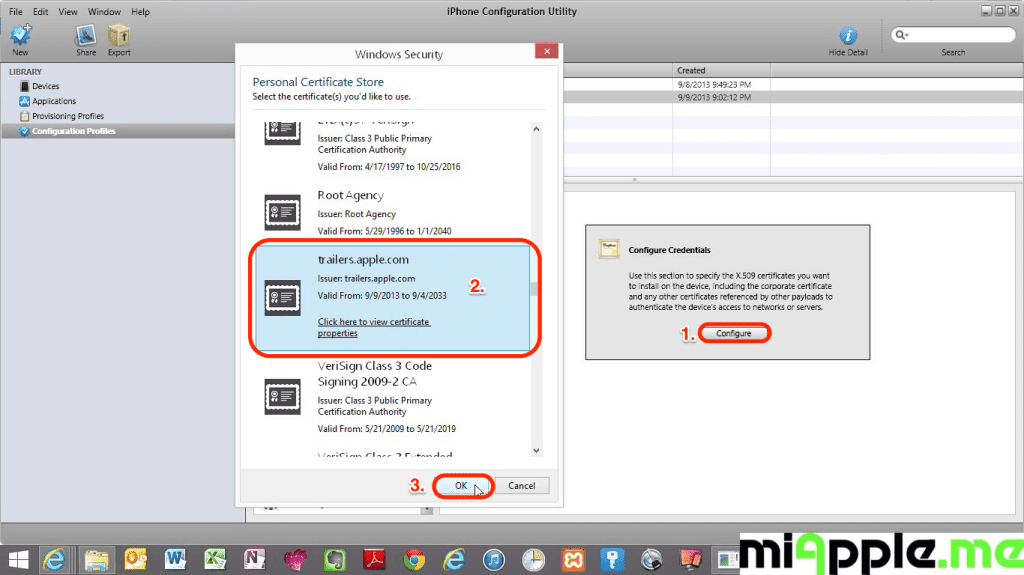
- Now plug in your Apple TV 2 or 3 to a power source, wait till the light stops flashing and then connect it to the Windows PC via a micro USB cable. Wait till your Apple TV is recognized by your PC and the iPhone Configuration Utility program.
- Click on your device and then the Configuration Profiles tab.
- Click the install button. Wait till this button will have changed from ‘Install‘ to ‘Remove‘!

- Close the iPhone Configuration Utility and disconnect the Apple TV from the computer and connect the Apple TV to your TV.
- Change the DNS of your Apple TV to the IP-address of your Windows PC on which is Plex Media Server is running, following the part ‘Configuring your ATV’ of guide on github.
Step 4: Finish!
- Restart PlexConnect.py from C:\PlexConnect.
- Go to your Apple TV and try the Trailers it should be working now. you should see the following:
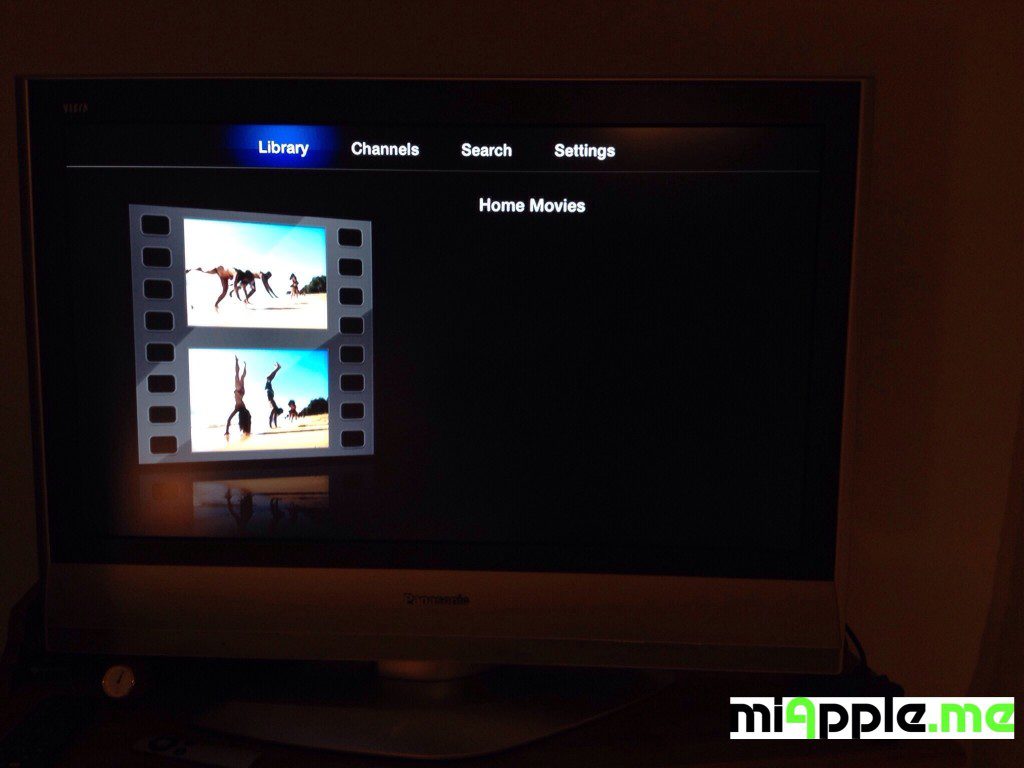
Note: Normally, you should not need to make any changes in the settings.cfg file of PlexConnect. I used the unchanged PlexConnect files!
If you followed this installation guide step-by-step PlexConnect on your Windows 7, 8 or 8.1 PC should be fixed after the silent Apple TV update and should now work again on your Apple TV 2 or Apple TV 3! Does it? Let us know and comment! Does it not? Let me know and I try to help you!
Stay tuned! 😉



213 Comments
Pingback: 3 Years Of Blogging: miApple.me - Tech.Blog's 3rd Anniversary - miapple.me