![]() No notification sounds on iPhone when locked: Here’s the fix and explanation why your iPhone is not making any sound notifications every time you get a new message. If your iPhone is locked, a text message coming in alerts on the Apple Watch only. If the iPhone is unlocked, then the notification sound is heard.
No notification sounds on iPhone when locked: Here’s the fix and explanation why your iPhone is not making any sound notifications every time you get a new message. If your iPhone is locked, a text message coming in alerts on the Apple Watch only. If the iPhone is unlocked, then the notification sound is heard.
This fix applies to all iPhone no notification sound when locked issues, e.g. Text Messages, Mail, SMS, Twitter or Facebook notifications and notification sounds on your iPhone 7, iPhone 8, iPhone X, iPhone XR, iPhone 11 or iPhone 12 (Pro). Furthermore, if you got no notifications sounds on your iPhone when locked after updating to iOS 10, iOS 11, iOS 12, iOS 13 or iOS 14.
How message notification sounds are working using both Apple Watch and iPhone
A message notification or a message notifications sound on your different Apple devices will go to your iPhone or your Apple Watch, depending on the device that you’re using in the moment and the settings you had chosen. With Wrist Detection enabled, in order to bring notifications to your attention as soon as possible.
- If your iPhone is unlocked, then you will receive notification alerts and sounds on your iPhone instead of on your Apple Watch.

OS_watchOS_no-message-notifications sound_01_notification on iPhone - If your iPhone is locked or asleep and your Apple Watch is unlocked (regardless of whether the watch display is asleep or awake) and on your wrist, you will receive notification alerts and sounds on your watch.

iOS_watchOS_no-message-notifications sound_02_notification on Apple watch - If your Apple Watch is locked or has Do Not Disturb enabled, then the notification and notification sound will go to your iPhone.
- If you turn off Wrist Detection (on your iPhone, in the Watch app, go to: My Watch > Passcode – turn off Wrist Detection), then all notifications and the notification sound will be delivered to both devices.
- When you dismiss notifications on your Apple Watch, they’re also dismissed from your iPhone. You receive notifications on whichever device you’re using, not both devices at the same time.
Note: If you turn off Wrist Detection, you will then not be able to benefit from features including Apple Pay, earning Stand credit and a single unlock after placing your Apple Watch on your wrist.
If you don’t see message notifications on your Apple Watch
When your devices disconnect, your notifications go to your iPhone instead of your Apple Watch. To check your connection, swipe up on the watch face to open Control Center. If your devices are disconnected, you might see ![]() ,
, ![]() , or
, or ![]() . Try to connect your iPhone and Apple Watch.
. Try to connect your iPhone and Apple Watch.
When your Apple Watch locks or you turn on Do Not Disturb, your notifications go to your iPhone.
- When your Apple Watch is locked,
 appears on the watch face.
appears on the watch face. - When Do Not Disturb is on,
 appears on the watch face. To turn this feature off, swipe up on the watch face, then tap
appears on the watch face. To turn this feature off, swipe up on the watch face, then tap  .
.
For third-party apps, notifications are delivered only if your paired iPhone is also connected to a network.
How to fix ‘No notification sounds on iPhone when locked’
If iPad or iPhone notifications sound not working, meaning if your iPhone (or iPad) does not let you know when you receive an incoming text message (e.g., iMessage), check here how to fix this:
- Make sure that you do not have ‘Do Not Disturb‘ turned on. Check this by going to Settings > Do Not Disturb. Set this to ‘Off‘.
- Make sure that ‘Do Not Disturb‘ is not turned on for any particular contacts. To check this, launch the Messages app where you can see your messages. Does any message have any moon sign? If there is, this means that you enabled ‘Do Not Disturb‘ for that contact. Do disable this, tab ‘Details‘ and turn off ‘Do Not Disturb‘.
- Tap Settings > Notifications > Messages, make sure that ‘Allow Notifications‘ is turned on.
- Your device has a mute switch (ring or silent). On your iPhone, this switch is located on the left side of your device, on your iPad, it is located on the right side of your iPad. Make sure that the mute button isn’t turned on by pushing the ‘Ring / Silent’ switch to the ‘Ring’ position.
- Restart your device by pressing and holding the sleep/wake button until you see the slider then slide the slider.
- Reset your device by holding down the home button and the power button (wake/sleep) until you see the Apple logo.
- Restart the Messages app by forcing the Messages app to close. Simply press the home button twice, find the Messages app and swipe up to close it. Then relaunch again.
- Look at Bluetooth: If you’ve recently connected to a Bluetooth device, sometimes that connection remains and alerts are sent to it rather than your iPhone or iPad. To check, go to Settings > Bluetooth and check if any of your Bluetooth devices are connected and routing sound. If so, disconnect or unpair that Bluetooth device. Alternatively, if you’re not currently using any Bluetooth device, disconnect devices by swiping up Control Center or turn Bluetooth off by going to Settings > Bluetooth > Off.
iPhone Text Message Sound not working when locked. No notifications sound is fixed by understanding how message notifications and notification sounds are working on iOS if you are using both iPhone and Apple Watch and selecting the correct settings, e.g. turning on ‘Do not disturb’ on Apple Watch or turning off the ‘Wrist Detection’ feature on Apple Watch.
Stay tuned! 😉


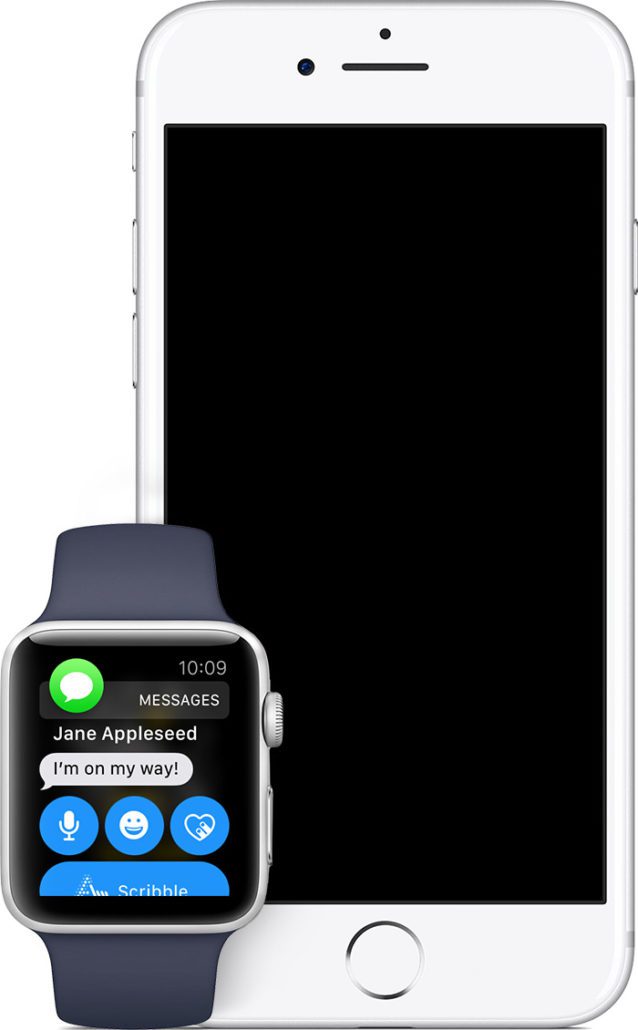
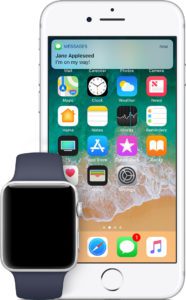

59 Comments
What is strange is that this seems to apply only to iOS messages. On other apps such as Ring, Nest and What’s App I get sound notifications when my Iphone is locked and I also get notifications at the same time on my Apple Watch (without having to disable wrist detection). Really odd, that it works as it should on 3rd party apps but on native Apple apps?
You are very fortunate, John, I have iphone 13 and latest watch – get banners but no sound notifications on phone or watch when locked. What’s the point of having a Ring if you don;t get the alerts?
Thanks. I’ve spent hours searching for a solution and the wrist detection on my Apple Watch seems to be the magic cure. Thanks so much !!
Definitely related to the notification settings on the Apple watch. Both my wife and I are having the same issue – No audible notifications from our iPhones when they are locked. From Scott’s reply, I did a quick test and disabled message notifications from both our Apple watches, sent a text to my wife while her phone was locked and she heard the audible notification. So to confirm, for us, when notifications are disabled for messages under the Apple watch app, audible notifications for text messages can be heard. When enabling notifications for messages on the watch again, the notifications behavior on the iPhone returns, no audible notifications are heard. Hope Apple can get this straightened out.
Anthony, thanks for your feedback!
thank you for the last update in Nov, hopefully they get this fixed, i paid to much money for a watch and phone that aren’t telling me a damn thing and for the products to have an assumption that one or the other is doing it’s job.
Hi Anne, thanks for your feedback!
Did a lot of testing since my last comment and I believe there is an issue, the processes works as described above but not all the time. I am testing using the messages app only. The problem is the watch will receive the notifications sometimes when the iPhone is locked but not all the time but the iPhone “thinks” the watch is getting the notification so does not “beep” This leads to the situation that someone sends you a message but you are not aware of it until you unlock your iPhone and see the banner. This was not the case prior to iOS 15, watchOS 8. Last thing I’m going to have to try is re-pair the watch. If that does not help will report to Apple support for what that’s worth.
Hi Gee Are,
I’ve been having this issue for months! None of your suggestions worked but they led me in the right direction. The issue for me was I had to sign out of the Messages app on all my Macs. Thank you!
Jon
Hi Jon,
thanks for your feedback! Very helpful!
Cheers,
Gee Are
I just spent 2 hours yesterday for the same issue at the Apple Store Genius bar and had to go through a total restore on my Apple 13 iphone, purchased just 3 weeks prior. We left the store thinking they fixed the issue because my phone started getting notifications. But today, I was having the same issue. I came across your article and turned the wrist detection off on my apple watch and notifications starting coming through on my phone. When I mentioned your fix to my husband and was wondering why we thought the issue was fixed when we left the Apple Store yesterday, he reminded me that the battery on my apple watch had died at that time. That was why notifications were coming to my phone when the screen was locked. Thank you for the fix. I wish I came across your article before I went to the Apple Store. It would’ve saved me 2 hours. I wish their techs would know of this fix.
What I find perplexing is that I only started noticing this behaviour with iOS 15 and WatchOS 8. Is that a correct observation? I’ve always had wrist detection turned on and I think I’m missing notifications because sometimes I’ll pickup my iPhone and notice some message notifications, but never got a notification on the watch Never had this confusion before.
Hi Scott,
that’s very interesting that you have observed this with iOS 15 und WatchOS 8 for the very first time because this is a behaviour since iOS 10…
Maybe you’d got some “special” settings? would be very interesting to know…
Best regards,
Gee Are
I noticed the same thing! Everything was working fine until I just updated to iOS15, now I’m having the same issue
Maybe we should all give up out Iwatches or at least stop buying them. It’s crap that Apple can’t figure this out. If I turn off wrist detection it make no sense to even have the watch. I don’t feel the watch half the time.
Hi Karen,
that’s really a pity. Have you already contacted Apple? I think the more people are complaining the higher the probaöitiy that Apple will change it.
Best regards,
Gee Are
So,
I understand that there is no option to have notification on the same time, on both devices iPhone and Apple Watch???
If you turn off Wrist Detection, you will get notifications on both devices. But you loose all features related to wrist detection.
how can you turn that wrist detection off?
Go to the Watch app on your iPhone, then go to Passcode and deactivate Wrist Detection.
Turning off wrist detection works, but isn’t the only fix. You can keep all of that necessary functionality and still fix the issue. Go to the Watch App on the iPhone, scroll down to messages, instead of “Mirror my iPhone” select “Custom” and “Notifications Off”. Problem solved. This instantly fixed the issue for me and my watch still works like usual. The only issue now is not being able to read the message on my watch. I’ll complain to Apple as well to help our cause. Thanks for the advice because it led me in the right direction to figure this out.
Holy Cannoli, you did it. Apple techs couldn’t help me with this issue. Now I understand why it’s working as such. Really appreciate your clear and concise directions.