 Typically, folders and files are displayed in macOS finder app in regular black font and can be accessed. In some cases, the folders and files are grayed out in macOS finder meaning you cannot move or delete files and folders and you cannot access them. Grayed out folders and files are often generated if copying files from one location to another, especially copying them from or to network drives. Grayed out folders and files show the ’24 January 1984′ error, meaning they are all dated with 01/24/1984.
Typically, folders and files are displayed in macOS finder app in regular black font and can be accessed. In some cases, the folders and files are grayed out in macOS finder meaning you cannot move or delete files and folders and you cannot access them. Grayed out folders and files are often generated if copying files from one location to another, especially copying them from or to network drives. Grayed out folders and files show the ’24 January 1984′ error, meaning they are all dated with 01/24/1984.
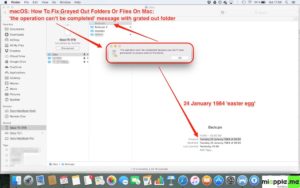
The ’24 January 1984 error’ was first introduced as an easter egg with Mac OS X 10.9 Mavericks. On January 24, 1984, Steve Jobs presented the very first Macintosh in a live demonstration.
How to fix grayed out folders or files on macOS and Mac OS X
Here’s how to fix grayed out folders or files on macOS and Mac OS X (successfully tested on macOS 10.13 High Sierra, macOS 10.12 Sierra and Mac OS X 10.11 El Capitan):
Grayed out folders and files on macOS 10.13 High Sierra, macOS 10.12 Sierra or Mac OS X 10.11 El Capitan are easily fixed by changing the file date from 24 Jan 1984 (’24 January 1984 error’ easter egg) to any date you want, but before 24 January 1984. 😉
Stay tuned! 😉


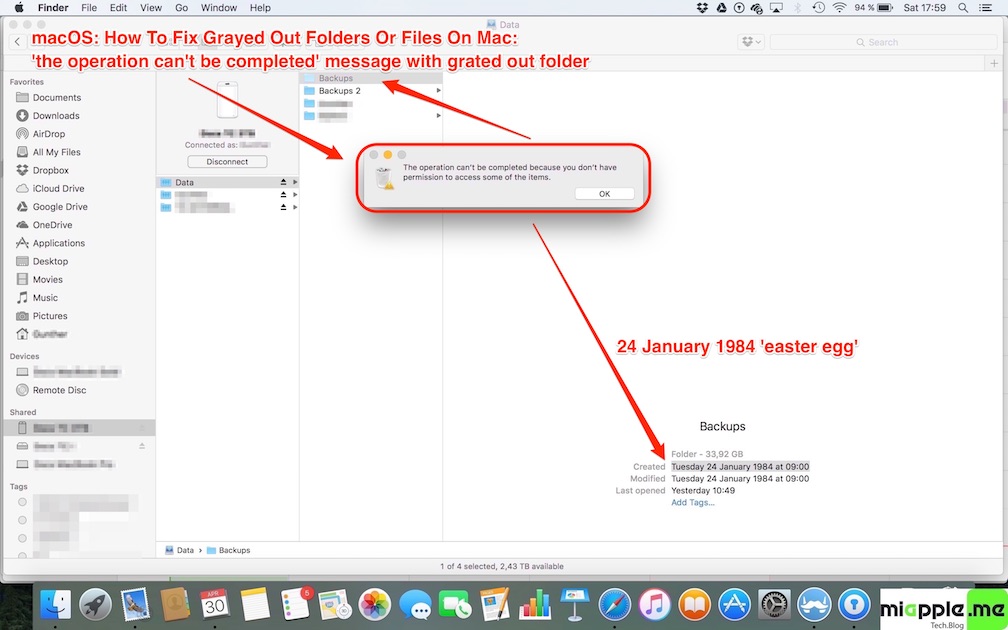
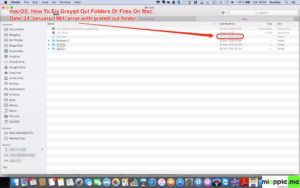
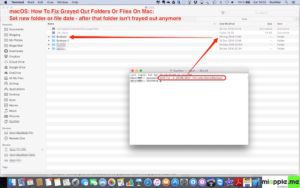
14 Comments
How do I change the date?
i have this question too. Don’t know how to change the date.
Ola, como consigo uma consultoria com voce amigo! obrigado! estou com um erro um programa de gravacao que uso o Pro tools nao esta localizando uma pasta por isso nao abre, sera que o erro esta porque ativei o icloud driver?
Couldn’t find the file. ERROR: File Not Found. (-43) on file: -d Any thoughts what I should do next
Hi Qwerty,
maybe an typing mistake? Do you still see the file in Finder?
Cheers,
Gee Are
I have the same problem. I can see it in finder and I am coping and pasting the link, so there is no spelling mistakes. Here is what it looks like: SetFile -d 24/02/18/Users/kylie/Documents/Electronic Arts/The Sims 4
This is exactly what I was looking for. I have a whole folder of files as Jan 1984 that I cant access. Tried one file to see if it worked and its changed all of the files to 22/08/2016 and they are still not accessible =/
Any ideas?
Awesome, Thanks so much!
You’re welcome!
Thank you for this, and thank you apple for wasting almost 2 hours of my time researching this when you could just have let me delete the file. An easter egg from the 80’s, how quaint. Time for apple to join the 21st century.
Thanks for this. I got a message saying I needed to install command line tools and/or xcode. Is that normal?
I also got that message!
Not necessary.
Just open the terminal and cd to the dir you have grated out files.
In my case it was the Desktop.
cd /Users/myusername/Desktop
then type in:
chflags nohidden *
Done!
macOS: How To Fix Grayed Out Folders Or Files On Mac https://t.co/U9sy9jn8FD https://t.co/4nuPT84BOM