![]() macOS Photos app cannot export selected albums to folders sustaining the original album’s name. Further more, macOS Photos app can even not export nested albums. However, nested Photos app albums are easily exported to folders using an app based on an applescript conserving the albums’ original names. The app is working on macOS High Sierra 10.13, macOS Sierra 10.12, Mac OS X El Capitan 10.11 and Mac OS X Yosemite 10.10.
macOS Photos app cannot export selected albums to folders sustaining the original album’s name. Further more, macOS Photos app can even not export nested albums. However, nested Photos app albums are easily exported to folders using an app based on an applescript conserving the albums’ original names. The app is working on macOS High Sierra 10.13, macOS Sierra 10.12, Mac OS X El Capitan 10.11 and Mac OS X Yosemite 10.10.
How to export albums to nested folders with macOS Photos app
macOS Photos App, introduced in April 2015 with the release of Mac OS X 10.10.3 Yosemite, lacks of a function of exporting nested albums of images to external folders on a hard disk remaining the Photos’ albums original name. You can overcome this lack by using an Applescript. For a more convenient way as shown in this post, the Applescript is converted to a macOS application.
Stay tuned! 😉




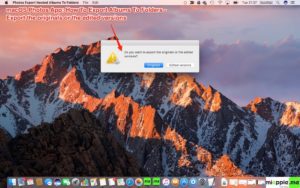
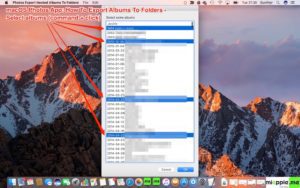
2 Comments
Did you ever make that app? I only found one app on the mac App Store that does this – Photos Takeout. It extracts albums as well as folder > sub-folder > album structure. Also folders for each year.
how do i reduce the file size?